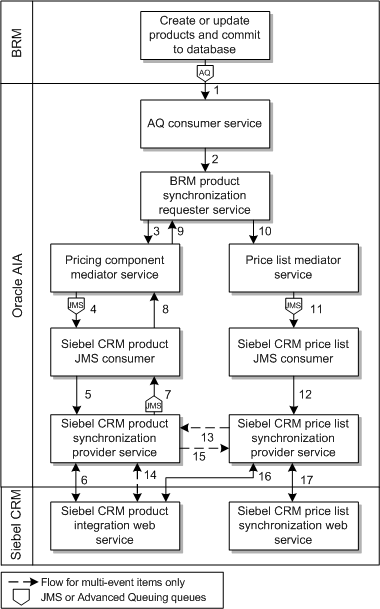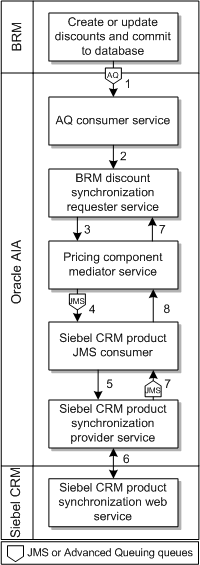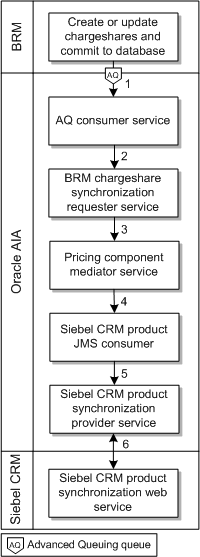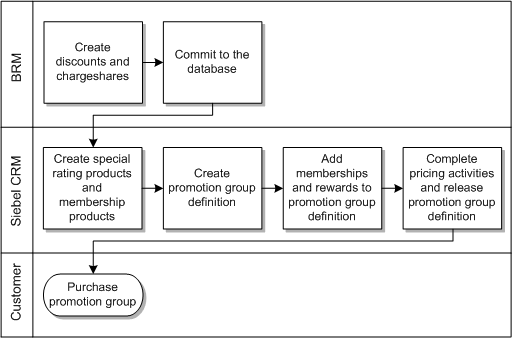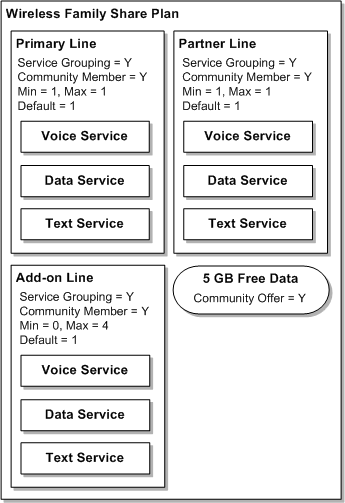3 Understanding the Synchronize Product and Price Business Flow
This chapter describes the Synchronize Product and Price business flow and explains the concepts from Siebel CRM and Oracle Communications Billing and Revenue Management (BRM) that are related to the business flow. It also lists the assumptions and constraints for the business flow.
About the Synchronize Product and Price Business Flow
This section describes how the Oracle Application Integration Architecture (Oracle AIA) Oracle Communications Order to Cash Integration Pack (the integration) synchronizes products, discounts, and chargeshares (pricing components) in real-time and batches and synchronizes updates to these pricing components.
You can use either Pricing Center or Pricing Design Center (PDC), which are both components of BRM, to create the pricing components.
This chapter uses BRM to indicate both Pricing Center and PDC. It uses the terminology for BRM and Pricing Center, which may differ from the terminology for PDC. See "Pricing Center and Pricing Design Center Terminology" for information about differences between Pricing Center and PDC terminology.
About Synchronizing Pricing Components
In this flow, the BRM product administrator creates pricing components and either commits single pricing components to the BRM database, or saves sets of pricing components to a file and commits the entire file to the BRM database at once. If the event for real-time product synchronization is disabled, the BRM administrator runs a batch utility to store the pricing components in the BRM database.
See Oracle Communications Billing and Revenue Management Synchronization Queue Manager for information about how to disable the event for real-time product synchronization.
When the BRM product administrator stores the pricing components in the BRM database, either in real time or by using the batch utility, the integration synchronizes them to Siebel CRM. The Siebel CRM product administrator enriches the synchronized pricing components by defining product bundling. See "Understanding Product Bundling" for more information.
Figure 3-1 shows how pricing components are created in BRM, synchronized to Siebel CRM in real time or in batches, and bundled in Siebel CRM for customers to purchase.
Figure 3-1 Synchronizing Pricing Components
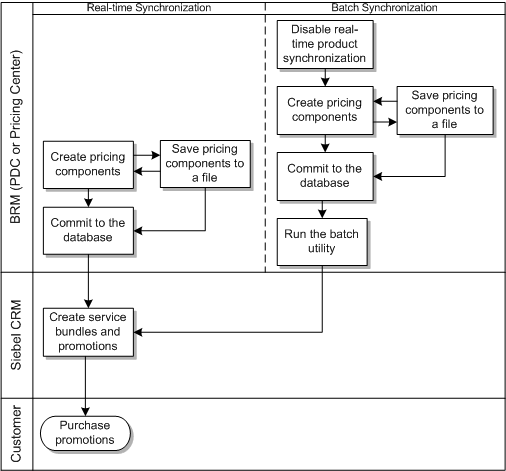
Description of ''Figure 3-1 Synchronizing Pricing Components''
About Synchronizing Updates to Pricing Components
In this flow, the BRM product administrator updates the attributes of pricing components and commits them to the BRM database singly or as sets in a file. If the event for real-time product synchronization is disabled, the BRM administrator runs a batch utility to store the updated pricing components in the BRM database.
See Oracle Communications Billing and Revenue Management Synchronization Queue Manager for information about how to disable the event for real-time product synchronization.
When the BRM product administrator commits the updated pricing components to the BRM database, either in real time or by running the batch utility, the integration synchronizes the updates to Siebel CRM. The service bundles and the promotions in Siebel CRM are automatically updated to use the latest version of the pricing components. The Siebel CRM product administrator can make any necessary changes to promotions and bundles before customers can purchase or upgrade a promotion.
Figure 3-2 shows how pricing components are updated in BRM, synchronized to Siebel CRM in real time or in batches, and updated in Siebel CRM bundles and promotions.
Figure 3-2 Synchronizing Pricing Component Updates

Description of ''Figure 3-2 Synchronizing Pricing Component Updates''
About the Pricing Component Synchronization Integration Flows
This section describes the integration flows for synchronizing pricing components. It also describes how event charges for products are synchronized from the BRM database to Siebel CRM.
About the Product Synchronization Integration Flow
Figure 3-3 shows the synchronization of products with pricing details when using Siebel CRM for product enrichment and bundling.
The integration synchronizes products and pricing details from BRM to Siebel CRM as follows:
-
A BRM user creates or updates products in PDC or Pricing Center and commits them to the BRM database. If real-time product synchronization is disabled, the BRM user runs the batch synchronization utility.
A BRM business event is generated as an ABM containing the complete definition of the products.
-
The AQ consumer that is subscribed to the BRM business event extracts the product definitions from the product ABM and sends the message to the BRM product synchronization requester service.
-
The BRM product synchronization requester service transforms the BRM-specific product definitions from the ABM into standardized product definitions in an EBM and sends the EBM to the pricing component mediator service.
-
The mediator service checks adds the EBM to the Siebel CRM queue.
-
The JMS consumer subscribed to the Siebel CRM queue picks up the EBM and sends it to the Siebel CRM product synchronization provider service.
-
The Siebel CRM product synchronization provider service transforms the standardized product definitions from the EBM into Siebel CRM-specific product definitions in an ABM and invokes the Siebel CRM web service to create the products.
The web service returns a success or failure message to the Siebel CRM product synchronization provider service.
-
The Siebel CRM product synchronization provider service transforms the status message into a standardized response EBM and adds it to the Siebel CRM product JMS queue.
-
The Siebel CRM JMS consumer subscribed to the queue picks up the EBM and sends it to the product response mediator service.
-
The product response mediator service sends the EBM to the BRM product synchronization requester service.
-
The BRM product synchronization requester service extracts the pricing information from the product ABM and transforms it into a standardized price list EBM.
The BRM product synchronization requester service sends the price list EBM to the price list mediator service.
-
The price list mediator service adds the EBM to the Siebel CRM queue.
-
The JMS consumer subscribed to the Siebel CRM queue picks up the EBM and sends it to the Siebel CRM price list synchronization provider service.
-
For price list items with multiple events:
-
The Siebel CRM price list synchronization provider service transforms the standardized price list EBM into a standardized product EBM containing definitions of simple products for each event.
-
The Siebel CRM price list synchronization provider service sends the product EBM to the Siebel CRM product synchronization provider service.
-
The Siebel CRM product synchronization provider service transforms the simple product definitions from the EBM into Siebel CRM-specific product definitions in an ABM and invokes the Siebel CRM web service to create the products.
The web service returns a success or failure message to the Siebel CRM product synchronization provider service.
-
The Siebel CRM product synchronization provider service transforms the response message into a response EBM and sends it to the Siebel CRM price list synchronization provider service.
-
-
The Siebel CRM price list synchronization provider service invokes the Siebel CRM web service to update the products with pricing definitions.
The web service returns a success or failure message to the Siebel CRM price list synchronization provider service.
-
The Siebel CRM price list synchronization provider service transforms the standardized price list EBM into a Siebel CRM-specific price list definition in an ABM and invokes the Siebel CRM price list synchronization web service to update the price list with pricing information.
The web service returns a success or failure message to the Siebel CRM price list synchronization provider service.
Product synchronization automatically sets the billable flag in Siebel CRM for all products of billing type Subscription. This flag is not set for products of billing type Event.
For service bundles, promotions, and simple products of billing type Special Rating, you must manually set the billable flag as described in Siebel Communications Guide.
The integration sends the following product attributes to Siebel CRM:
-
Product name
-
Product type
-
Purchase level
-
Description
-
Billable events
-
Rate plan
-
Effective start date
-
Effective end date
Rate plan details (charges) go into the price list line and all other attributes go into the product lines.
About Unspecified Effective Start and End Dates
For the effective start date and effective end date to be unspecified (making the product always effective) the BRM Enterprise Application Integration (EAI) infranet.eai.xml_zero_epoch_as_null parameter must be set to TRUE. Setting this parameter ensures that BRM publishes a null value for the effective start date and the effective end date.
Caution:
This is a mandatory step as part of the post installation setup activity.See BRM Developer's Guide for more information defining infinite start and end date values.
About the Discount Synchronization Integration Flow
Figure 3-4 shows the synchronization of discounts when using Siebel CRM for product enrichment and bundling.
The integration synchronizes discounts from BRM to Siebel CRM as follows:
-
A BRM user creates discounts in PDC or Pricing Center and commits them to the BRM database. If real-time product synchronization is disabled, the BRM user runs the batch synchronization utility.
A business event is generated in BRM with a discount ABM containing the complete definition of the discounts.
-
The AQ consumer that is subscribed to the BRM business event extracts the discount definitions from the discount ABM and sends the message to the BRM discount synchronization requester service.
-
The BRM discount synchronization requester service transforms the BRM-specific discount definitions from the ABM into standardized discount definitions in a discount EBM and sends the EBM to the pricing component mediator service.
-
The mediator service adds the EBM to the Siebel CRM queue.
-
The JMS consumer subscribed to the Siebel CRM queue picks up the EBM and sends it to the Siebel CRM product synchronization provider service.
-
The Siebel CRM product synchronization provider service transforms the standardized discount definitions from the EBM into Siebel CRM-specific product definitions in an ABM and invokes the Siebel CRM web service to create the discounts.
The web service returns a success or failure message to the Siebel CRM product synchronization provider service.
-
The Siebel CRM product synchronization provider service transforms the status message into a standardized response EBM and adds it to the Siebel CRM product JMS queue.
-
The Siebel CRM JMS consumer subscribed to the queue picks up the EBM and sends it to the discount response mediator service.
-
The discount response mediator service sends the EBM to the BRM discount synchronization requester service.
About the Chargeshare Synchronization Integration Flow
A chargeshare is an object in the BRM database used to let one customer pay for the charges of another customer. You create chargeshares and chargeshare models (called chargeshare offers and chargeshares in PDC) and synchronize the chargeshares to Siebel CRM as simple products. You use these Sponsorship products while modeling promotion groups in Siebel CRM.
See "About Promotion Groups" for more information about modeling promotion groups in Siebel CRM; see the discussion of setting up charge sharing in BRM Configuring Pipeline Rating and Discounting for more information about creating chargeshares.
Figure 3-5 shows the process of synchronizing chargeshares when using Siebel CRM for product enrichment and bundling.
The integration synchronizes chargeshares from BRM to Siebel CRM as follows:
-
A BRM user creates or edits chargeshares and commits them to the BRM database. If real-time product synchronization is disabled, the BRM user also runs the batch synchronization utility.
The integration raises a business event in BRM with a chargeshare ABM containing the complete definition of the chargeshares.
-
The AQ consumer that is subscribed to the BRM business event extracts the chargeshare definitions from the chargeshare ABM and sends the message to the BRM chargeshare synchronization requester service.
-
The BRM chargeshare synchronization requester service transforms the BRM-specific chargeshare definitions from the ABM into standardized chargeshare definitions in a product EBM and sends the EBM to the pricing component mediator service.
-
The discount mediator service adds the EBM to the Siebel CRM queue.
-
The JMS consumer subscribed to the Siebel CRM queue picks up the EBM and sends it to the Siebel CRM product synchronization provider service.
-
The Siebel CRM product synchronization provider service transforms the standardized chargeshare definitions from the EBM into Siebel CRM-specific product definitions in a product ABM. Then it calls the Siebel CRM product synchronization web service, which creates a simple product in Siebel CRM for each chargeshare.
The web service returns a status message (Success or Fail) to the Siebel CRM product synchronization provider service.
Chargeshare synchronization automatically sets the Billable flag for all chargeshares (Siebel CRM simple products of billing type Sponsorship).
About Synchronizing Product Usage Charges
When you create products in BRM, you associated them with billable events that determine how much and how often to charge customers. You associate each product with at least one billable event.
Products associated with a single event are synchronized to Siebel CRM as simple products and products associated with multiple events are synchronized as customizable products.
Products are synchronized from BRM to Siebel CRM as follows:
-
If a product has only one event, then the product is synchronized with Siebel CRM as a simple product with no list price.
-
If a product has two events and one of them is a usage charge event, then the product is synchronized to Siebel CRM as a simple product. The usage charge event is not synchronized to Siebel CRM. The list price of the simple product in Siebel CRM is set to charge on the other event of the product.
-
If a product in BRM has more than two events and one event is a usage charge event then the product is synchronized with Siebel CRM as a customizable product. The usage charge event is not synchronized with Siebel CRM. The list price of the customizable product in Siebel CRM is set to charge on another event of the product.
Table 3-1 shows examples of how products in BRM are synchronized to Siebel CRM.
Table 3-1 Example of BRM Products Synchronized to Siebel CRM
| Product in BRM | Product in Siebel CRM |
|---|---|
|
Wireless Usage (single usage charge event)
|
Wireless Usage (simple product with no list price) |
|
Call Forwarding (two events, one usage charge)
|
Call Forwarding - $3.00 (simple product with list price of cycle forward event) |
|
Internet (multiple events, one usage charge)
|
Internet - $20.00 (customizable product)
|
Oracle AIA maps BRM events as shown in Table 3-2. Only events listed in the PRICETYPE_EVENT domain value map (DVM) are synchronized. You can add more events to this DVM as required by your solution.
Table 3-2 Oracle AIA Event Mapping
| Event Name | Event Definition |
|---|---|
|
Product Purchase Fee Event (Activation) |
/event/billing/product/fee/purchase |
|
Monthly Cycle Arrear Event |
/event/billing/product/fee/cycle/cycle forward arrear |
|
Monthly Cycle Forward Event |
/event/billing/product/fee/cycle/cycle forward monthly |
|
Bimonthly Cycle Forward Event |
/event/billing/product/fee/cycle/cycle forward bimonthly |
|
Quarterly Cycle Forward Event |
/event/billing/product/fee/cycle/cycle forward quarterly |
|
Annual Cycle Forward Event |
/event/billing/product/fee/cycle/cycle forward annual |
|
Cycle Forward Arrear Event |
/event/billing/product/fee/cycle/cycle arrear |
See "About One-Time Charges for Activating and Changing Services" for more information about handling cancel fees (as a result of service, promotion cancellation/upgrade/downgrade).
See "Working with DVMs for Product Lifecycle Management" for more information about DVMs.
About Price Lists and Rate Plans
A price list is a set of standard prices for products and services. It specifies the price, currency, and frequency with which a price is charged. You can create multiple price lists to charge different customers different prices for the same product.
For example, you can use separate price lists to charge business customers US$30 a month for internet service and to charge residential customers US$50 a month for the same service.
You can use multiple price lists to offer different prices in different market segments (such as consumer or business customers, as in the previous example), different currencies, different sales channels (such as products purchased online or at a store), or different geographic locations.
Price lists map to rate plans in BRM (called charges in PDC). You define rate plans when creating products to specify what to charge for the products. BRM also has a price list entity, but this is different from the Siebel CRM price list. When this guide refers to price lists, it is referring to the Siebel CRM entity.
In Siebel CRM:
-
You create price lists before product synchronization, specifying a default price list and other price lists to offer separate prices for the same product.
-
You map price lists to rate plans in the Oracle AIA PRICELIST domain value map (DVM). See "Configuring Siebel CRM for Integrated Product Lifecycle Management" for more information about setting up this mapping.
-
You select which price list applies to which account.
Note:
Integration of multiple price lists is supported only with BRM version 7.5 and later. For earlier versions, you must use a single default price list.Working with Price Lists and Rate Plans at Design Time
At design time, you create products in BRM and define the rates to charge for those products in rate plans.
You can define rates in BRM according to the following rate plan structures:
-
Single rate plan: Charges according to one rate. The integration automatically associates the single rate plan structure with the default price list.
-
Rate plan selector: Charges according to different rates depending on event data. You must associate each rate plan in a rate plan selector with a separate price list.
-
Custom event analysis: Charges according to different rates depending on event data based on custom attributes.
Using custom event analysis is similar to using a rate plan selector. You must associate each rate plan that uses custom event analysis with a price list and you must modify BRM policy opcodes to define your custom rating criteria. See the discussion of using custom event analysis in the Pricing Center Help for more information about custom event analysis.
After you have created products in BRM and synchronized them to Siebel CRM, you can manage product pricing as described in "Managing Pricing in Rate Plans and Price Lists".
See BRM Setting Up Pricing and Rating for more information about rate plans, rate plan selectors, and custom event analysis.
Associating Rate Plans in BRM with Price Lists
You associate rate plans in BRM with price lists by using a rate plan selector in Pricing Center or a charge selector in PDC.
To associate a rate plan with a price list, perform one of the following procedures:
Using Pricing Center to Associate Rate Plans
To associate rate plans with price lists by using Pricing Center, follow the steps for defining rate plan selectors described in the Pricing Center Help and do the following when setting up columns for your rate plan selector:
-
Create a column named EVENT.PIN_FLD_USAGE_TYPE.
-
Add a row for each rate plan and corresponding price list that you intend to use.
-
In the EVENT.PIN_FLD_USAGE_TYPE column:
-
To associate a rate plan with a specific price list, enter the name of the price list.
Enter the name exactly as it appears in the PRICELIST DVM. If you enter a name that does not appear in the PRICELIST DVM, an error occurs when you synchronize the products to Siebel CRM.
-
Associate a rate plan with the default price list by entering an asterisk (*). The integration maps the asterisk to the default price list. See Table 3-4 for an example.
-
-
In the Rate Plan column, enter the name of the rate plans that correspond to the price lists that you entered in the EVENT.PIN_FLD_USAGE_TYPE column.
-
Finish defining the rate plan selector as described in the Pricing Center Help.
Using PDC to Associate Rate Plans
To associate rate plans with price lists by using PDC, follow the steps for creating charge selectors described in the PDC Help and do the following when selecting attributes for charge selector rules:
-
In the Select Fields for Rules section, click the Add icon.
The Select Field dialog box appears.
-
Expand Event and then select Usage Type.
-
Click OK.
A usage type field is added to the table.
-
Confirm that the following columns contain the corresponding values:
-
In the Value Type column, Single Value.
-
In the Operator column, Equals.
-
In the Default column, *.
-
-
Click Next.
-
In the Rules section, add a rule for each rate plan and corresponding price list that you intend to use by clicking the Add icon.
-
Enter values in the following columns:
-
In the Rule Name column, enter a name for the charge.
-
In the USAGE_TYPE column, do one of the following:
-
To associate a charge with a specific price list, enter the name of the price list. If you are using Siebel CRM, enter the name exactly as it appears in the PRICELIST DVM. If you enter a name that does not appear in the PRICELIST DVM, an error occurs when you synchronize the products to Siebel CRM.
-
To associate a charge with the default price list, enter *. The integration maps * to the default price list.
-
-
-
Finish defining the charge selector as described in the PDC Help.
Rate Plan Example: Multiple Lines of Business and Regions
In this example:
-
Two products have been synchronized from BRM to Siebel CRM: Broadband and GSM.
-
A default price list has been set up in Siebel CRM, and entered into the AIAConfigurationProperties.xml file and the PRICELIST DVM, as described in "Configuring Siebel CRM for Integrated Product Lifecycle Management".
-
Four additional price lists have been set up in Siebel CRM and entered into the PRICELIST DVM: ConsumerPL, BusinessPL, NewYorkPL, and CaliforniaPL.
-
Five rate plans have been set up in Pricing Center: ConsumerRP, BusinessRP, NewYorkRP, CaliforniaRP, and StatesRP.
Table 3-3 shows the rate plan structure for the Broadband product. For this product, the product administrator uses two price lists to offer different prices for consumer and business customers.
Table 3-3 Rate Plan Structure for Broadband Product in Multiple Lines of Business
| Rate Plan Name | Price List Associated with the Rate Plan | Tier | Start Date | End Date | Monthly Cycle Forward Fee |
|---|---|---|---|---|---|
|
ConsumerRP |
ConsumerPL |
1 |
01/01/2016 |
12/31/2016 |
US$40 |
|
BusinessRP |
BusinessPL |
1 |
01/01/2016 |
12/31/2016 |
US$30 |
Table 3-4 shows the rate plan structure for the GSM product. For this product, the pricing administrator uses two price lists to offer different prices for customers in New York and California and the default price list for customers in all other states. To make the integration use the default price list, the product administrator enters * for the price list associated with the StatesRP rate plan.
Table 3-4 Rate Plan Structure for GSM Products in Multiple Regions
| Rate Plan Name | Associated Price List | Tier | Start Date | End Date | Monthly Cycle Forward Fee |
|---|---|---|---|---|---|
|
NewYorkRP |
NewYorkPL |
1 |
01/01/2016 |
12/31/2016 |
US$45 |
|
CaliforniaRP |
CaliforniaPL |
1 |
01/01/2016 |
12/31/2016 |
US$40 |
|
StatesRP |
* |
1 |
01/01/2016 |
12/31/2016 |
US$35 |
In Siebel CRM, the Broadband product is mapped to price list line items under the ConsumerPL and BusinessPL price lists and the GSM product is mapped to price list line items under the NewYorkPL, CaliforniaPL, and default price lists.
Offering a Product in Multiple Currencies
To offer a product in multiple currencies:
-
In Siebel CRM, create a separate price list for each currency, as described in "Configuring Siebel CRM for Integrated Product Lifecycle Management", and enter the price lists in the PRICELIST DVM.
-
In Pricing Center, create rate plans that use the same currencies as the price lists in Siebel CRM.
-
Define a rate plan selector for your product, associating the rate plans in the rate plan selector with the Siebel CRM price lists that use the corresponding currency. You must ensure that the currency in the rate plans matches the currency in the associated price lists. Currency matching is not validated by Siebel CRM or BRM.
-
Finish defining the rate plan selector and product as described in the Pricing Center Help.
-
Commit the products to the BRM database, which synchronizes the products to Siebel CRM.
Rate Plan Example: Multiple Currencies
To offer a product named Broadband in Canadian dollars and U.S. dollars, the BRM product administrator uses a separate rate plan associated with a separate price list for each currency while creating the product.
In this example:
-
A default price list has been set up in Siebel CRM and entered into the AIAConfigurationProperties.xml file and the PRICELIST DVM.
-
Two additional price lists have been set up in Siebel CRM and entered into the PRICELIST DVM: CanadaPL and USAPL. The currency for the CanadaPL price list is Canadian dollars (CDN$) and the currency for the USAPL price list is U.S. dollars (US$).
-
Two rate plans have been set up in Pricing Center: CanadaRP and USARP. The currency for the CanadaRP rate plan is Canadian dollars and the currency for the USARP rate plan is U.S. dollars.
The product administrator uses the rate plan structure shown in Table 3-5 when creating the product.
Table 3-5 Rate Plan Structure for Broadband in Multiple Currencies
| Rate Plan Name | Price List Associated with the Rate Plan | Tier | Start Date | End Date | Monthly Cycle Forward Fee |
|---|---|---|---|---|---|
|
CanadaRP |
CanadaPL |
1 |
01/01/2016 |
12/31/2016 |
CAD$30 |
|
USARP |
USAPL |
1 |
01/01/2016 |
12/31/2016 |
US$35 |
When the product administrator commits the Broadband product to the BRM database to synchronize it to Siebel CRM, the Broadband product is mapped to price list line items under the CanadaPL and USAPL price lists.
Managing Pricing in Rate Plans and Price Lists
After you have synchronized your products from BRM to Siebel CRM, you can manage the prices in the rate plans (the charges) in BRM and resynchronize the products to Siebel CRM to update the price lists. You can manage prices by:
-
Changing the price of a product by updating the existing rate plan in Pricing Center or charge in PDC
-
Changing the price list associated with a product's rate plan or charge by updating the rate plan selector or charge selector
-
Changing a product from using multiple price lists to using the single default price list
Changing the Price of a Product
Use the following methods to change the price of a product in the rate plan:
-
In Pricing Center:
-
Change the price in the existing rate plan tier by changing the balance impact.
See the discussion of defining balance impacts in the Pricing Center Help for more information.
-
Add a new rate plan tier with the new price and adjust the effective dates of the old tier.
See the discussions of defining single rate plans and defining valid time periods in the Pricing Center Help for more information.
-
-
In PDC:
-
Change the price in the existing charge by changing the balance impact.
See the discussion of configuring balance impacts for charges in the PDC Help for more information.
-
Add a new charge with the new price and adjust the effective dates of the old charge.
See the discussion of adding date ranges to a charge in the PDC Help for more information.
-
Examples of Changing the Price of a Product
To change the price of the Broadband product, the BRM product administrator uses Pricing Center to edit the rate plan structure shown in Table 3-3.
Table 3-6 shows how the product administrator changes the price by changing the balance impact of the monthly cycle forward fee in the existing rate plan tier to US$35.
Table 3-6 Changing the Balance Impact for the Broadband Product
| Rate Plan Name | Price List Associated with the Rate Plan | Tier | Start Date | End Date | Monthly Cycle Forward Fee |
|---|---|---|---|---|---|
|
ConsumerRP |
ConsumerPL |
1 |
01/01/2016 |
12/31/2016 |
US$35 |
|
BusinessRP |
BusinessPL |
1 |
01/01/2016 |
12/31/2016 |
US$30 |
Table 3-7 shows how a product administrator changes the price by adding a new tier with a monthly cycle forward fee of US$35 to the ConsumerRP rate plan and adjusting effective dates of the old tier.
Table 3-7 Adding a Rate Tier to the Existing Rate Plan for the Broadband Product
| Rate Plan Name | Price List Associated with the Rate Plan | Tier | Start Date | End Date | Monthly Cycle Forward Fee |
|---|---|---|---|---|---|
|
ConsumerRP |
ConsumerPL |
1 |
01/01/2016 |
02/31/2016 |
US$40 |
|
ConsumerRP |
ConsumerPL |
2 |
02/31/2016 |
12/31/2016 |
US$35 |
|
BusinessRP |
BusinessPL |
1 |
01/01/2016 |
12/31/2016 |
US$30 |
When the product administrator has made the changes and committed the Broadband product to the BRM database, the Broadband product is resynchronized to Siebel CRM and the corresponding price list line items are updated.
Changing the Price List of a Product
To change the price list of a product, do one of the following:
-
If you are using Pricing Center:
-
For the rate plan that is associated with the old price list, set the duration end date to the current date. See the discussion of defining the duration of a rate in the Pricing Center Help for more information.
-
Add a new row to the rate plan selector.
-
In the EVENT.PIN_FLD_USAGE_TYPE column, enter the name of the new price list for the rate plan exactly as it appears in the PRICELIST DVM (for Siebel CRM).
If you enter a name that does not appear in the PRICELIST DVM, an error occurs during product synchronization to Siebel CRM.
-
Finish defining the new row for the rate plan selector as described in the Pricing Center Help.
-
Commit the product to the BRM database, which resynchronizes the product to Siebel CRM.
-
-
If you are using PDC:
-
For the charge associated with the old price list, set the end time of the effective date range to the current date.
-
For the charge selector associated with the charge offer, add the same charge as a new charge in the charge selector rule.
-
In the Rules section for the charge selector, add a new rule for the new price list.
-
Commit the charge offer to the BRM database, which resynchronizes the charge offer to Siebel CRM.
-
Example of Changing the Price List of a Product
To change the price list of the Broadband product with the rate plan structure shown in Table 3-3, the BRM pricing administrator uses Pricing Center to edit the rate plan structure. As shown in Table 3-8, the pricing administrator does the following:
-
Changes the end dates for the ConsumerPL price list to the current date.
-
Adds a new row to the rate plan selector for the ConsumerRP rate plan and new ConsumerPlusPL price list (which has already been created in Siebel CRM and entered in the PRICELIST DVM).
Table 3-8 Changing the Price List of the Broadband Product
| Rate Plan Name | Price List Associated with the Rate Plan | Tier | Start Date | End Date | Monthly Cycle Forward Fee |
|---|---|---|---|---|---|
|
ConsumerRP |
ConsumerPL |
1 |
01/01/2016 |
02/31/2016 |
$40 |
|
ConsumerRP |
ConsumerPlusPL |
1 |
02/31/2016 |
12/31/2016 |
$40 |
|
BusinessRP |
BusinessPL |
1 |
01/01/2016 |
12/31/2016 |
$30 |
When the product administrator makes the changes and commits the product to the BRM database, the product is resynchronized to Siebel CRM, the ConsumerPL price list line items are updated, and the Broadband product is mapped to new price list line items under the ConsumerPlusPL price list.
Changing from Multiple Price Lists to the Default Price List
To change a product in BRM that has already been synchronized to Siebel CRM from using multiple price lists to using the default price list:
-
If any of the rate plans in the rate plan selector are associated with the default price list (uses * in the EVENT.PIN_FLD_USAGE_TYPE column):
-
In Pricing Center, set the duration end dates to the current date for all of the rate plans for the product associated with non-default price lists. Leave the rate plan associated with the default price list as is.
See the discussion of defining the duration of a rate in the Pricing Center Help for more information about setting the duration end date.
-
Commit the product to the BRM database so that the product is resynchronized to Siebel CRM.
-
-
If none of the rate plans in the rate plan selector are associated with the default price list:
-
In Pricing Center, set the duration end dates to the current day for all of the rate plans associated with the product.
See the discussion of defining the duration of a rate in the Pricing Center Help for more information about setting the duration end date.
-
Commit the product to the BRM database, which resynchronizes the product to Siebel CRM.
-
Under the Rate Plan Structure column for the product, select Single Rate Plan.
-
Commit the product to the BRM database, which resynchronizes the product to Siebel CRM. The integration automatically associates the single rate plan structure with the default Siebel CRM price list.
-
Example of Changing from Multiple Price Lists to the Default Price List
To change the GSM product with the rate plan structure shown in Table 3-4 from using multiple price lists to using the default price list, the BRM product administrator uses Pricing Center to edit the rate plan selector. The product administrator does the following:
-
Changes the end dates of the NewYorkRP and CaliforniaRP rate plans to the current date. See Table 3-9.
Table 3-9 Setting the End Date for Rate Plans for the GSM Product
Rate Plan Name Price List Associated with the Rate Plan Tier Start Date End Date Monthly Cycle Forward Fee NewYorkRP
NewYorkPL
1
01/01/2016
02/31/2016
$45
CaliforniaRP
CaliforniaPL
1
01/01/2016
02/31/2016
$40
StatesRP
*
1
01/01/2016
12/31/2016
$35
-
Commits the product to the BRM database to resynchronize the product to Siebel CRM and update the effective dates for the price list line items.
Setting the end date for the rate plans not associated with the default price list means that the integration uses only the default price list and StatesRP rate plan for that product.
To change the Broadband product with the rate plan structure shown in Table 3-3 from using multiple price lists to using the default price list, the BRM product administrator uses Pricing Center to edit the rate plan selector. The product administrator does the following:
-
Changes the end dates of the ConsumerRP and Business RP rate plans to the current date. See Table 3-10.
-
Commits the product to the BRM database to resynchronize the product to Siebel CRM and updates the effective dates for the price list line items.
-
Selects Single Rate Plan under the Rate Plan Structure column for the Broadband product.
-
Commits the product to the BRM database to resynchronize the product to Siebel CRM.
Changing the rate plan structure to Single Rate Plan means that no price list is associated with the rate plan in BRM. The integration automatically associates this rate plan structure with the default Siebel CRM price list and maps the Broadband product to price list line items under the default price list.
About BRM Balance Groups
A balance group is an object in the BRM database used for tracking the balance that your customers owe for their services. Because service-level balance groups are defined in plans in BRM, and plans are not synchronized to Siebel CRM, the integration does not provide design-time support for balance groups. The integration supports service-level balance groups and account-level balance groups at runtime when submitting Siebel CRM orders to BRM. You enable or disable service-level balance groups for your entire system.
See "Supporting Balance Groups" for more information about balance groups and instructions for enabling or disabling service-level balance groups.
Understanding Product Bundling
This section describes the methodology for bundling pricing components synchronized from BRM to Siebel CRM.
Basic Entity Mappings
Table 3-11 shows the mapping between BRM and Siebel CRM entities.
Table 3-11 Mapping Between BRM and Siebel CRM Entities
| BRM Entity | Siebel CRM Entity | Origin | Description |
|---|---|---|---|
|
Product with single event (In PDC, charge offer) |
Simple product (automatically created) |
Design time in BRM |
If a product is associated with a single billable event in BRM, then a simple product is created in Siebel CRM. |
|
Product with multiple events (In PDC, charge offer) |
Customizable product (automatically created) |
Design time in BRM |
If a product is associated with multiple billable events in BRM, then a customizable product is created in Siebel CRM. |
|
Product event binding |
Simple product (automatically created) |
Design time in BRM |
In Siebel CRM, each recurring and nonrecurring event binding is synchronized as a simple product. |
|
Discount (In PDC, discount offer) |
Simple product (automatically created) |
Design time in BRM |
A discount is synchronized as a simple product regardless of the number of event bindings. |
|
Chargeshare (In PDC, chargeshare offer) |
Simple product (automatically created) |
Design time in BRM |
A chargeshare is synchronized as a simple product of billing type Sponsorship. |
|
Balance impact |
Price list line (automatically created) |
Design time in BRM |
Rate Plan, Rate Tier, and Balance Impact in BRM are mapped to price list lines in Siebel CRM. |
|
Deal (In PDC, bundle) |
Service bundle (manually created) |
Design time in Siebel CRM |
Deals are not synchronized from BRM. Products must be bundled manually in Siebel CRM. |
|
Plan (In PDC, package) |
Promotion /marketing bundle (manually created) |
Design time in Siebel CRM |
Plans are not synchronized from BRM. Promotions and marketing bundles must be created manually in Siebel CRM. |
|
Service instance |
Service bundle asset (automatically created) |
Order time |
In Siebel CRM, purchasing a service bundle results in a service bundle asset that is mapped to a BRM service instance to support changes to the service. |
|
Purchased products |
Service bundle component asset (automatically created) |
Order time |
In Siebel CRM, purchasing optional and mandatory components of a service bundle results in asset components that are mapped to BRM purchased products. |
|
Sharing group |
Promotion group (manually created) |
Sharing group: order time Promotion group: design time in Siebel CRM |
You model promotion groups at design time in Siebel CRM. For each reward product in a promotion group at order time, a separate sharing group is created in BRM. |
|
Subscription group (In PDC, subscription group) |
Service bundle with Service Grouping attribute enabled |
Order time |
For each service bundle on an order with the Service Grouping attribute enabled, the integration creates a subscription group with any nested service bundles as subscription group members in BRM. |
Defining Products and Discounts in BRM
When defining the products and discounts in BRM, use the following guidelines to fully leverage the flexibility and minimize the limitations of this integration:
-
In Siebel CRM, the maximum length for product names is 100 characters, while in BRM the maximum length is 255 characters. Ensure that your complete product name synchronizes from BRM to Siebel CRM by using product names that are 100 characters or less.
-
Because usage events are not synchronized when they are included as a part of multi-event product in BRM, the name and description of products should indicate the usage so that the product or price administrator can distinguish the synchronized products in Siebel CRM.
-
Because the discount value of the BRM discount objects is not synchronized to Siebel CRM, the name and description of the discount objects should indicate the general intent of the discount to be conveyed on the order.
-
The discountable flag on products in BRM must be set to Y for all charges that can be discounted when orders are interfaced to billing.
-
The integration does not convert time zones when synchronizing BRM pricing components to Siebel CRM.
The BRM Enterprise Application Integration (EAI) property infranet.eai.date_pattern controls which time zone BRM publishes datetime information in.
-
If the EAI infranet.eai.date_pattern property is not set, BRM publishes datetime information in the BRM local server time zone. This is the default behavior.
-
If the EAI infranet.eai.date_pattern property is set, BRM publishes the datetime information in UTC/GMT time zone.
-
See BRM Developer's Guide for more information about setting this property.
Using Fixed Amounts or Scaled Amounts in BRM
In BRM, the charge associated with a billable event can be one of the following:
-
Scaled amount: Specifying the scaled amount allows price overrides and discounts to be applied on the price. In Pricing Center, when the scaled amount field is used then the fixed amount field must be left empty (null). Zero must not be specified. The scaled amount is specified only for billable events that represent one-time or recurring charges.
-
Fixed amount: Discount override takes into consideration both fixed and scaled amounts. However, price overrides only override the scaled amount. Price overrides applied to fixed amounts are added to the price. For example, if the fixed amount on the charge is $5 and a price override is $10 then the price is $15.
When defining balance impacts in Pricing Center, you distinguish scaled and fixed amounts by entering values in the Scaled Amount or Fixed Amount field. When defining balance impacts in PDC, you distinguish scaled and fixed amounts by selecting an option in the Per Unit column.
When both the scaled amount and the fixed amount are specified for the product, the product integration synchronizes the product to Siebel CRM and the list price is the sum of the scaled and fixed amounts. If a discount override is specified for the product, when the order is interfaced to billing the discount override is applied on the sum for the purchased product instance in BRM.
For example, a product has a monthly cycle fee with a scaled amount of $20 and a fixed amount of $10.
A discount override of 10% results in a final price of $27 and a discount override of $5 results in a final price of $25.
If a price override is specified for the product, when the order is interfaced to billing, BRM replaces only the scaled amount with the price override amount for the purchased product instance.
For example, a product has a monthly cycle fee with a scaled amount of $20 and a fixed amount of $10.
A price override of $15 results in a final price of $25 (Scaled $15 + Fixed $10).
Caution:
This behavior for the price override scenario results in a discrepancy between the final price for a product on the order in Siebel CRM and what the customer is actually charged in BRM. Therefore, Oracle recommends that you not use fixed amounts for either one-time or recurring charges in BRM for implementations where the intent is to use the Siebel price override functionality.See the discussion of real-time rate plans in BRM Setting Up Pricing and Rating for more information about using fixed and scaled amount fields.
About Creating Physical Goods
You can create physical goods directly in BRM as pricing components or you can define physical goods in Enterprise Resource Planning (ERP) and manually synchronize them to BRM. Oracle AIA synchronizes the pricing components that represent the physical goods from BRM to Siebel CRM.
About Adding Products to Siebel CRM Sales Catalogs
After all of the BRM products are synchronized to Siebel CRM, you must add only those products that can be ordered to the catalogs (products whose orderable flag is set). If customizable products are added to the catalog then the components are automatically added.
Table 3-12 shows examples of products that would be included in the Siebel Catalog.
Table 3-12 Example of Products Included in the Siebel Catalog
| BRM Entities | Siebel Synchronized Entities | Siebel Catalog |
|---|---|---|
|
Product: Wireless (Yearly) Event: YCF - $100 |
Wireless - YCF - $100 |
It must be added as a component to a service bundle product, which must be added to the sales catalog. |
|
Product: Wireless (Monthly) Event: MCF - $40 Event: Usage - $0.40 |
Wireless - MCF -$40 |
The product must be added as a component to a service bundle product, which must be added to the sales catalog. |
|
Product: Wireless Activation Event: Activation - $10 |
Wireless Activation - $10 |
The product must be added as a component to a service bundle product, which must be added to the sales catalog. |
|
Product: SMS Activation Event: Activation - $10 |
SMS Activation - $10 |
The product must be added as a component to a service bundle product, which must be added to the sales catalog. |
|
Product: SMS Usage Event: Usage - $0.05 |
SMS Usage |
The product must be added as a component to a service bundle product, which must be added to the sales catalog. |
Recommendations for Product Definition in Siebel CRM
These are the recommendations for defining products:
-
BRM products that are defined with fixed charges should not be discounted in Siebel CRM (using promotion discounts, price overrides, and so forth) because communicating such overrides to BRM results in a price increase. Oracle recommends that only scaled charges be defined for the products of type item and subscription with one-time or recurring charges in BRM.
See "Using Fixed Amounts or Scaled Amounts in BRM" for more information.
-
The Product Management integration maintains cross-reference information between BRM products and Siebel CRM products. If you delete a product in BRM that is synchronized with Siebel CRM, then the cross-reference data for that product is not deleted. This has to be purged manually. Instead of deleting the product, inactivate it by specifying an end date.
-
If products updated in BRM result in changing the product structure in Siebel CRM, then you must release the updated product in its respective workspace. This automatically updates the service bundles and the promotions that include the updated product as one of its components.
-
You can nest products within each other in Siebel CRM. Though there is no limit the levels of nesting, any product nested more than two levels below a service bundle is purchased at the account level. See "About Service Bundles" for more information about service bundles and their components.
Recommendation for Discounts
This section describes customizable discounts that are time-based or that impact noncurrency resources and multiple event types.
Discounts Defined in BRM
You must define customizable discounts that are time-based, impact noncurrency resources, or impact multiple event types in BRM as account or service-level discounts. Because you can associate general ledger IDs (GLIDs) with them in BRM, you can account for them in the general ledger in separate accounts.
Discounts defined in BRM are synchronized to Siebel CRM as simple products. The products that represent the discounts are identified using the billing type Discount. You manually bundle the service-level discounts into the service bundles.
These can be included or excluded during promotion bundling. The account-level discounts are directly added as components of the promotions and can be made optional based on promotional bundling.
Discounts Defined in Siebel CRM
You can define matrix or promotional discounts in Siebel CRM when you bundle the products into service bundles and promotions. If these discounts are included in an order, there will be a difference between the start or list price and the net price.
Defining Overrides on the Product Definition
Siebel CRM products include attributes that let you determine how pricing differences between the list price and the selling price are communicated to BRM.
For Siebel CRM, use the following fields on the product definition:
-
Pricing commit type: Indicates whether a price override or a discount override is being defined on the product. Possible values are:
-
Committed: Indicates that a price override has been defined on the product.
-
Dynamic: Indicates that a discount override has been defined on the product.
-
-
Dynamic discount method: Identifies the discount type when a discount override has been defined. Possible values are:
-
Amount
-
Percent
-
In BRM, discount overrides can be tracked in a separate sub-bucket within the general ledger code that is tied to the product. Because the list price on the product remains the same, you can use discount overrides to apply mass price changes.
About Service Bundles
Service bundles are groups of related products that are sold as a package. You create service bundles in Siebel CRM to group the following types of product:
-
Products: BRM products synchronized to Siebel CRM as simple or customizable products.
-
Discounts: BRM discounts synchronized to Siebel CRM as simple products. Discounts included in a service bundle apply only to the products within the service bundle.
-
Non-billing products: Products you create in Siebel CRM that are not synchronized from BRM.
-
Non-service-bundle customizable products: Customizable products that you create in Siebel CRM to group service bundles and products (including account-level products and non-billing products) for re-use in promotions.
Service bundles must include at least one subscription-based product or discount. If a product bundle does not include at least one, model it as a non-service-bundle customizable product.
You can also include other service bundles in a service bundle. These are nested service bundles. There is no limit to the levels of nested service bundles.
Account-level products, such as monthly charges for a hard copy of a bill, are charged to the account. Do not include these product in service bundles unless you nest them more than two levels below a service bundle.
You can nest products and discounts within another product or discount, but the integration synchronizes products or discounts nested more than two levels below a service bundle at the account level when they are purchased on a Siebel CRM order. See "Supporting Product Bundling" for more information about how the integration synchronizes the information on orders.
To create a service bundle in Siebel CRM, you manually create a customizable product with the billing type set to Service Bundle and choose which products to include in the service bundle.
You can flag subscription products synchronized from BRM as simple service bundles. See "About Simple Service Bundles" for more information.
Figure 3-6 shows an example of the hierarchy in Siebel CRM for a service bundle that contains products, a discount, a simple service bundle, and a non-service-bundle customizable product.
Figure 3-6 Example of Service Bundle Hierarchy
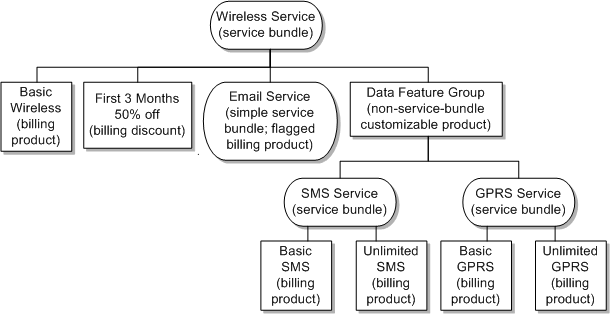
Description of ''Figure 3-6 Example of Service Bundle Hierarchy''
When multiple instances of BRM are connected to the same Siebel CRM instance, all products included in a service bundle must come from the same BRM instance. Siebel CRM does not store the target billing instance details. See "Configuring Multiple BRM Instances for Communications Integrations" for more information about connecting multiple BRM instances.
See Siebel Communications Guide for more information about service bundles in Siebel CRM.
About Billing Service Types for Service Bundles
The billing service type is a field in BRM that you set when you create products and discounts to indicate which type of service they apply to. For example, a product charging for text messaging might have the service type /service/telco/gsm/sms.
Siebel CRM automatically assigns to service bundles the billing service type of their component products. Do not change the billing service type assigned to the service bundle.
For Oracle AIA to successfully send orders for service bundles to billing, you must only include products or discounts synchronized from BRM that have the same billing service type in a single service bundle.
Nested service bundles do not need the same billing service type as the service bundle that contains them (their parent service bundle), but all component products and discounts of a nested service bundle must have the same billing service type.
Because non-billing products and non-service-bundle customizable products are created in Siebel CRM, they do not have a billing service type.
About Simple Service Bundles
A simple service bundle is a subscription product synchronized from BRM that you flag in Siebel CRM. When you submit an order for a subscription product flagged as a simple service bundle, the integration treats the product as a service bundle in BRM. See "Synchronizing Simple Service Bundles" for more information about how the integration synchronizes orders containing simple service bundles.
You can model a simple service bundle by itself, nest it within another service bundle, or a non-service-bundle customizable product.
Flagging Subscription Products as Simple Service Bundles
To flag a subscription product synchronized from BRM as a simple service bundle, you set the Service Instance attribute for that product. The integration does not set, update, or overwrite the flag when products are created or synchronized; you must set it manually.
In Siebel CRM, you set the Service Instance attribute to Y.
For more information about configuring simple service bundles with the Service Instance flag in Siebel CRM, see Siebel Communications Guide.
Example of Using a Service Bundle or a Simple Service Bundle
Table 3-13 shows how you can model the same products in Siebel CRM using service bundles or simple service bundles.
The following acronyms are used in the table:
-
CP: Customizable product
-
SBC: Service bundle component product synchronized from BRM
-
SB: Service bundle manually created in Siebel CRM, billing type set to Service Bundle
-
SSB: Simple service bundle made of a subscription product synchronized from BRM with the Service Instance flag set to Y
Table 3-13 Modelling Using Service Bundles or Simple Service Bundles
| Hierarchy | Service Bundle | Hierarchy | Simple Service Bundle |
|---|---|---|---|
|
1 |
CP: Internet Access Service (SB) |
1 |
CP: Internet-MCF (SSB) |
|
1.1 |
----- CP: Internet - MCF (SBC) |
1.1 |
----- Internet - Activation (SBC) |
|
1.2 |
----- Internet - Activation (SBC) Note: The internet product is mapped to multiple events in BRM. |
-- |
-- |
|
2 |
CP: Internet Service (SB) |
2 |
CP: Internet Service (SB) |
|
2.1 |
---- Dynamic Class |
2.1 |
---- Dynamic Class |
|
Only 1 of these 3 is selected |
Basic High Speed Internet MCF (SBC) Premium High Speed Internet MCF (SBC) Elite High Speed Internet MCF (SBC) |
Only 1 of these 3 is selected |
Basic High Speed Internet MCF (SBC) Premium High Speed Internet MCF (SBC) Elite High Speed Internet MCF (SBC) |
|
2.2 |
----- Internet Secure Firewall (SBC) |
2.2 |
----- Internet Secure Firewall (SBC) |
|
2.3 |
----- CP: High Speed Internet Features (NSB-CP) Note: The NSB-CP is optional; without it the four-feature SBs have the Internet Service SB as the parent. |
2.3 |
----- CP: High Speed Internet Features (NSB-CP) Note: The NSB-CP is optional; without it the four-feature SBs have the Internet Service SB as the parent. |
|
2.3.1 |
-------- CP: Internet email (SB) |
2.3.1 |
---------- Internet email (SSB) |
|
2.3.1.1 |
------------- Internet email (SBC) |
2.3.2 |
---------- Internet Instant Chat (SSB) |
|
2.3.2 |
-------- CP: Internet Instant Chat (SB) |
2.3.3 |
---------- Internet Conference Chat (SSB) |
|
2.3.2.1 |
------------- Internet Instant Chat (SBC) |
2.3.4 |
---------- CP: Internet Media (SB) |
|
2.3.3 |
-------- CP: Internet Conference Chat (SB) |
2.3.4.1 |
--------------- Internet Content on Demand (SBC) |
|
2.3.3.1 |
------------- Internet Conference Chat (SBC) |
2.3.4.2 |
--------------- Internet Video on Demand (SBC) |
|
2.3.4 |
-------- CP: Internet Media (SB) |
2.3.4.3 |
--------------- High Speed Internet First Month-Free Discount (SBC) |
|
2.3.4.1 |
------------- Internet Content on Demand (SBC) |
-- |
-- |
|
2.3.4.2 |
------------- Internet Video on Demand (SBC) |
-- |
-- |
|
2.3.4.3 |
------------- High Speed Internet First Month- Free Discount (SBC) |
-- |
-- |
Assumptions and Constraints for Working with Simple Service Bundles
The assumptions and constraints for working with simple service bundles are as follows:
-
Simple service bundles can only ever have one product. They cannot include other products, discounts, special rating products, or service bundles. To combine multiple products and discounts, you must use a regular service bundle.
-
Only products of type Subscription can be flagged as simple service bundles.
-
You cannot apply special rating, such as friends and family rates, to simple service bundles.
-
You cannot include existing products that have pending quotes, orders, or assets in Siebel CRM or are referenced by BRM in simple service bundles. Including such products would impact existing asset cross-references.
-
You can neither convert simple service bundles into regular service bundles, nor convert regular service bundles into simple service bundles because of possible effects on the processing of change orders for existing assets. Do not flag a product that is already in a regular service bundle as a simple service bundle. If your product bundling requirements change, you must create a different product in BRM, synchronize it to Siebel CRM, and bundle it differently.
-
Although you can nest a simple service bundle within a regular service bundle at design time, this does not make the simple service bundle a component of the regular service bundle at order time. When processing an order containing a simple service bundle nested within a regular service bundle, the integration creates a separate service instance in BRM for each service bundle and each service is billed separately. If you want the service represented by the simple service bundle to be a component of the regular service bundle, you must create a new product in BRM to represent the service, synchronize it to Siebel CRM, and bundle it as part of the regular service bundle.
-
If you disconnect a simple service bundle, the integration disconnects both the service instance and the purchased product instance in BRM. You cannot change from one simple service bundle to another while retaining the same service instance.
-
You must provide the service ID for both regular and simple service bundle lines for the integration to successfully interface purchases to BRM.
About Service Grouping
Service grouping in Siebel CRM lets you group service bundles that apply to a particular device.
Using service grouping, your customers can track and bill all the services that apply to a particular device together in BRM. For example, you could group the services that apply to a wireless phone, such as voice, messaging, and data. You could then track balances and create bills for that group of services separately from other services and groups.
To support service grouping, at design time in Siebel CRM, create a Service Grouping attribute and enable it for the service bundles that you want to group. When you place an order that includes these service bundles, the integration creates subscription groups in BRM (called service groups in PDC).
Note:
You use service grouping when creating bundled promotions for family share plans. The integration does not support service grouping in other contexts.See the following topics for more information about service grouping:
-
See "About Family Share Plans" for more information about using service grouping when creating family plans.
-
See "Enabling Service Grouping at Design Time" for information about creating the Service Grouping attribute.
-
See "Synchronizing Service Grouping" for information about how the integration uses the Service Grouping attribute to create subscription groups in BRM.
-
See the discussion of grouping services by subscription in BRM Managing Customers.
Enabling Service Grouping at Design Time
To enable service grouping, do the following at design time in Siebel CRM as described in Siebel Product Administration Guide:
-
Create an attribute definition using the values in Table 3-14.
-
Add the Service Grouping attribute to the product class for the service bundles representing the top level of grouped services.
-
Set the Service Grouping attribute to Y for the service bundles that you want to group, including service bundles in bundled promotions.
-
Complete other pricing activities and release the service bundles for purchase.
Note:
You can disable the Service Grouping attribute on new orders, but you cannot disable the attribute on change orders. After an order is fulfilled, you cannot ungroup the services.About Promotion Groups
Promotion groups are groups of services in Siebel CRM that share benefits.
For example, using promotion groups, a company can pay for some of its employees' mobile phone usage and offer a discounted rate for calls between employees.
You create promotion groups in Siebel CRM. Each promotion group definition consists of the following associated components:
-
An owner membership product created in Siebel CRM, associated at order time with the account or service that owns the promotion group
-
A member membership product created in Siebel CRM, associated at order time with one or more services belonging to accounts other than the promotion group owner
-
Discounts and chargeshares created in BRM and special rating products created in Siebel CRM, added at design time as rewards to be shared by the group owner and members
Creating Promotion Groups
Create promotion groups in Siebel CRM as described in the discussion of setting up promotion groups for administrators in Siebel Order Management Guide Addendum for Communications, with the following restrictions:
-
In Siebel CRM, create two membership products to reuse with all of your promotion group definitions:
-
One with a fulfillment item code of Group Owner
-
One with a fulfillment item code of Group Member
Although Siebel CRM promotion groups do not distinguish between promotion group owner and member, their representations in BRM do. To maintain the distinction between owner and member in Siebel CRM, use the product name and the fulfillment item code.
You reuse the membership products with different promotion group definitions.
-
-
When you add the membership products to promotion group definitions, use the values listed in Table 3-15 for the Min, Max, and Default fields, where N and M are any positive integer you choose.
-
Add discounts and chargeshares created in BRM and special rating products created in Siebel CRM as reward products.
Only products included in promotion group definitions at design time can be used as promotion group rewards at order time. For example, you cannot add a customer's existing discount as a reward at order time.
-
(Optional) Add simple products representing a one-time or recurring fees as reward products to charge customers for promotion groups.
Figure 3-7 shows the high-level tasks for modelling promotion groups.
For information about how the integration supports promotion groups at order time, see the following topics:
About Family Share Plans
Family share plans are bundled promotions in Siebel CRM that let your self-service customers share discount products.
For example, you could offer a family share plan for a wireless phone line with add-on lines and a shared pool of data. Family share plans are similar to promotion groups but family share plans are simpler to model and order.
Family share plans do not use definitions and membership products like promotion groups. Instead, family share plans use attributes on products and service bundles to indicate resource-sharing relationships.
Use family share plans to share discounts for wireless products only. To share special rating lists or charges, or to share any rewards for broadband or VoIP products, use promotion groups.
Creating Family Share Plans
To create family share plans:
-
Using products synchronized from BRM, create service bundles to represent the wireless lines that will be the owner and members of the family share plan. You can use a combination of service bundles, nested service bundles that include the Service Grouping attribute, and simple service bundles.
For nested service bundles that include the Service Grouping attribute, use a product class that includes the Service Grouping attribute for the top-level service bundles. Nest service bundles for voice, data, and text service within the service bundles for each line.
-
Create attribute definitions as described in Siebel Product Administration Guide for the attributes shown in Table 3-16.
Table 3-16 Attributes for Family Share Plans
Attribute Data Type Domain Type Values Description Community Offer
String
Enumerated
Y and N
Indicates whether a discount product is a shared reward in a family plan (Y) or not (N).
Set the default value to N.
Community Member
String
Enumerated
Y and N
Indicates whether a service bundle is a family plan member (Y) or not (N).
Set the default value to N.
-
Add the new attributes to product classes:
-
Add the Community Member attribute to the product class for the service bundles representing family share plan lines.
-
Add the Community Offer attribute to the product class for the discount products you want to offer as part of the family share plan. Use this attribute with discount products only.
-
-
Create a product promotion that has the bundled promotion type as described in Siebel Pricing Administration Guide and specify the following components:
-
The service bundles, simple service bundles, or nested service bundles that include the Service Grouping attribute representing the wireless lines.
-
The discount products representing shared resources.
-
-
Set the attributes related to family share plans as follows:
-
For the service bundles or simple service bundles representing the wireless lines, set the Community Member attribute to Y.
-
For any service bundles that you want to group, set the Service Grouping attribute to Y.
-
For the discount products representing shared resources, set the Community Offer attribute to Y.
-
-
Complete other pricing activities and release the product promotion for purchase.
Figure 3-8 shows an example of modeling for a family share plan. The figure shows a product promotion called Wireless Family Share Plan that contains the following:
-
A service bundle representing the primary line with nested service bundles for voice, data, and text
-
A service bundle representing a partner line with nested service bundles for voice, data, and text
-
A service bundle representing up to four add-on lines with nested service bundles for voice, data, and text
-
A discount product representing 5 GB of free data
Provided you have one primary line and at least one add-on line, you can use different combinations of required or optional add-on lines in a family share plan. For example, if you wanted to charge $50 for the primary line, $40 for a second line, and $10 for each subsequent line, you could use the three service bundles shown in the figure to represent each price point.
See the following topics for information about how the integration supports family share plans at order time:
About Marketing Bundles
After all of the service bundles are defined, the marketing manager can create marketing bundles or promotions to group services and products that are to be sold as promotions. The promotions definition offers the flexibility to be upgraded to other promotions.
Figure 3-9 shows an example of a marketing bundle for a wireless promotion with text messaging.
Figure 3-9 Example of a Marketing Bundle for a Wireless Promotion
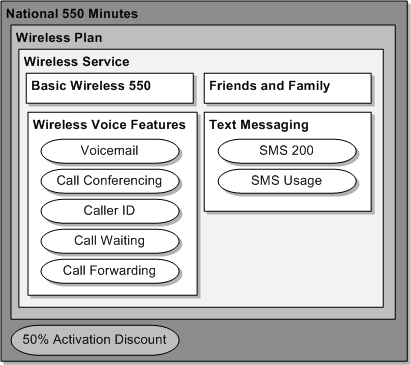
Description of ''Figure 3-9 Example of a Marketing Bundle for a Wireless Promotion''
The definition of marketing bundles is also used as a grouping for balance groups. For example, each promotion defines the boundaries of a balance group such that each included service bundle's service uses shared resources.
By using the communications product bundling methodology in Siebel CRM, you can create promotion variants by reusing the same non-service-bundle customizable products or service bundles if the bundles have options as components.
Note:
Options are defined as a class-type relationship with the product that represents the options that are included in the relationship domain in Siebel CRM.The same service bundle can create promotion variants. This ensures that the service is not disconnected during promotion upgrade or downgrade.
See "Product Definition Methodology for Friends and Family Lists: Example" for more information on promotion variants created by reusing the service bundles.
The following are defined in context of the promotion in Siebel CRM:
-
Upgrades: Specify promotions to which the original promotion can be upgraded.
-
Pricing adjustments: specify the price or discount overrides for the component products at any level in context of the promotion.
See "Understanding the Bill Fulfillment Order Business Flow" for more information about Price and Discount overrides.
See Siebel Pricing Administration Guide for more information about promotion definition.
About Credit Limits
Because credit limits are typically defined at the plan level in BRM, and plans are not synchronized, you can optionally define the default credit limits for each separate service type. The integration does not support overrides of credit limits while bundling products or capturing orders.
About One-Time Charges for Activating and Changing Services
You can charge your customers for the following actions using one-time charges:
-
Activating their services
-
Canceling, upgrading, or downgrading a promotion
-
Suspending, resuming, moving, or disconnecting a service bundle. These are called Move, Add, Change, and Disconnect (MACD) actions.
When charging for changes to a promotion, you can define proration plans in Siebel CRM to prorate the charge.
When charging for MACD actions on a service bundle, the integration uses related products in Siebel CRM instead of BRM-internal event mappings. Using Siebel CRM instead of BRM lets you see the charges on the order.
See the discussion of employee asset-based ordering in Siebel Order Management Guide Addendum for Communications for more information about setting up service charges using related products in Siebel CRM.
When you submit an order to cancel, upgrade, or downgrade a promotion, or suspend, resume, move, or disconnect a service bundle, Siebel CRM automatically adds the charge product with the appropriate charge amount to the order.
Charging for Service Activation and Changes to Promotions and Services
To charge your customers for service activation:
-
In BRM, define an Item product with a one-time charge.
-
Commit the product to the BRM database, which synchronizes it to Siebel CRM.
-
In Siebel CRM, set the Track as Asset flag for the charge product to Y.
To charge your customers for canceling, upgrading, or downgrading a promotion:
-
In BRM, define penalty charges as Item products with a one-time charge.
-
Commit the products to the BRM database, which synchronizes them to Siebel CRM.
-
In Siebel CRM, modify the promotion disconnect workflow process (ISS Promotion Disconnect Process) to use the penalty charge products synchronized from BRM.
See "Workflows for Employee Asset-Based Ordering" in Siebel Order Management Guide Addendum for Communications for more information about ISS Promotion Disconnect Process.
To charge your customers for MACD actions for service bundles:
-
In BRM, define the charges as Item products for every service type that you enable MACD charges for.
-
Commit the products to the BRM database, which synchronizes them to Siebel CRM.
-
In Siebel CRM, associate the charge products for the MACD actions to the service bundles as related products. See the discussion of setting up service charges in Siebel Order Management Guide Addendum for Communications for more information.
About Friends and Family Lists
Friends and family lists let you rate calls to certain phone numbers differently than others.
You define rating for friends and family lists in BRM as extended rating attributes, then define special rating products in Siebel CRM and include them in service bundles along with the usage-based subscription product to which they apply.
When a customer purchases a promotion that includes a special rating product, the customer service representative (CSR) associates special rating lists from the customer's special rating profile to the special rating products and adds phone numbers to the lists. After the order is fulfilled and completed, the customer can update the friends and family lists with new phone numbers.
See "Supporting Friends and Family Lists" and "Implementing the Synchronize Customer Special Rating Profile Business Flow" for more information about how the lists are created and associated with the list product in BRM at run time.
You use promotion groups to let your customers share friends and family lists. For example, the TruGreen corporation described in "Example Order to Cash Business Scenarios" would have three special rating lists, one for each office. Rather than creating a special rating list for each TruGreen employee, the corporation can create and maintain one list for each location and share it with employees at that location. See "About Promotion Groups" for more information about promotion groups.
Figure 3-10 shows the task flow for friends and family lists.
Figure 3-10 Synchronizing Friends and Family Lists Business Process Task Flow
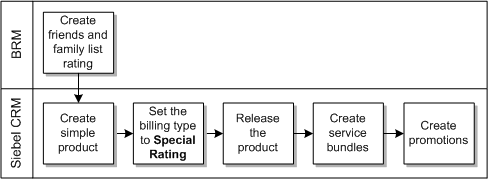
Description of ''Figure 3-10 Synchronizing Friends and Family Lists Business Process Task Flow''
Enabling Friends and Family Lists
To enable friends and family lists:
-
In BRM, define discounted pricing for friends and family lists. This involves specifying a label name for each list type defined in billing.
Caution:
The integration does not use the BRM Provisioning Tag Framework to support friends and family lists.See the discussions of working with extended rating attributes and rating based on friends and family ERA in BRM Setting Up Pricing and Rating for more information.
-
In the Siebel CRM project workspace, create a simple product with a name that is identical to the list label name used in BRM while defining the discounted pricing for the lists.
-
Set the billing type of the product to Special Rating.
-
Leave the billing service type blank. This lets you enable friends and family lists using the same special rating product across different types of service.
-
Set the billable flag to Y.
-
Set the track as asset flag to Y.
-
Add the special rating products to the service bundle that represents the service that supports friends and family lists. This service bundle must include a usage-based subscription product that is used to rate service usage.
-
Include the service bundle in promotions and release all the entities.
See the discussion of profiles and special rating profiles in Siebel Communications Guide for more information about friends and family plans in Siebel CRM.
Product Definition Methodology for Friends and Family Lists: Example
Table 3-17 and Table 3-18 are examples of the product definition methodology.
| Products in BRM | Service Type |
|---|---|
|
Basic Wireless 550 ------ Monthly Cycle Forward Event ------ Delayed Telco GSM Event |
/service/telco/gsm/telephony |
|
Premium Wireless 800 ------ Monthly Cycle Forward Event ------ Delayed Telco GSM Event |
/service/telco/gsm/telephony |
|
Unlimited Wireless Voice ------ Monthly Cycle Forward Event ------ Delayed Telco GSM Event |
/service/telco/gsm/telephony |
|
Wireless Add On Line ------ Monthly Cycle Forward Event ------ Delayed Telco GSM Event ------ Product Purchase Fee Event |
/service/telco/gsm/telephony |
|
Wireless Voice Activation ------ Product Purchase Fee Event |
/service/telco/gsm/telephony |
|
Wireless Voice Mail |
/service/telco/gsm/telephony |
|
Wireless Call Conference |
/service/telco/gsm/telephony |
|
Wireless Caller ID |
/service/telco/gsm/telephony |
|
Wireless Call Waiting |
/service/telco/gsm/telephony |
|
Wireless Call Forwarding |
/service/telco/gsm/telephony |
|
Text Messaging SMS 200 |
/service/telco/gsm/sms |
|
Text Messaging SMS 400 |
/service/telco/gsm/sms |
|
Text Messaging SMS Unlimited |
/service/telco/gsm/sms |
|
Text Messaging Usage |
/service/telco/gsm/sms |
|
50% Activation Discount |
/account |
Define discounted pricing in BRM for rating phone numbers on the Special Rating lists. Use the label Friends and Family.
Table 3-18 Siebel CRM Representation
| Product Name | Service Type | Billing type | Comments |
|---|---|---|---|
|
Basic Wireless 550 |
/service/telco/gsm/telephony |
Subscription |
Automated |
|
Premium Wireless 800 |
/service/telco/gsm/telephony |
Subscription |
Automated |
|
Unlimited Wireless Voice |
/service/telco/gsm/telephony |
Subscription |
Automated |
|
Wireless Add On Line |
/service/telco/gsm/telephony |
Subscription |
Automated |
|
------ Product Purchase Fee Event |
/service/telco/gsm/telephony |
Event |
Automated |
|
Wireless Voice Activation |
/service/telco/gsm/telephony |
Item |
Automated |
|
Wireless Voice Mail |
/service/telco/gsm/telephony |
Subscription |
Automated |
|
Wireless Call Conference |
/service/telco/gsm/telephony |
Subscription |
Automated |
|
Wireless Caller ID |
/service/telco/gsm/telephony |
Subscription |
Automated |
|
Wireless Call Waiting |
/service/telco/gsm/telephony |
Subscription |
Automated |
|
Wireless Call Forwarding |
/service/telco/gsm/telephony |
Subscription |
Automated |
|
Text Messaging SMS 200 |
/service/telco/gsm/sms |
Subscription |
Automated |
|
Text Messaging SMS 400 |
/service/telco/gsm/sms |
Subscription |
Automated |
|
Text Messaging SMS Unlimited |
/service/telco/gsm/sms |
Subscription |
Automated |
|
Text Messaging Usage |
/service/telco/gsm/sms |
Subscription |
Automated |
|
50% Activation Discount |
/account |
Discount |
Automated |
|
Friends |
Not applicable |
Special Rating |
Manually Created |
|
Family |
Not applicable |
Special Rating |
Manually Created |
Table 3-19 contains some examples of the service bundles that include special rating products.
Table 3-19 Service Bundles (SB)
| Service Bundles | Comments |
|---|---|
|
Wireless Service |
Nested Service Bundle |
|
------- Voice Access Options |
Relationship of domain type = "Dynamic Class" and the components represent the options |
|
-------------- Basic Wireless 550 |
-- |
|
-------------- Premium Wireless 800 |
-- |
|
-------------- Unlimited Wireless Voice |
-- |
|
-------------- Wireless Add On Line |
-- |
|
------- Wireless Voice Activation |
-- |
|
------- Special Rating Options |
Relationship of domain type = "Dynamic Class" and the components represent the options |
|
-------------- Friends |
-- |
|
-------------- Family |
-- |
|
------- Wireless Voice Service Feature |
-- |
|
-------------- Wireless Voice Mail |
-- |
|
-------------- Wireless Call Conference |
-- |
|
-------------- Wireless Caller ID |
-- |
|
-------------- Wireless Call Waiting |
-- |
|
-------------- Wireless Call Forwarding |
-- |
|
------- Text Messaging |
-- |
|
-------------- Text Messaging Options |
Relationship of domain type = "Dynamic Class" and the components represent the options |
|
-------------------- Text Messaging SMS 200 |
-- |
|
-------------------- Text Messaging SMS 400 |
-- |
|
-------------------- Text Messaging SMS Unlimited |
-- |
|
-------------- Text Messaging Usage |
-- |
Note:
If multiple special rating products are bundled within the same service bundle, Oracle recommends that they be first grouped into a dynamic class and then included in the service bundle.Table 3-20 shows examples of the promotion definition.
| Promotion Component |
|---|
|
Nation 550 Minutes |
|
--------- Wireless Plan |
|
------------- Wireless Service |
|
------------------ Basic Wireless 550 |
|
------------------ Wireless Voice Activation |
|
------------------ Friends |
|
------------------ Wireless Voice Service Feature |
|
-------------------------- Wireless Voice Mail |
|
-------------------------- Wireless Call Conference |
|
-------------------------- Wireless Caller ID |
|
-------------------------- Wireless Call Waiting |
|
-------------------------- Wireless Call Forwarding |
|
------------------ Text Messaging |
|
-------------------------- Text Messaging SMS 200 |
|
-------------------------- Text Messaging Usage |
|
------------- 50% Activation Discount |
|
Nation 800 Minutes Different Promotion Variant created from the same bundle. |
|
--------- Wireless Plan |
|
------------- Wireless Service |
|
------------------ Premier Wireless 800 |
|
------------------ Wireless Voice Activation |
|
------------------ Friends Friends and Family lists added to the Wireless Service |
|
------------------ Family |
|
------------------ Wireless Voice Service Feature |
|
-------------------------- Wireless Voice Mail |
|
-------------------------- Wireless Call Conference |
|
-------------------------- Wireless Caller ID |
|
-------------------------- Wireless Call Waiting |
|
-------------------------- Wireless Call Forwarding |
|
------------------ Text Messaging |
|
-------------------------- Text Messaging SMS 400 |
|
-------------------------- Text Messaging Usage |
|
------------- 50% Activation Discount |
About Time-Based Offerings
Time-based offerings let you use a Siebel CRM product class to set validity periods for products and discounts synchronized from BRM.
When bundling products in Siebel CRM, you use the attributes of the product class to define the duration and its unit of measure. For example, you could offer a 50% discount on monthly cycle forward fees for the first three months by defining the duration as 3 and the unit of measure as months when bundling the discount product.
For more information about time-based offerings, see Siebel Order Management Guide Addendum for Communications.
For information about how the integration handles time-based offerings purchased on sales orders, see "Supporting Time-Based Offerings on Orders".
Setting Up Time-Based Offerings
To set up time-based offerings:
-
In Siebel CRM, create the following attribute definitions, using the values listed in Table 3-21:
-
Duration: An integer used to calculate how long the time-based offering is valid.
-
DurationUnitOfMeasure: The unit used to measure the duration.
-
DurationValidityStart: The date that the duration should start, used to calculate the Service End Date. Possible values are:
-
Now: The duration of validity starts at the due date. Siebel CRM calculates the service end date based on the due date plus the Duration value and the DurationUnitOfMeasure value.
-
Original Start: The duration of validity starts at the service start date. Siebel CRM calculates the service end date based on the service start date and the Duration value and the DurationUnitOfMeasure value.
-
Original End: The duration of validity starts at the original end date. This value is used in change orders. Siebel CRM calculates the service end date based on the original end date plus the Duration value and the DurationUnitOfMeasure value.
-
Table 3-21 Product Class Attributes for Time-Based Offerings
Attribute Name Data Type Domain Type Value Sequence ValueSet Attribute Type Duration
Number
Enumerated
1
2
3
...
31
1
2
3
...
31
--
int
DurationUnitOfMeasure
Text
Enumerated
Days
Months
Years
1
2
3
UnitOfMeasure
enum
DurationValidityStart
Text
Enumerated
Now
Original Start
Original End
1
2
3
ValidityStart
enum
Note:
To retrieve the values of the validity attributes in OSM, you must use the same attribute names listed in Table 3-21. -
-
Create a new product class for time-based offerings that uses the new attributes.
-
Release the product class for time-based offerings, which lets you use it with any charge or discount type product.
-
Change the simple products that you want to make time-based offerings to customizable products so that you can associate them with a product class.
-
Set the product type for the products and discounts that you want to make time-based offerings to Time Based Offer.
-
Associate the product class for time-based offerings with the products and discounts that you want to make time-based offerings and provide values for the validity attributes.
-
Create promotions and service bundles using the time-based offerings in the same way as you use regular products and discounts.
Note:
Oracle recommends that you use product class inheritance to pass validity attributes along the product class hierarchy for time-based offerings so that the product class for time-based offerings does not conflict with product classes that support other Oracle AIA features.For more information about creating attribute definitions and product classes, and associating the product classes with products, see the discussion of creating products with attributes in Siebel Product Administration Guide.
Managing Expired Time-Based Offerings
To manage expired time-based offerings:
-
In Siebel CRM, schedule a daily recurring job to execute the workflow that inactivates time-based offering assets whose end date has passed (SWI Asset Status Update Workflow) to ensure that change orders for services that include time-based offering products are successfully processed. For more information about this workflow, see Siebel Order Management Guide Addendum for Communications
-
In BRM, periodically run the pin_cycle_fees -cancel and pin_discount_cleanup utilities to ensure that purchased products and discounts reflect the correct status after passing the end date. For more information about these utilities, see BRM Configuring and Running Billing.
-
In BRM, create custom scripts to inactivate service instances that correspond to simple service bundles in Siebel CRM. These scripts are required because when the end date passes for time-based offerings for subscription products that are marked as simple service bundles in Siebel CRM, the Siebel CRM asset and corresponding purchased product instance in BRM change to inactive, but the corresponding service instance in BRM remains active.
Assumptions and Constraints for the Synchronize Product and Price Business Flow
The Synchronize Product and Price business flow operations under the following assumptions and constraints:
-
BRM deals and plans (called bundles and packages in PDC) are not synchronized from BRM to Siebel CRM. The service bundles and promotions are manually defined in Siebel CRM.
-
Credit limits are not synchronized from BRM to Siebel CRM.
-
Sharing groups are not synchronized from BRM to Siebel CRM.
-
Multiple brands defined within a single instance of BRM are not supported by the integration.
-
The synchronization of products and discounts is one-way. Products created or updated in Siebel CRM are not synchronized back to BRM.
-
Because BRM requires purchase fee discounts to be purchased before the product to which they apply, and the Oracle AIA service that interfaces orders to BRM cannot ensure this sequence, Oracle recommends you use Siebel CRM discounts for discounting purchase fees on products. Based on the pricing commit type, Siebel CRM discounts are applied as price or discount overrides when the order is interfaced to billing.
See "Defining Overrides on the Product Definition" for more information about pricing commit type.
In cases where discounts are defined in BRM and synchronized as products to Siebel CRM, they can only be used in the bundling of products if they are nested no more than two levels below a service bundle. Products, bundles, or promotions that have purchase fee discounts must not be used to create quotes or orders.
Note:
This guide does not address upgrade issues for customers that have in-flight orders or transaction data with purchase fee discounts interfaced to billing. -
When a product is deleted in BRM, it does not publish any message. The corresponding product in Siebel CRM is not deleted or inactivated automatically. You must inactivate this product manually in Siebel CRM. If you delete a product in BRM that is synchronized to Siebel CRM, then the cross-reference data for that product is not deleted. This must be purged manually. Oracle recommends that you do not delete products in BRM but instead inactivate the product in BRM by setting the product end date.
-
The billable events that are associated with products in BRM must be included in the PRICETYPE_EVENT DVM. If an event is not included in the DVM, the process integration ignores the event and does not create a corresponding simple product that represents the event (billing type Event) in Siebel CRM. No error or notification is sent to indicate that an event was not found in the DVM.
-
BRM is the master for usage pricing. When products with only one usage event are synchronized from BRM, a simple product with a price type of One-Time is created in Siebel CRM. You must not change the pricing for such products in Siebel CRM, for example, by specifying a price override or discount. Prices updated in Siebel CRM are not propagated to BRM or applied when the order is interfaced to billing.
-
The product synchronization process ignores the effective start date and effective end date that are specified on the rate tier of the products. The effective start date on the price line in Siebel CRM is set to the creation date and time and the effective end date is not set.
-
Because BPEL flows are transactional in nature, they must not be used for either initial data loads or considerable-sized data loads. Instead, you should create your own data loading capability using appropriate tools or scripts. You must also create scripts to populate cross-reference data.
-
The integration supports a single default price list and optional additional Siebel CRM price lists. You must specify the default price list in the AIAConfigurationProperties.xml file and any additional price lists in the PRICELIST DVM.
See "Configuring Siebel CRM for Integrated Product Lifecycle Management" for more information about creating and configuring price lists.
-
Siebel CRM supports only one currency in each price list. To use multiple currencies, you must set up a separate price list for each currency. See "Offering a Product in Multiple Currencies" for more information.
-
All of the pricing components created by this synchronization are associated with one business unit in Siebel CRM This is the business unit that is specified in the AIAConfigurationProperties.xml file.
See the Siebel CRM product documentation for more information about business units.
See "Configuring the Process Integration for Product Lifecycle Management" for more information about configuration properties.
-
All of the products synchronized to Siebel CRM are created in a single workspace in Siebel CRM. This is the workspace specified in the AIAConfigurationProperties.xml file.
See the Siebel CRM product documentation for more information about workspaces.
See "Configuring the Process Integration for Product Lifecycle Management" for more information about configuration properties.
-
The integration sets the price to $0 in the default Siebel CRM price list for products in BRM with multiple rate plans that are not explicitly mapped to Siebel CRM price lists.
See "Understanding Product Bundling" for more information.
-
The lists associated with the Special Rating products (such as Friends and Family) are defined in Siebel CRM. The Siebel CRM pricing administrator must share the names of the Special Rating products list with the product administrator BRM pricing administrator outside of AIA so that the BRM product administrator can create the labels for the corresponding list names in BRM. BRM uses labels to identify the friends and family type lists. The labels are used to associate special pricing models in BRM Pricing.
-
Service bundles must have the same billing service type as their component products, except nested service bundles. Nested service bundles can have a different billing service type than their parent service bundle. Purchasing service bundles with a different billing service type than their component products (other than nested service bundles) can result in BRM grouping the billed charges under the wrong bill unit.
-
The product synchronization sets the Track as Asset flag to Y for BRM products of type Subscription and N for products of type Item or System.
-
By default in Siebel CRM, a single penalty product can be associated to the promotion disconnect workflow process (ISS Promotion Disconnect Process). When a promotion is violated (early termination), the penalty charge gets added to the quote or order and the penalty can be processed or applied in the billing system from where the penalty product was originally synchronized to Siebel CRM.
Siebel CRM must be extended to support scenarios where multiple penalties are applied and processed in different billing systems (such as multi-play promotions where products are billing fulfilled in different billing systems).