18 Understanding the Process Integration for Customer Management
This chapter describes the process integration for customer management and related concepts from Siebel CRM and Oracle Communications Billing and Revenue Management (BRM).
About the Process Integration for Customer Management
The process integration for Customer Management lets you synchronize customer information to BRM from Siebel CRM.
You create and update customer data in Siebel CRM and the Oracle Application Integration Architecture (Oracle AIA) Communications Order to Cash pre-built integration (the integration) synchronizes the account information to BRM during order processing. This is a one-way synchronization process; changes made to customers in BRM are not synchronized to Siebel CRM.
The integration does not load customer data in bulk into BRM. Instead, the integration synchronizes new accounts and billing information to BRM while processing the first order for those accounts.
The integration also synchronizes updates to the accounts from Siebel CRM to BRM.
The process integration for Customer Management includes the following business flows:
-
Synchronize Customer Account
-
Synchronize Customer Special Rating Profile
About the Synchronize Customer Account Business Flow
The Synchronize Customer Account business flow creates customer data in BRM from order data while processing orders as part of the process integration for order lifecycle management.
You capture account information when creating orders. You begin creating an order in Siebel CRM by searching for an existing account or creating a new account for a new customer.
Account information that you capture at order time includes billing preferences such as bill medium and frequency, payment type, billing type, billing contact, and bill cycle data. It also includes parent-child or corporate hierarchy relationships.
The Synchronize Customer Account business flow includes the following integration flows:
-
Create/Sync Customer Account: Creates customer data in BRM when you submit orders for processing. Supported for orders from Siebel CRM.
-
Update Customer Account: Updates existing customer data in BRM when you when you update accounts in Siebel CRM.
See "Understanding the Synchronize Fulfillment Order Billing Account Business Flow" for more information about where customer synchronization fits in to order fulfillment.
About the Create/Sync Customer Account Integration Flow
Figure 18-1 illustrates the Create/Sync Customer Account integration flow.
Figure 18-1 Create/Sync Customer Account Integration Flow
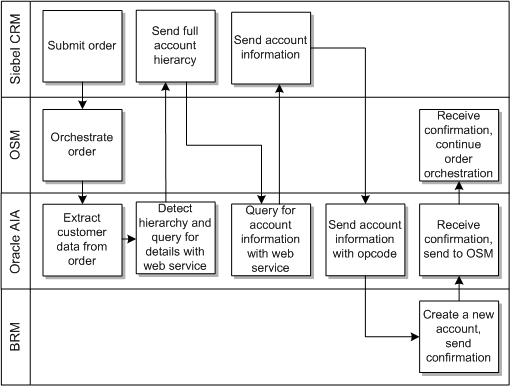
Description of ''Figure 18-1 Create/Sync Customer Account Integration Flow''
Table 18-1 provides information on Siebel CRM attributes mapped to BRM as part of the Create/Sync Account integration flow.
Table 18-1 Siebel Entities Created or Synchronized to BRM
| Entity or Attribute in the Siebel CRM | Entity or Attribute in BRM | Notes |
|---|---|---|
|
Account |
Account |
BRM sets the account status to Active by default. For accounts of the type specified in the O2C.CorporateHierarchyAccountType property, the integration queries the linear hierarchy of accounts included on the order from Siebel CRM and uses the hierarchy to create hierarchical account groups in BRM. For all other account types, if the billing account and service account on the order line are different, the integration creates a creates a /billinfo hierarchy and a two-level account hierarchy in BRM. The Siebel CRM service account is a BRM child account and the Siebel CRM billing account is the BRM parent account. If there is more than one billing account on the order, the first billing account is the parent account. |
|
-- |
Account Number |
Oracle AIA sets this to the Common ID. |
|
Account Type |
Account Type |
Valid Siebel CRM Account Type values are Residential and Business. Uses the CUSTOMERPARTY_TYPECODE DVM. |
|
Name |
Company Name |
Only set for Account Type of Business. |
|
Currency |
Currency |
Uses the CURRENCY_CODE DVM. |
|
Contact |
-- |
The integration synchronizes the account's primary contact to BRM. |
|
Mr/Mrs |
Salutation |
Uses the CONTACT_SALUTATION DVM. |
|
First Name |
First Name |
-- |
|
Last Name |
Last Name |
-- |
|
Phone |
Phone Number |
The integration maps different Siebel CRM phone number types (home, work, fax, mobile) to BRM Phone Type and Number using the PHONENUMBER_TYPE DVM. The phone number format should match the supported format in BRM. See "Using BRM with Oracle Application Integration Architecture", Validating Customer Contact Information in Oracle Communications Billing and Revenue Management Concepts for more information about phone number formats. |
|
Job Title |
Job Title |
-- |
|
|
|
-- |
|
Address |
-- |
The integration synchronizes the account's primary address to BRM. |
|
Address |
Address |
In addition to Address, fields for City, State, Postal Code, and Country are mapped. Uses the following DVMs: ADDRESS_COUNTRYID, ADDRESS_COUNTRYSUBDIVID, PROVINCE, STATE. |
|
Billing Profile |
BillInfo |
-- |
|
Name |
Name |
-- |
|
Frequency |
Billing Frequency in Months |
Uses the CUSTOMERPARTY_BILLPROFILE_FREQUENCYCODE DVM |
|
-- |
Currency |
Integration passes account-level currency. Uses the CURRENCY_CODE DVM |
|
Billing Schedule |
Billing Day of Month |
If the Billing Schedule is not set in and sent from Siebel CRM, then BRM defaults the Billing Day of Month. See "Setting Business Policies for Billing" in Oracle Communications Billing and Revenue Management Configuring and Running Billing Guide for more information about the billing schedule. |
|
-- |
PayInfo |
-- |
|
Payment Method |
Payment Method |
Only Bill Me, Credit Card or Auto-Debit is supported. Uses the CUSTOMERPARTY_PAYPROFILE_PAYMETHODECODE DVM. |
|
Contact Last Name, First Name |
Name |
When the payment method is Bill Me, the Contact Name on the Siebel Billing profile is mapped to BRM PayInfo Contact Name. When the payment method is Credit Card or Auto-Debit, either the Credit Card owner name or Debit Account name is mapped to BRM PayInfo Contact Name. |
|
Bill Media |
Delivery Preference |
Applicable only when the payment method is Bill Me. Uses the CUSTOMERPARTY_PAYPROFILE_DELIVERYPREF DVM. |
|
Email Bill To |
Email Address |
Applicable only when the payment method is Bill Me. |
|
Address |
Address |
In addition to Address, fields for City, State, Postal Code, and Country are mapped. Uses the following DVMs: ADDRESS_COUNTRYID, ADDRESS_COUNTRYSUBDIVID, PROVINCE, STATE. |
|
Credit Card # |
Credit Card Number |
Applicable only when the payment method is Credit Card. |
|
Expiration Month & Year |
Credit Card Exp |
Applicable only when the payment method is Credit Card. |
|
Security Code |
Security ID |
Applicable only when the payment method is Credit Card. |
|
Account # |
Debit Num |
Applicable only when the payment method is Auto-Debit. |
|
Bank Routing # |
Bank No |
Applicable only when the payment method is Auto-Debit. |
|
Bank Account Type |
Type |
Applicable only when the payment method is Auto-Debit. |
About the Update Customer Account Integration Flow
When customers call to change their account information, such as contact, payment, billing, and hierarchical information, a customer service representative (CSR) updates the accounts in Siebel CRM. The integration synchronizes customer account updates to BRM in real time through the Update Customer Account integration flow.
Updates are synchronized to BRM only for accounts that have already been created with Siebel CRM through the Create/Sync Customer Account integration flow as part of the order fulfillment flow.
The process integration can optionally synchronize account status updates from Siebel CRM to BRM. See "About Account Status Synchronization" for more information.
Figure 18-2 illustrates the Update Customer Account integration flow.
Figure 18-2 Update Customer Account Integration Flow
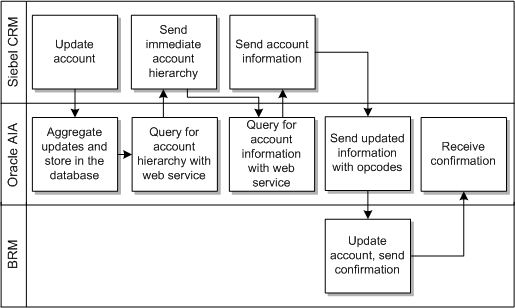
Description of ''Figure 18-2 Update Customer Account Integration Flow''
About Account Status Synchronization
You can synchronize account status changes from Siebel CRM to BRM. Account status synchronization enhances the process integration for collections management, which is delivered by the Agent Assisted Billing Care pre-built integration. Oracle recommends that you enable account status synchronization only if you are also using the process integration for collections management.
The Agent Assisted Billing Care pre-built integration synchronizes collections actions generated by BRM as credit alerts in Siebel CRM, where a CSR can take actions on the customer's account such as suspending or canceling services.
You can suspend or cancel services with change orders that are either manually submitted by a CSR or automatically generated based on credit alerts. extend Siebel CRM to automatically generate change orders based on credit alerts. Using change orders ensure that service state changes are synchronized from Siebel CRM to BRM.
If you must inactivate a customer account due to continued delinquency, enabling account status synchronization ensures that account status change in Siebel CRM is synchronized to BRM.
Synchronizing account status to BRM is disabled by default. You can enable it by changing the value of the EnableAccountStatusSync property in the AIAConfigurationProperties.xml file. See "Configuring the Process Integration for Customer Management" for more information.
When inactivating accounts in Siebel CRM, Oracle recommends the following:
-
Inactivate accounts in Siebel CRM only after canceling all the services and account-level subscription products for that account in Siebel CRM. When you inactivate an account in Siebel CRM, the status change is immediately synchronized to BRM. BRM cascades status changes from the account to all of its /billinfo objects, so the services and products in BRM are cancelled as well. If you inactivate the account before cancelling the services and products in Siebel CRM, they continue to appear active in Siebel CRM even after BRM cancels them.
-
To avoid inadvertent inactivation of accounts with active services, Oracle recommends restricting the ability to inactivate accounts to particular Siebel CRM users and roles. Siebel CRM does not let you restrict account status changes in other ways.
See Oracle Application Integration Architecture Siebel CRM Integration Pack for Oracle Communications Billing and Revenue Management: Agent Assisted Billing Care Implementation Guide for more information about the process integration for collections management.
About the Synchronize Customer Special Rating Profile Business Flow
After a service that supports special rating has been purchased and the order fulfilled and asseted, you can synchronize changes to friends and family lists from Siebel CRM to BRM by using the Synchronize Customer Special Rating Profile business flow.
The Synchronize Customer Special Rating Profile business flow uses the operation ProcessInstalledProductSpecialRatingSetList on the ProcessInstalledProductSpecialRatingSetListBRMCommsProvABCSImpl composite for this purpose. The specification group on the installed product enterprise business message (EBM) is used to communicate the list entries.
See "Supporting Friends and Family Lists" for more information about purchasing services that support special rating.
Data Requirements
The integration requires the following data to successfully create customer data in BRM:
-
Account Type: Residential or Business
-
Account Class: Customer, Service, or Billing
-
In Siebel CRM, accounts can have any number of contacts or addresses associated with them. BRM requires at least the following:
-
The primary contact for the account, including last name
-
The primary address for the account, including city, state or province, country, and zip or postal code
-
The contact and address associated with the billing profile, including city, state, and zip code
-
For a credit card payment method, the credit card number, expiration month and year, and cardholder name (card verification value number is optional).
-
For an automatic debit payment method, the bank routing number and account number.
-
All billing profiles for an account and its related parent and child accounts must have the same value for Bill Frequency.
Oracle AIA expects OSM to initiate the synchronization of customer accounts while it orchestrates orders. If you are using an order management system other than OSM, you must ensure that your system recognizes changes in the accounts that appear on sales orders, such as owner accounts, service accounts, and billing accounts, by identifying old and new accounts that appear in the ProcessSalesOrderFulfillmentEBM.
See Table 10-1, "Actions on Order Line Expectations Summary", Appendix B, "Communications Orders Dictionary," and Appendix H, "Expectations from an Order Management System for Billing Integration" for more information about expectations for order management systems other than OSM.
About Synchronizing Accounts to Multiple BRM Instances
The integration synchronizes accounts to one BRM instance at a time. If you have multiple BRM instances, the integration can synchronize the same customer to additional instances by calling the customer synchronization application business connecter service multiple times.See "Configuring Multiple BRM Instances for Communications Integrations" for information about configuring multiple BRM instances.
About Account and Billing Hierarchies
Account and billing hierarchies represent different types of relationships between accounts in Siebel CRM and BRM.
About Account Hierarchies
An account hierarchy represents the relationship in Siebel CRM between a parent and child account (or a business account and remote site accounts). In an account hierarchy, a parent can have more than one child, but a child can have only one parent.
In Siebel CRM, you can create account hierarchies with multiple levels of parents and children.
The integration does not automatically synchronize the account hierarchy to BRM. Instead, it creates account hierarchies in BRM when you submit an order where the billing account and service account on an order line are different. The integration creates the billing account as a BRM parent account and the service account as a BRM child account. If there are different billing accounts for the same service account on the different order lines, the integration sets the first billing account it encounters as the parent account in the hierarchy.
You can configure the integration to synchronize the entire account hierarchy for a particular type of account, such as business accounts in a corporate hierarchy. See "About Corporate Account Hierarchies" for more information.
About Billing Hierarchies
A billing hierarchy represents the relationship in BRM between the /billinfo object for a child account and the /billinfo objects for one or more parent accounts. When you submit an order where the billing account and service account on an order line are different, the integration creates a billing hierarchy in BRM for the service account. Unlike an account hierarchy, the /billinfo object for a child account in a billing hierarchy can have multiple parent /billinfo objects.
See the following topics for more information:
-
See "Supporting Split Billing on Orders" and "Supporting Split Billing" for more information about split billing and how the integration creates /billinfo hierarchies in BRM.
-
See the discussion of hierarchical bill units in BRM Managing Accounts Receivable for more information about /billinfo hierarchies and how they relate to account hierarchies in BRM.
About Corporate Account Hierarchies
A corporate account hierarchy represents the relationship in Siebel CRM between a corporation and its employees.
You use different classes of accounts to define a corporate account hierarchy that the integration synchronizes as hierarchical account groups in BRM. You can use the hierarchical account groups to produce invoices and reports that include detailed billing information at the different levels of the hierarchy.
The integration synchronizes most account hierarchies as parent-child relationships by using the accounts on order lines. If you intend to create corporate account hierarchies, you can specify the type of corporate account for which to synchronize the entire hierarchy in the O2C.CorporateHierarchyAccountType property. Hierarchical relationships for accounts with an account type that matches this value are synchronized as described in "Synchronizing Corporate Account Hierarchies to BRM". Hierarchical relationship for accounts with any other account type are synchronized as described in "About Account and Billing Hierarchies".
Enabling and Disabling Corporate Account Hierarchy Synchronization
To enable or disable the synchronization of corporate account hierarchies:
-
Open the AIAConfigurationProperties.xml file.
-
Search for the O2C.CorporateHierarchyAccountType property.
-
Do one of the following:
-
To enable synchronization for corporate account hierarchies, set the value of the property to the account type for which you want to synchronize account hierarchies.
-
To disable synchronization for corporate account hierarchies, remove any value for the property, leaving it blank.
By default, the value of the property is BUSINESS.
-
-
Save and close the file.
See "Configuring the Process Integration for Customer Management" for more information about O2C.CorporateHierarchyAccountType and working with AIAConfigurationProperties.xml.
Creating Corporate Account Hierarchies
To create corporate account hierarchies in Siebel CRM, associate accounts with parent accounts as described in the discussion of creating an account hierarchy in Siebel Communications Guide.
Use the same account type for all of the accounts in a corporate account hierarchy, and ensure that this account type is set as the value for the O2C.CorporateHierarchyAccountType property. Setting this property enables synchronization for corporate account hierarchies. See "Enabling and Disabling Corporate Account Hierarchy Synchronization" for more information.
Use the following account classes for the different levels of the hierarchy:
-
Customer: A department or corporation-level account that represents a tier in the hierarchy, including an account at the top of the hierarchy that represents the entire organization. Maintain the distinction between corporate customers and consumer by using different customer accounts in the different scenarios.
-
Billing: A department-level account that represents the person or department who pays for the services, in the middle of the hierarchy.
-
Service: An employee-level account, represents the person who uses the service, below the billing account in the hierarchy.
Although only the billing account actually pays for the services, the other accounts in the hierarchy are also synchronized as self-paying accounts.
For example, Acme Networks is a small software corporation with several departments. The departments have managers and employees under them. Figure 18-3 shows a simple corporate account hierarchy for three departments of Acme Networks.
Figure 18-3 Example Corporate Account Hierarchy
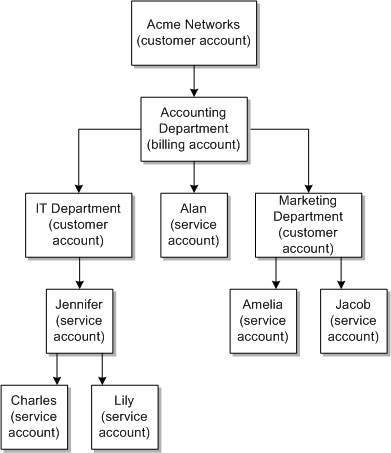
Description of ''Figure 18-3 Example Corporate Account Hierarchy''
Synchronizing Corporate Account Hierarchies to BRM
The integration synchronizes corporate account hierarchies while creating accounts in BRM through the Create/Sync Customer Account integration flow, or while updating accounts in BRM through the Update Customer Account integration flow.
Synchronizing Hierarchies for New Corporate Accounts
To synchronize account hierarchies for new corporate accounts, submit an order from the customer account for the service accounts in the account hierarchy. The integration synchronizes the account hierarchy of only the accounts included on the order, not those in the entire account hierarchy.
For example, assume you create the corporate account hierarchy in Siebel CRM or the OSM account repository shown in Figure 18-3. You then submit an order for Amelia's account from the corporate account, as shown in Table 18-2.
Table 18-2 Example Order Line with Corporate Account Hierarchy
| Service | Customer Account | Billing Account | Service Account |
|---|---|---|---|
|
Mobile |
Acme Networks |
Accounting Department |
Amelia |
The integration retrieves the linear hierarchy for Amelia's account and creates hierarchical account groups for each account in BRM. Acme Networks' group includes the accounting department as a child, the accounting department's group includes the marketing department as a child, and the marketing department's group includes Amelia as a child. Likewise, each group includes an association with its parent account. Amelia's group includes the marketing department as a parent, the marketing departments group includes the accounting department as a parent, and the accounting department's group includes Acme Networks as a parent.
The integration does not create hierarchical account groups for the other accounts from the account hierarchy until you submit orders for those accounts.
You can create an account hierarchy using a combination of new accounts and existing accounts but you must always submit an order to synchronize any new accounts.
For example, using the corporate account hierarchy in Figure 18-3 again, after submitting the order in Table 18-2, you create a service account for Jacob and set the parent on Jacob's account to the marketing department. To synchronize this addition to the hierarchy, you must submit an order that includes Jacob's account. When you submit the order, the integration creates a hierarchical account group for Jacob with the marketing department as a parent. It also adds Jacob as a child in the marketing department's hierarchical group.
Synchronizing Hierarchies for Existing Corporate Accounts
You synchronize account hierarchies for existing corporate accounts by setting the parent on the accounts in Siebel CRM.
The integration synchronizes the immediate parent and child in the Siebel CRM account hierarchy of only the accounts that you update, not those in the entire hierarchy.
For example, assume you have already created accounts and submitted orders for Acme Networks, the accounting department, the IT department, and Jennifer, but no hierarchical relationship exists between them. To create the corporate account hierarchy shown in Figure 18-3:
-
Set Jennifer's parent to the IT department account.
Siebel CRM initiates the Update Customer Account integration flow and the integration creates hierarchical account groups for Jennifer and the IT department.
-
Set the IT department's parent to the accounting department.
Siebel CRM initiates the Update Customer Account integration flow and the integration creates a hierarchical account group for the accounting department, and updates the hierarchical account group for the IT department.
-
Set the accounting department's parent to Acme Networks.
Siebel CRM initiates the Update Customer Account integration flow and the integration creates a hierarchical account group for Acme Networks, and updates the hierarchical account group for the accounting department.
For more information about hierarchical account groups in BRM, see BRM Managing Accounts Receivable.
Updating Corporate Account Hierarchies
You can update existing corporate account hierarchies by setting or changing the parents on the accounts. Updates to corporate account hierarchies include:
-
Adding an account to the hierarchy. If the account is a new account, submit an order that includes the new account.
-
Removing an account from the hierarchy.
-
Moving an account to a different hierarchy.
Adding Accounts to Existing Corporate Account Hierarchies
To add an account to an existing corporate account hierarchy, set the parent of the account you are adding to the account immediately above it in the hierarchy, and change the parent of any accounts immediately below it in the hierarchy.
For example, the integration has already synchronized the account hierarchy shown in Figure 18-4 to BRM, and Acme Networks wants to add Charles' manager Jennifer and his coworker Lily to the hierarchy. Jennifer's account has already been synchronized to BRM, but Lily's account is new.
Figure 18-4 Example Corporate Account Hierarchy Updates: Base Hierarchy
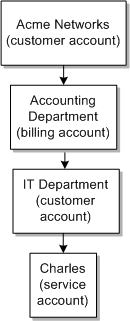
Description of ''Figure 18-4 Example Corporate Account Hierarchy Updates: Base Hierarchy''
To add Jennifer and Lily's accounts to the hierarchy:
-
Set Jennifer's parent to the IT department account.
The integration creates a hierarchical account group for Jennifer and updates the hierarchical account group for the IT department using the Update Customer Account integration flow.
-
Set Charles' parent to Jennifer's account.
The integration updates the hierarchical account groups for Jennifer, Charles, and the IT department using the Update Customer Account integration flow.
-
Set Lily's parent to Jennifer's account.
-
Submit an order from Acme Networks for Jennifer with the accounting department as the billing account.
The integration creates a hierarchical account group for Lily using the Create/Sync Customer Account integration flow and updates the hierarchical account group for Jennifer using the Update Customer Account integration flow.
Figure 18-5 shows the new account hierarchy.
Figure 18-5 Example Corporate Account Hierarchy: Added Accounts
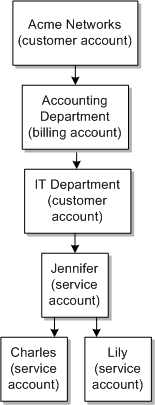
Description of ''Figure 18-5 Example Corporate Account Hierarchy: Added Accounts''
Removing Accounts from Corporate Account Hierarchies
To remove an account from a corporate account hierarchy, remove the value of the parent of the account, leaving it blank. If you want to keep any accounts under the account you are removing in the hierarchy, change the parent on those accounts to the parent account one level above the account you are removing.
For example, Jennifer leaves Acme Networks. To remove Jennifer from the hierarchy shown in Figure 18-5, while keeping Charles and Lily in the hierarchy, set the parents on the accounts as follows:
-
Set Charles and Lily's parent to the IT department account.
-
Set Jennifer's parent to no parent, removing the IT department account.
The integration updates the hierarchical account groups for Charles, Lily, Jennifer, and the IT department using the Update Customer Account integration flow.
If you simply remove Jennifer's parent, Charles and Lily remain under Jennifer and are no longer part of the corporate hierarchy under Acme Networks.
Moving Accounts to Different Corporate Account Hierarchies
To move an account to a different corporate account hierarchy, change the parent on the account you want to move.
For example, beginning with the account hierarchy in Figure 18-5, Jennifer, Charles, and Lily transfer to the marketing department, which is a sibling of the IT department in the corporate account hierarchy under Acme Networks. To move their accounts to the new hierarchy, set Jennifer's parent to the marketing department account. The integration updates the hierarchical account groups for Jennifer, the IT department, and the marketing department using the Update Customer Account integration flow. Because hierarchical account groups only track the immediate parent, and Charles and Lily remain under Jennifer, the integration does not need to update Charles and Lily's groups.
To move only Jennifer's account, set Jennifer's parent to the marketing department account and set Charles and Lily's parents to the IT department account.
If you move an account to a place in the hierarchy under a new billing account, the integration transfers the services to the new billing account and updates the billing hierarchy. It does not remove the original account from the billing hierarchy. In BRM, you must either remove it manually or suppress this relationship in reports.
About Legal Hierarchies
A legal hierarchy represents the relationship between a child account and the parent account that is held legally responsible for the child account's bills. Use a legal hierarchy when customers who pay their own bills cannot legally be held responsible for the charges that they incur, such as in jurisdictions where you cannot assign a debt collection agency to collect from minors, or when an employee pays their own bills but the corporate account is legally responsible.
By using a legal hierarchy to assign a legal owner to the minor or employee account, you can take collections actions against the legal owner rather than the minor or employee.
You create account hierarchies in Siebel CRM to represent legal hierarchies. The integration synchronizes the legal hierarchies as collections sharing groups in BRM when you submit orders that include both accounts in the hierarchy.
For information about how Oracle AIA supports integrated collections, see Oracle AIA Siebel CRM Integration Pack for BRM: Agent Assisted Billing Care Implementation Guide.
Enabling and Disabling Legal Hierarchy Synchronization
To enable or disable the synchronization of legal hierarchies:
-
Open the AIAConfigurationProperties.xml file.
-
Search for the O2C.LegalGroup property.
-
Set the value of the property to one of the following:
-
TRUE: Enables the synchronization of legal hierarchies.
-
FALSE: Disables the synchronization of legal hierarchies.
By default, the value of the property is FALSE.
-
-
Save and close the file.
Creating and Synchronizing Legal Hierarchies
To create and synchronize a legal hierarchy:
-
In Siebel CRM, associate the minor's account with a parent account as described in the discussion of creating an account hierarchy in Siebel Communications Guide.
Each account can have only one parent or legal entity.
-
Submit a new order or a change order for services for the child account that includes the child account as the billing account and the parent as the owner account on the order lines.
When the integration detects that the billing account and owner account on an order line are different, it creates a collections sharing group in BRM to represent the legal hierarchy. Because a child account can have only one parent account, all services for one child account on a single order or multiple orders must use the same owner account. Because the integration creates only one collections sharing group for each owner account, it adds the child account as a member of the existing collections sharing group on any subsequent orders for the same owner account.
Collections sharing groups consist of a parent /billinfo object and child /billinfo objects. The integration creates the collections sharing group with the /billinfo of the owner account's primary billing profile as the parent and the /billinfo of the billing profile on the order for the child or employee account as the child. During collections processing, BRM ignores the child /billinfo and only enters the parent /billinfo into a collections scenario.
Example of Legal Hierarchies
Table 18-3 shows an example order line that would create a collections sharing group. In the example, Helen is a minor who wants to pay for her own mobile service. Her mother, Lisa, is an existing customer with her primary billing profile set to LisaBP. Lisa agrees to be the legal owner of Helen's charges.
To create the hierarchy, you set the parent on Helen's account to Lisa's account and submit an order including the account details shown in Table 18-3.
Table 18-3 Example Order Line with Legal Hierarchy
| Service | Service Account | Billing Account | Billing Profile | Owner Account |
|---|---|---|---|---|
|
Wireless |
Helen |
Helen |
HelenBP |
Lisa |
The integration creates Helen's account and the associated HelenBP billing profile. Because the integration detects that the billing account and owner account on the order line are different, it then creates a collections sharing group in BRM. The collections sharing group consists of the /billinfo created for LisaBP as the parent and the /billinfo created for HelenBP as a child.
You could also include a service for Lisa's son Alex on the same order, as shown in Table 18-4.
Table 18-4 Example Siebel CRM Order Line with Legal Hierarchy
| Service | Service Account | Billing Account | Billing Profile | Owner Account |
|---|---|---|---|---|
|
Wireless |
Helen |
Helen |
HelenBP |
Lisa |
|
Wireless |
Alex |
Alex |
AlexBP |
Lisa |
In this order, the integration would include the /billinfo created for both AlexBP and HelenBP as members of LisaBP's collections sharing group.
You must ensure that any subsequent services for Helen and Alex also specify Lisa as the owner account.
For more information about collections sharing groups, see BRM Collections Manager.
Updating Legal Hierarchies
You can update existing legal hierarchies by adding members or changing the parents on the accounts and submitting change orders. Updates to account hierarchies include:
When you disconnect the services of an account in a legal hierarchy, the integration does not delete the collections sharing group or remove the account's /billinfo as a member. This behavior lets you preserve the collections sharing group and memberships if only some of the member's services are disconnected. You are responsible for purging disconnected or inactive accounts and collections sharing groups from BRM.
Adding New Members to Legal Hierarchies
You can add new members to existing legal hierarchies using new accounts or existing accounts. In the order capture and account management applications, there is no difference between creating and synchronizing a hierarchy for the first time and adding a new member to an existing hierarchy. In both cases, you submit an order where the billing account and owner or customer account on the order lines are different.
After creating any new accounts on the order, the integration calls the PCM_OP_COLLECTIONS_GROUP_ADD_MEMBER opcode. This opcode adds the /billinfo for the billing profile on the order line as a member of the collections sharing group that belongs to the /billinfo of the primary billing profile on the owner or customer account.
Changing the Legal Owner of a Child Account
To change the legal owner of a child account:
-
Change the parent on the child account in the Siebel CRM hierarchy.
-
Submit a change order for the services in the child account that includes the new parent as the owner account on the order lines and order header.
For example, after you have submitted the order shown in Table 18-3, Helen's father, David, offers to be the legal owner of her charges. To make this change, you change the parent on Helen's account to David's account and submit a change order with the account details shown in Table 18-5.
Table 18-5 Example Change Order Line with Legal Hierarchy
| Service | Service Account | Billing Account | Billing Profile | Owner Account |
|---|---|---|---|---|
|
Wireless |
Helen |
Helen |
HelenBP |
David |
Siebel CRM includes both the old and new owner accounts on the order.
The integration does the following:
-
Removes the /billinfo for HelenBP from Lisa's collections sharing group.
-
Deletes Lisa's collections sharing group.
The integration deletes the collections sharing group only if Helen was the only member. If the collections sharing group has other members, the integration does not delete the group.
-
Creates a collections sharing group with David as the owner and the /billinfo for HelenBP as a member.
The integration creates a new collections sharing group only if David is not already the owner of a collections sharing group. If David is already the owner of a collections sharing group, the /billinfo for HelenBP is added as a member of the existing group.
Removing the Legal Owner from a Child Account
To remove the legal owner of a child account, submit a change order for the services in the child account that includes the child account as the owner account.
You are not required to change the account hierarchy in Siebel CRM.
For example, Helen reaches the age of majority and can be held legally responsible for her bills. To mark this change in BRM, you submit a change order based on the order in Table 18-5 with the account details shown in Table 18-6.
Table 18-6 Example Change Order Line Removing Legal Hierarchy
| Service | Service Account | Billing Account | Billing Profile | Owner Account |
|---|---|---|---|---|
|
Wireless |
Helen |
Helen |
HelenBP |
Helen |
The integration does one of the following:
-
If Helen is the only member of David's collections sharing group, the integration deletes the entire group.
-
If Helen is not the only member of David's collections sharing group, the integration removes her from the group.