Executing NRF Test Cases using ATS
To execute NRF Test Cases, you need to ensure that following prerequisites are fulfilled.
Prerequisites
Logging into ATS
Figure 4-1 Sample Screen: Verifying ATS Deployment
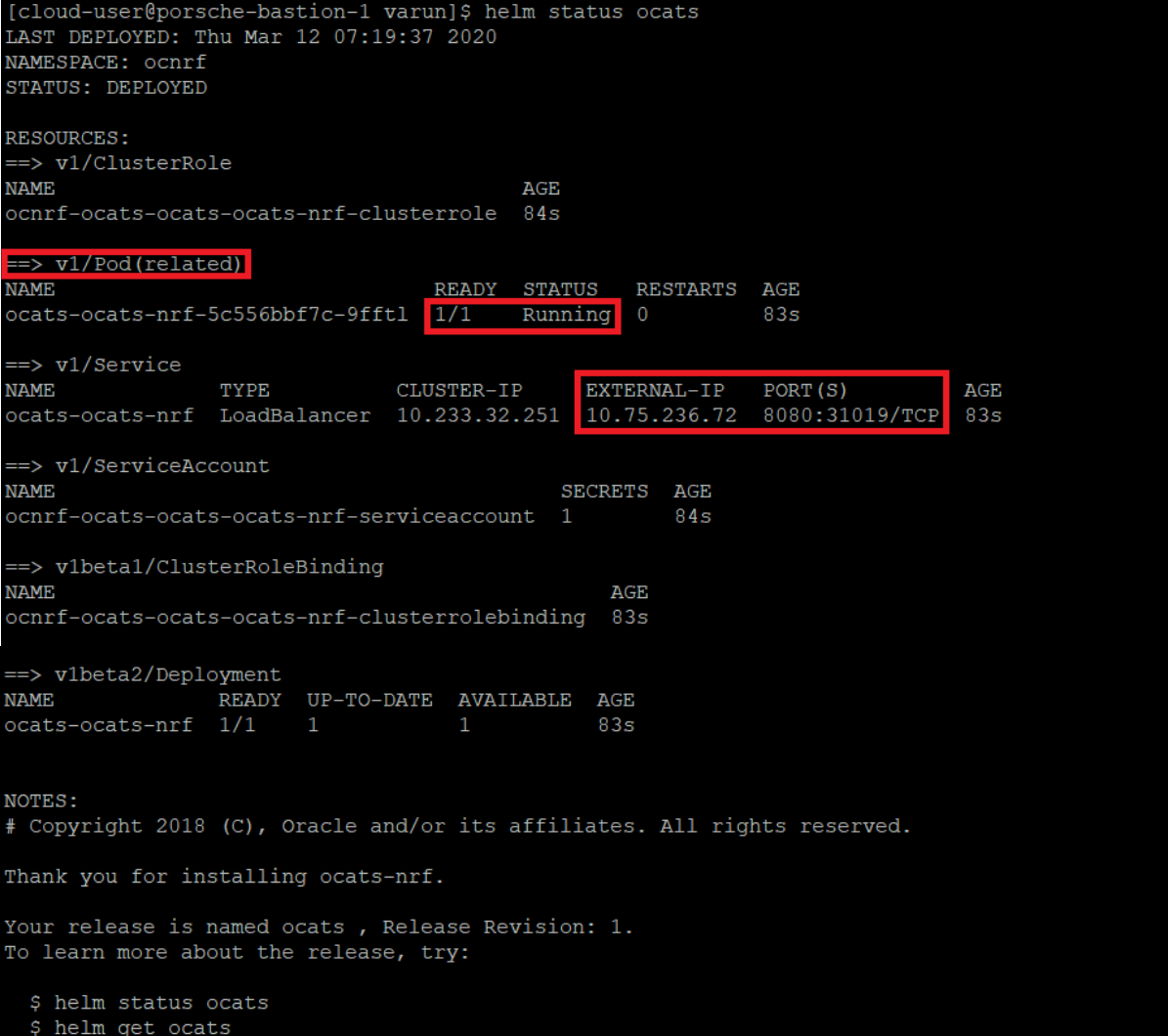
There are two ways to login to ATS Jenkins GUI.
- When an external load
balancer is available and an external IP is provided to the ATS service, user
can login to ATS GUI using
<External-IP>:8080. - When an external IP is not
provided to the ATS service, user can open the browser and provide the external
IP of the worker node and nodeport of the ATS service to login to ATS GUI.
<Worker-Node-IP>:<Node-Port-of-ATS>Note:
In the Verifying ATS Deployment screen, the External IP Address allocated by load balancer to ATS service is '10.75.236.72' so, ATS can be accessed using '10.75.236.72:8080'. Alternatively, a user can use worker node IP address and the nodeport of ATS service. For example - <worker_node-IP>:31019. For more details on ATS deployment, refer to NRF ATS Installation Procedure.
- Enter the
username as
"Oracle" and
password as
"Welcome@123". Click
Sign in. A
sample screen is shown below:
Figure 4-2 Sample Screen: Logging into ATS GUI

- Following screen shows
three different pre-configured pipelines.
- Documentation
- New-Features
- Regression
Figure 4-3 Jenkins Logged-in First Screen
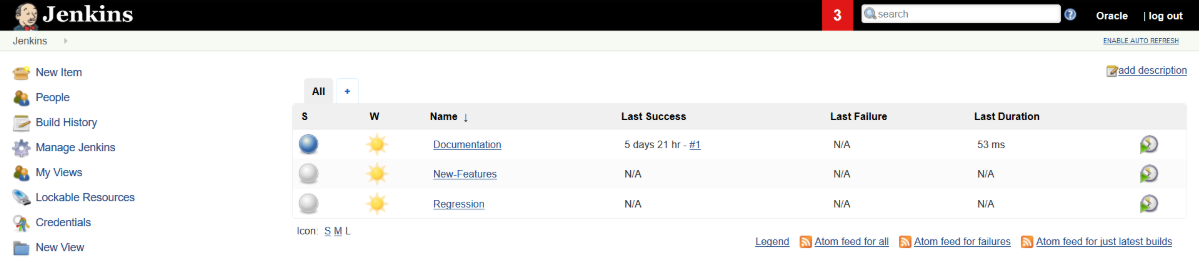
Jenkins ATS Pre-configured Pipelines
There are three pre-configured pipelines available to you when you login successfully to Jenkins ATS. They are explained below:
This pre-configured pipeline has the HTML report of all the feature files that are getting tested as part of NRF ATS.
- Click
Documentation
to select the pipeline and get its content as below:
Figure 4-4 Documentation Pipeline
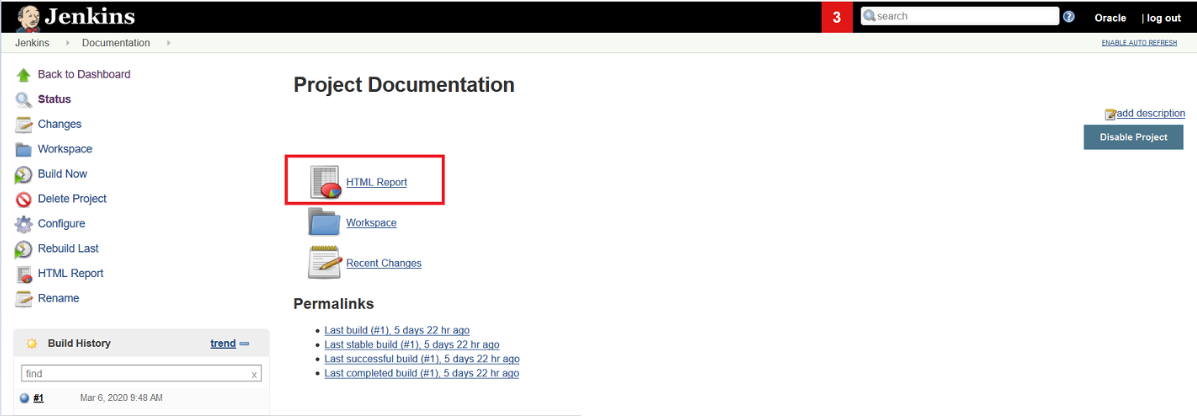
- Click
HTML Report.
The following screen appears.
Figure 4-5 HTML Report
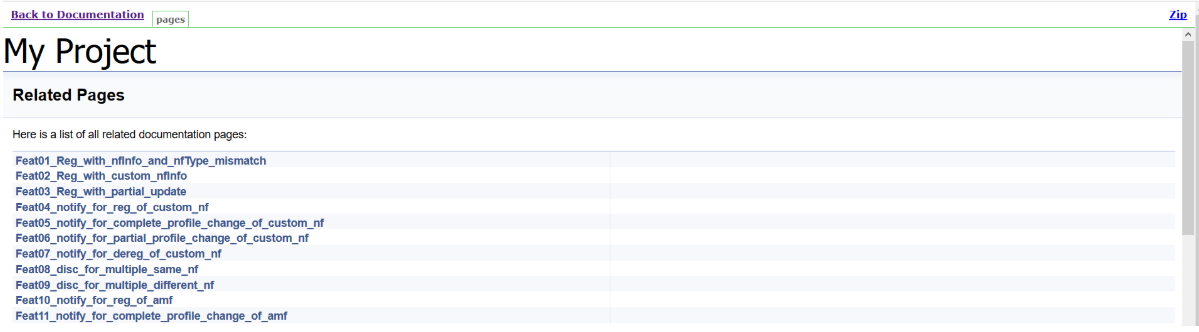
- To view details of any
specific feature file, click the link of that feature file. The following
screen appears.
Figure 4-6 Feature File Detail
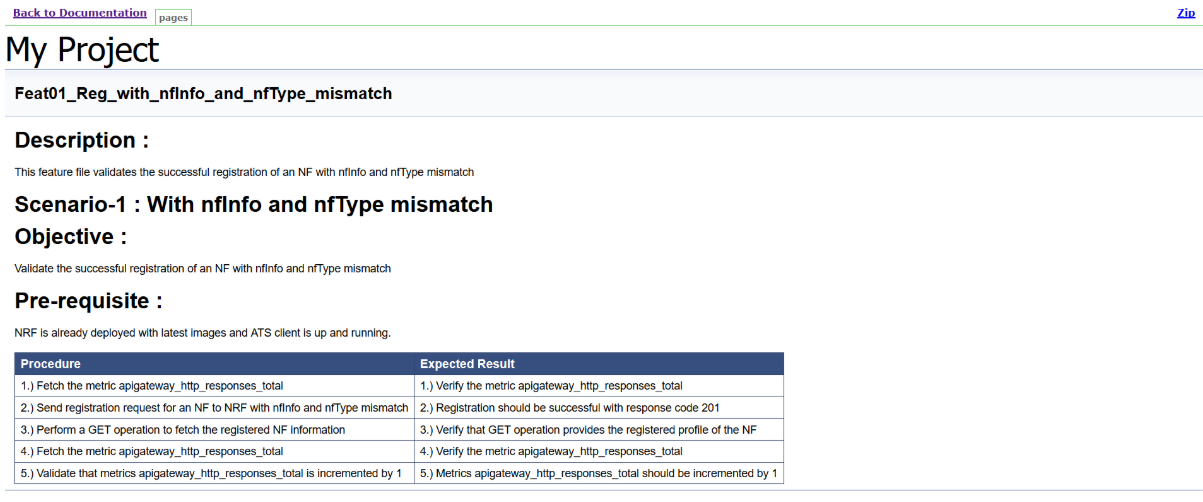
This is a pre-configured pipeline where all the NRF test cases are executed.
- Click the icon present in
extreme right column corresponding to
New-Features
row as shown below:
Figure 4-7 New-Features Pipeline Icon

- The following screen
appears.
Figure 4-8 Pipeline New-Features
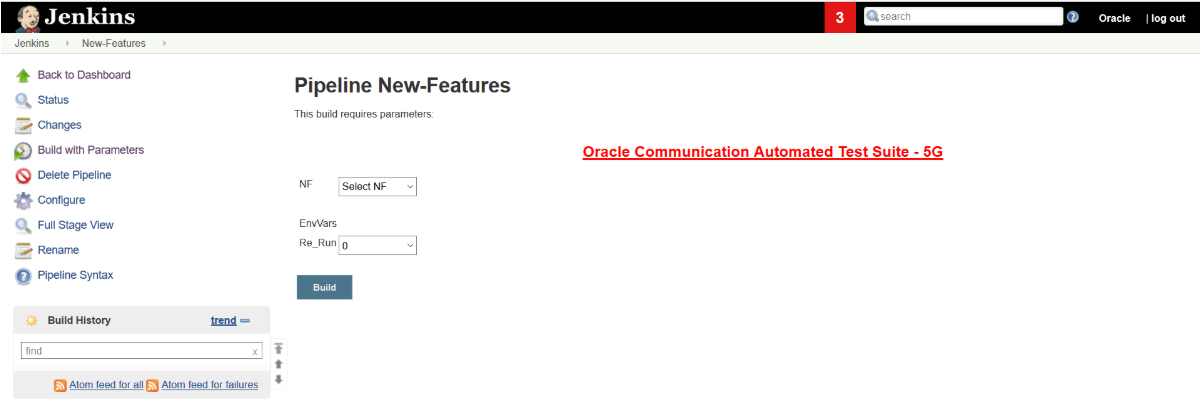
- Select
NRF from the
NF list. The
EnvVars
parameters appear on the screen. Enter values for these parameters as per below
recommendations:
- FT Endpoint: (ocnrf-ingressgateway.ocnrf.svc.cluster.local:80) This value is as per the helm deployment. This value is a combination of endpoint and endpointPort parameter in the helm deployment values.yaml file. If the user is changing the default endpoint or endpointPort value while deploying NRF, this needs to be set as per the new value.
- NRF Namespace: Namespace in which NRF is deployed.
- Master IP: Provides the service name of NRF ingressgateway. For example - ocnrf-ingreessgateway.ocnrf
- Master Port: Provides the port of NRF ingressgateway service. For example - 80
- Config IP: Provides the service name of NRF configuration microservice. For example - ocnrf-nrfconfiguration.ocnrf
- Config Port: Provides the port of NRF configuration microservice. For example - 8080.
- NRF InstanceID: Provides the NRF Instance ID, which is used in helm charts for NRF deployment. For example - 6faf1bbc-6e4a-4454-a507-a14ef8e1bc5c
- Stub IP: Provides the service name of the HTTP stub simulator. For example - notify-stub-service.ocnrf
- Stub Port: Provides the port of the HTTP simulator. For example - 8080
- Prom IP: Provides the Prometheus service name. For example - occne-prometheus-server.occne-infra
- Prom Port: Provides the port
of Prometheus service.
For example
- 80
Note:
All the parameters are mandatory.
- From the
Re_Run list,
select an appropriate value. This value indicates the number of times user
wants Jenkins to re-execute the failed cases when any test case fails in 1st
attempt.
Note:
The Re_Run field helps to remove any possibility of network glitch before marking any test as failed.Figure 4-9 Pipeline New-Features with Values
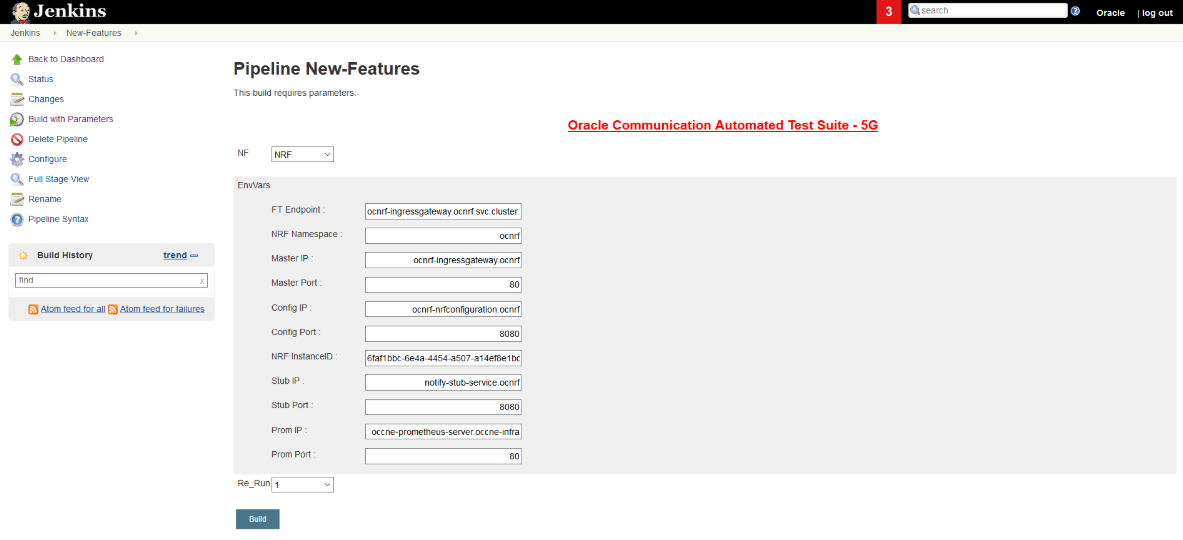
- Click Build to begin the test execution process.
Regression
This pre-configured pipeline is created as per customer requirement. It is a future enhancement.



