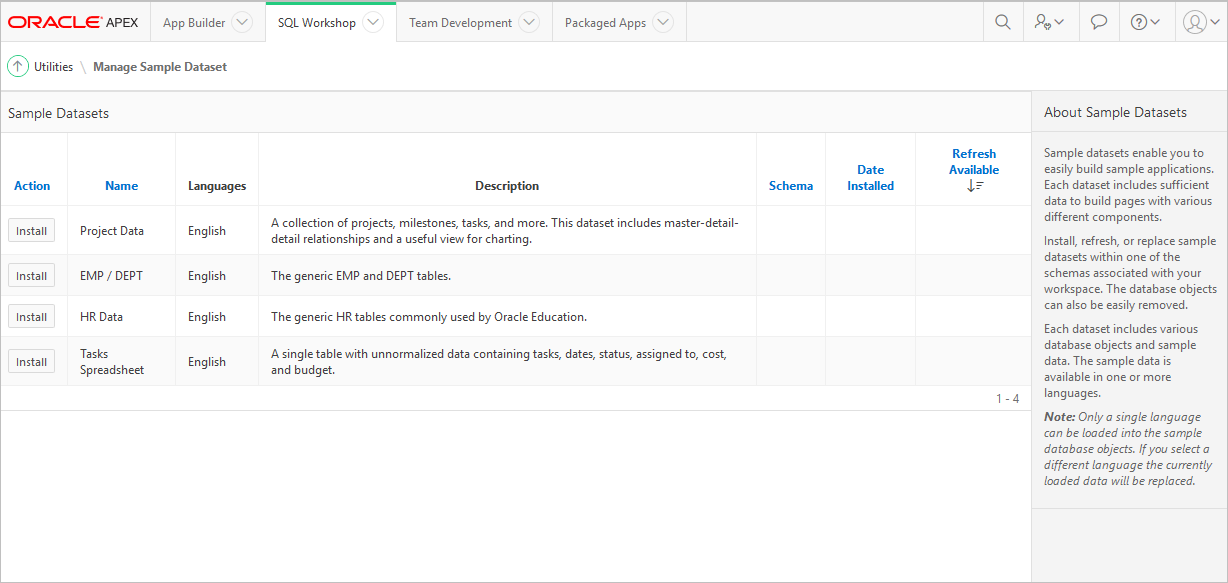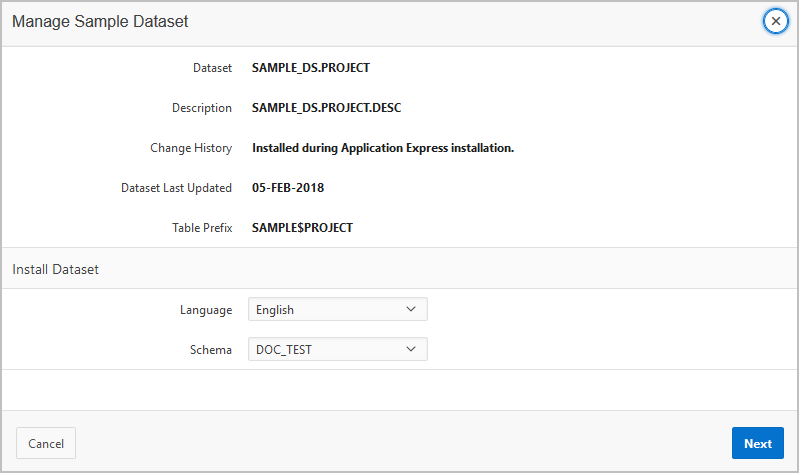4.4 Using Sample Datasets
Use Sample datasets to build sample applications.
- About Sample Datasets
Sample datasets enable you to easily build sample applications. Each dataset includes sufficient data to build pages with various different components. - Accessing Sample Datasets
Access the Sample Dataset page by clicking Utilities and then Sample Datasets. - Installing a Sample Dataset
You can install sample dataset to your workspace. - Removing a Sample Dataset
You can remove the installed dataset. - Refreshing a Sample Dataset
You can refresh the installed dataset. - Changing the Schema for a Sample Dataset
You can change the schema for a installed dataset.
Parent topic: Using Oracle Application Express Utilities
4.4.1 About Sample Datasets
Sample datasets enable you to easily build sample applications. Each dataset includes sufficient data to build pages with various different components.
Install, refresh, or replace sample datasets within one of the schemas associated with your workspace. The database objects can also be easily removed.Each dataset includes various database objects and sample data. The sample data is available in one or more languages.
Note:
Only a single language can be loaded into the sample database objects. If you select a different language, the currently loaded data is replaced.
Parent topic: Using Sample Datasets
4.4.2 Accessing Sample Datasets
Access the Sample Dataset page by clicking Utilities and then Sample Datasets.
To access the Sample Datasets page:
Parent topic: Using Sample Datasets
4.4.3 Installing a Sample Dataset
You can install sample dataset to your workspace.
To install the Sample Datasets:
Parent topic: Using Sample Datasets
4.4.4 Removing a Sample Dataset
You can remove the installed dataset.
To remove installed dataset:
Parent topic: Using Sample Datasets
4.4.5 Refreshing a Sample Dataset
You can refresh the installed dataset.
To install the Sample Datasets:
Parent topic: Using Sample Datasets
4.4.6 Changing the Schema for a Sample Dataset
You can change the schema for a installed dataset.
To change the schema for a Sample Datasets:
Parent topic: Using Sample Datasets