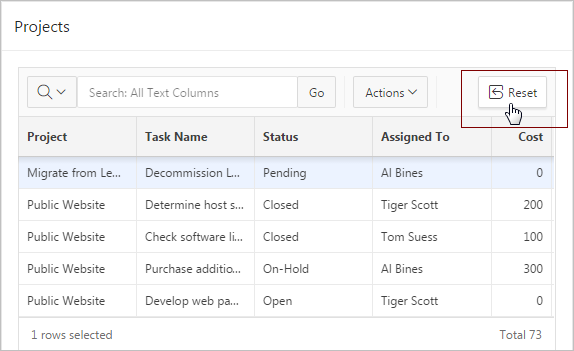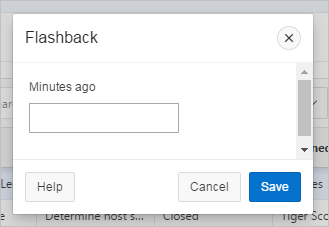2.5 Resetting Interactive Grids
Refresh an interactive grid to pull in the most recent version of the data in the database. Reset an interactive grid to undo any changes since it was last saved. Flashback a grid to a point in the past (in minutes) to retrieve data from the database as it existed at that time, which ignores any changes made to the data in the database since that time.
- Refreshing an Interactive Grid
Update an interactive grid with the most current data available on the database by selecting Refresh in the Actions, Data submenu. - Resetting an Interactive Grid
Undo changes to an interactive grid by clicking the Reset button or by selecting Reset from the Actions, Report submenu. - How the Reset Button Affects Saved Interactive Grid Reports
Clicking the Reset button reloads the grid to the last saved state. This saved state varies across report types. - Reverting an Interactive Grid to a Previous State
Revert an interactive grid to a specific point in time by selecting the Flashback in the Actions, Data submenu.
2.5.1 Refreshing an Interactive Grid
Update an interactive grid with the most current data available on the database by selecting Refresh in the Actions, Data submenu.
To refresh an interactive grid:
- Click the Actions menu and select Data.
- Select Refresh.
2.5.2 Resetting an Interactive Grid
Undo changes to an interactive grid by clicking the Reset button or by selecting Reset from the Actions, Report submenu.
WARNING:
Resetting an interactive grid reverts it to a previously saved state. Any changes since that time may be lost.To reset an interactive grid, do one of the following:
- Click the Reset button.
- Click the Actions menu, select Report, and select Reset.
2.5.3 How the Reset Button Affects Saved Interactive Grid Reports
Clicking the Reset button reloads the grid to the last saved state. This saved state varies across report types.
In a Private report, the Reset button undoes only the changes that the user has made since the last time the user saved the view. Users can Save a report in the Actions, Report submenu.
In a Primary report, the Reset button undoes all changes that an end user has made—including reorganization and new content—regardless of the time frame. This is because end users cannot overwrite Primary reports.