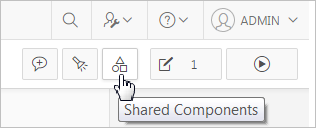16.1 Working with Shared Components
Shared components are common elements that can display or be applied on any page within an application. You can use the tools and wizards on the Shared Components page either at the application-level or on specific pages.
Topics:
16.1.1 About the Advantages of Using Shared Components
Tabs, lists, breadcrumbs, and navigation bar entries are shared components. Shared components are common elements that can display or be applied on any page within an application. You can use the tools and wizards on the Shared Components page either at the application-level or on specific pages. The big advantage of shared components is that once you create them, you can add them to any page within your database application.
See Also:
16.1.3 About the Shared Components Icon
Once you select an application, you access the Shared Components page by clicking the Shared Components icon at the top of the page. The Shared Components icon consists of a triangle above a circle and a square. This icon displays at the top of most App Builder pages including the Application home page, Page Designer, Component View, Supporting Objects, and Utilities.
16.1.4 Shared Components Page
Shared components are common elements that can display or be applied on any page within an application. Use the tools and wizards on the Shared Components page either at the application-level or on specific pages. The Shared Components is divided into the following regions.
Topics:
- Application Logic
- Security
- Other Components
- Navigation
- User Interface
- Files
- Data References
- Reports
- Globalization
- Tasks Region
See Also:
16.1.4.1 Application Logic
Table 16-1 describes the links under Application Logic on the Shared Components page.
Table 16-1 Application Logic Links on the Shared Components Page
| Link | Description |
|---|---|
|
Links to the Edit Application Definition page. Use this page to edit attributes for an application. Attributes are grouped into four categories: Definition, Security, Globalization, and User Interface. See Also: "Managing Application Attributes" |
|
|
Application-level items do not display, but are used as global variables to the application. Commonly, you set the value of a page-level item using an application or page computations. . See Also: "Managing Application-Level Items" |
|
|
Use application processes to run PL/SQL logic:
Note that On Demand processes execute only when called from a page-level On Demand process or when called using Ajax from the browser. See Also: "Understanding Application Processes" |
|
|
Use application-level computations to assign values to application and page-level items for each page displayed or upon the creation of a new application session. You can also create an application-level computation and execute it conditionally on multiple pages. See Also: "Understanding Application Computations" |
16.1.4.2 Security
Table 16-2 describes the links under Security on the Shared Components page.
Table 16-2 Security Links on the Shared Components Page
| Link | Description |
|---|---|
|
Use the Edit Security Attributes page to configure general security attributes for all pages within an application. See Also: "Configuring Security Attributes" |
|
|
Authentication is the process of establishing each user's identity before they can access your application. Authentication may require a user to enter a user name and password or may involve verification of a user's identity or use of a secure key. See Also: "Establishing User Identity Through Authentication" |
|
|
Authorization restricts user access to specific controls or components based on predefined user privileges. See Also: "Providing Security Through Authorization" |
|
|
Session State Protection is a built-in functionality that prevents hackers from tampering with the URLs within your application. URL tampering can adversely affect program logic, session state contents, and information privacy. See Also: "Understanding Session State Protection" |
|
|
Use build options to conditionally display or process specific functionality within an application. You can use build options to control which features of an application are turned on for each application deployment. See Also: "Using Build Options to Control Configuration". |
16.1.4.3 Other Components
Table 16-3 describes the links under Security on the Shared Components page.
Table 16-3 Other Component Links on the Shared Components Page
| Link | Description |
|---|---|
|
List of Values |
A list of values (LOV) is a static or dynamic set of values used to display a popup list of values, select list, check box, or radio group. See Also: "Creating Lists of Values at the Application Level" |
|
Plug-ins |
App Builder includes built-in item types, region types, dynamic actions, and processes. Use plug-ins to add new declarative types in to your application. See Also: "Implementing Plug-ins" |
|
Component Settings |
Use Component Settings to set application-level values for built-in Oracle Application Express components and installed plug-ins. See Also: "Managing Component Settings" |
|
Shortcuts |
Use shortcuts to avoid repetitive coding of HTML or PL/SQL functions. You can create a shortcut to define a page control such as a button, HTML text, a PL/SQL procedure, or HTML. Once you define a shortcut, it is stored in a central repository so you can reference it from various locations within your application. See Also: "Using Shortcuts" |
16.1.4.4 Navigation
Table 16-4 describes the links under Navigation on the Shared Components page.
Table 16-4 Navigation Links on the Shared Components Page
| Link | Description |
|---|---|
|
A list is a shared collection of links. You control the appearance of a list through list templates. Each list element has a display condition that enables you to control when it displays. See Also: "Creating Lists" |
|
|
A navigation menu is a list links that enables users to navigate the pages in an application. Navigation menus are only supported in applications using the Universal Theme - 42. See Also: "About Navigation Menus" |
|
|
Tabs are an effective way to navigate users between pages in an application. You can create two types of tabs: standard tabs or parent tabs. A standard tab set is associated with a specific page and page number. A parent tab set functions as a container to hold a group of standard tabs. See Also: "Creating Tabs" |
|
|
Breadcrumbs provide users with hierarchical navigation. A breadcrumb is a hierarchical list of links that display using templates. You can display a breadcrumb as a list of links or as a breadcrumb path. See Also: "Creating Breadcrumbs" |
|
|
Navigation bar entries offer users a simple navigation path for moving between pages in an application. The location of a navigation bar depends upon the associated page template. Navigation bar entries can display as a link from an image or text. A navigation bar entry can be an image, an image with text beneath it, or text. See Also: "Creating a Navigation Bar Entry" |
16.1.4.5 User Interface
Table 16-5 describes the links under User interface on the Shared Components page.
Table 16-5 User interface Links on the Shared Components Page
| Link | Description |
|---|---|
|
Use User Interface page to specify user interface options for an application. See Also: "Managing the Application User Interface" |
|
|
A theme is a named collection of templates that defines the application user interface. See Also: "Using Themes" |
|
|
Templates control the look and feel of specific constructs within your application, such as pages, regions, items, and menus. See Also: "Creating Custom Themes" |
16.1.4.6 Files
Table 16-6 describes the links under User interface on the Shared Components page.
Table 16-6 Files Links on the Shared Components Page
| Link | Description |
|---|---|
|
Use this link to upload, edit, and delete static files associated with the current application, including style sheets (CSS), images and JavaScript files. See Also: "Managing Static Application Files" |
|
|
Use this link to upload, edit, and delete static files associated with the current application, including style sheets (CSS), images and JavaScript files. See Also: "Managing Static Workspace Files" |
16.1.4.7 Data References
Table 16-7 describes the links under User interface on the Shared Components page.
Table 16-7 Data References Links on the Shared Components Page
| Link | Description |
|---|---|
|
Use Data Load Tables to define tables for use in the Data Loading create page wizard. A Data Load Table is an existing table in your schema that has been selected for use in the data loading process to upload data. See Also: "Importing a Plug-in from the Plug-in Page" |
|
|
Web service references in App Builder are typically based on the Simple Object Access Protocol (SOAP) or Representational State Transfer (REST) architectures. You can create a reference to a Web service and then incorporate it into an application to process data submitted by a form, or to render output in the form or report. See Also: "Implementing Web Services" |
16.1.4.8 Reports
Table 16-8 describes the links under User interface on the Shared Components page.
Table 16-8 Data References Links on the Shared Components Page
| Link | Description |
|---|---|
|
Use the Report Queries link to view a report of stored queries within the current application. See Also: "Printing a Report Region by Defining a Report Query" |
|
|
Use Report Layouts with a report or shared query to render data in a printer-friendly format, such as Adobe Portable Document Format (PDF), Microsoft Word Rich Text Format (RTF), or Microsoft Excel (XLS) format. See Also: "Formatting a Report Region or Report Query Using Report Layouts" |
16.1.4.9 Globalization
Table 16-9 describes the links under User interface on the Shared Components page.
Table 16-9 Globalization Links on the Shared Components Page
| Link | Description |
|---|---|
|
You can develop applications that can run concurrently in different languages. Click this link to specify globalization options such as the Application Primary Language and Application Language Derived From attributes. See Also: "Configuring Globalization Attributes" and "Understanding Application Translation and Globalization Support" |
|
|
Text messages are named text strings that can be called from the PL/SQL code you write. This PL/SQL can be anonymous blocks within page processes and page regions, or in packages and procedures. See Aso: "Translating Messages" |
|
|
You can develop applications in Oracle Application Express that can run concurrently in different languages. A single Oracle database and Oracle Application Express instance can support an application in multiple languages. Translating an application involves multiple steps. See Also: "Understanding Application Translation and Globalization Support" and "Understanding the Translation Process" |
16.1.4.10 Tasks Region
The Tasks list on the right side of the Shared Components page contains these links:
-
Export Application Components - Links to the Component Export page. Use this page to identify the components of an application to be exported either for backup purposes or to load the components on another instance.
-
Manage Supporting Objects - Links to the Supporting Objects page. Use this page to create a packaged application.
-
Edit Application Comments - Links to the Application Comments page. Use this page to enter comments specific to the currently selected application.
-
Review Developer Comments - Links to Developer Comments page.