Enable LoganAI
Follow these steps to enable the LoganAI feature from Log Analytics administration console. These settings only apply to your current region. Repeat the steps for each region where you want to enable LoganAI.
To accept the OCI Generative AI licenses, see Accept the Licenses.
-
Navigate to Service Details page. See View Log Analytics Service Details. Under Service Information, the current status of LoganAI is displayed.
-
Click Configure LoganAI settings. The Configure LoganAI settings dialog box opens. Under Do you want to enable LoganAI for this tenancy?, select Yes.
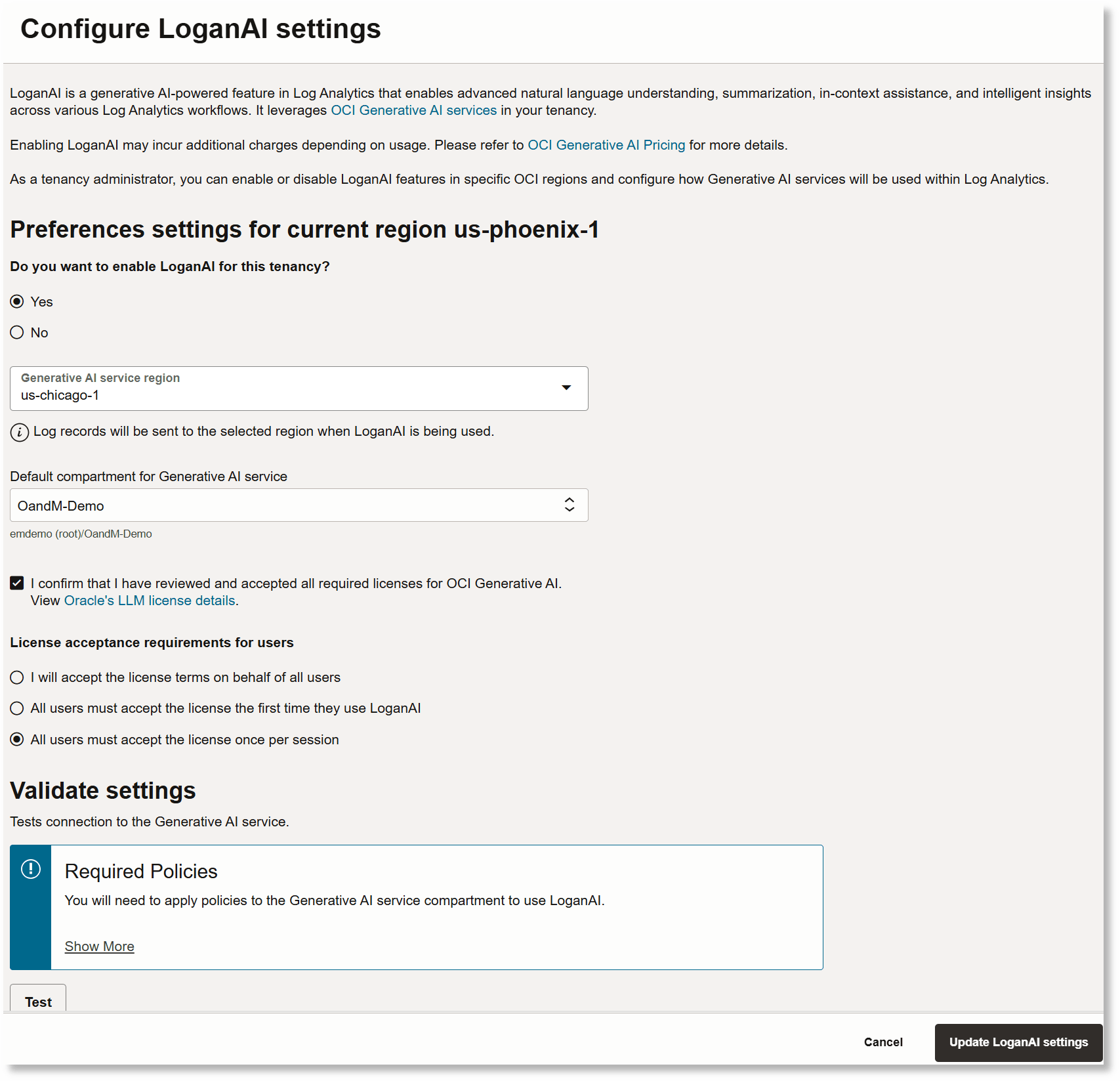
-
Oracle Generative AI Service is available only in select regions. Select the Generative AI Service region that you want to use. LoganAI sends your log data from the current regions to a region that has Generative AI.
-
Under Default compartment for Generative AI Service, select a compartment using which the Generative AI service should be accessed. This must be the same compartment specified in the IAM policies defined for using LoganAI. The users who want to use LoganAI must already have access to Generative AI through this compartment.
-
Accept the Licenses
LoganAI uses different models in different regions, depending on the model availability. Some of the models require you to agree to the underlying license. Review and accept the license before you click the confirmation check box I confirm that I have reviewed and accepted all required licenses for OCI Generative AI.
For steps to view the licenses, see Use the chat models. Select the models and accept any license that is displayed.
-
Under License acceptance requirements for users, decide and select how other users of LoganAI must accept the license. Select from
- I will accept the license terms on behalf of all users
- All users must accept the license the first time they use LoganAI
- All users must accept the license once per session
-
Under Validate Settings, click Test to validate the connection to the Generative AI Service. If the test is successful, the confirmation message is displayed. If an error is detected, then identify the cause of error and incorporate the fix. See Troubleshoot LoganAI Issues.
-
Click Update LoganAI settings to update the changes.