Troubleshoot Management Agents Service
This section covers some typical issues and resolutions related to the Management Agents service, such as installing, and deinstalling with Management Agents and Management Gateways.
Topics:
-
Troubleshoot Management Agents Installation and Configuration Issues
- Please uninstall the agent and remove the service file before installing the new agent!
- Java is not a 64-bit JVM! Please set path of a 64-bit JVM in the environment variable JAVA_HOME or Java not found please set your preferred path in JAVA_HOME.
- Agent installation failed, please check log file.
- useradd: cannot create directory /usr/share/mgmt_agent
- Windows: The system cannot find the path specified. Agent install failed.
- Management Agent status is "Not Available" in Console after the initial installation
- Agent runs into OutOfMemoryException
- IP address being displayed in host column when Management Agent installed on Windows host
- Management Agent installation fails on SELinux when using external volume
Troubleshoot Management Agents Installation and Configuration Issues
Users may encounter various errors during Oracle Management Agent installation and configuration process. Causes and recommended actions for some common errors are listed below.
- Please uninstall the agent and remove the service file before installing the new agent!
- Java is not a 64-bit JVM! Please set path of a 64-bit JVM in the environment variable JAVA_HOME or Java not found please set your preferred path in JAVA_HOME.
- Agent installation failed, please check log file.
- useradd: cannot create directory /usr/share/mgmt_agent
- Windows: The system cannot find the path specified. Agent install failed.
- Management Agent status is "Not Available" in Console after the initial installation
- Agent runs into OutOfMemoryException
- IP address being displayed in host column when Management Agent installed on Windows host
- Management Agent installation fails on SELinux when using external volume
Please uninstall the agent and remove the service file before installing the new agent!
Cause: There's an agent already installed on your host. A previous deinstall process did not remove the agent service file successfully.
- Run
rpm -e oracle.mgmt_agentto uninstall the agent. If command succeeds, try installing the new agent. If command doesn't work, try the next recommended action. - Execute
ls /opt/oracle/mgmt_agentto check if you have residuals of the previous agent installation. If you find it, delete it by running:rm -rf /opt/oracle/mgmt_agent. - Check if you already have agent service file at the following
location depending on your Linux version:
- For OL7 (if you are using systemd):
/etc/systemd/system/mgmt_agent.service - For OL6 (if you are using init):
/etc/init/mgmt_agent.conf.If you find that you have this service file, remove it by running:
rm -rf /etc/init/mgmt_agent.confand then retry installing the new agent.
- For OL7 (if you are using systemd):
Java is not a 64-bit JVM! Please set path of a 64-bit JVM in the environment variable JAVA_HOME or Java not found please set your preferred path in JAVA_HOME.
Cause: The JAVA_HOME environment variable is not
set or it's not pointing to a 64 bit JDK location.
Action: Set JAVA_HOME environment variable to
the right JDK version and retry installing the agent. Currently, only 64 bit JDK is
supported.
Agent installation failed, please check log file.
Cause: The installation script cannot add a user and group during the management agent installation process because the available group ids on your Linux system are already in use.
Executing install
Unpacking software zip
Copying files to destination dir (/opt/oracle/mgmt_agent)
useradd: Can't get unique GID (no more available GIDs)
useradd: can't create group
Agent installation failed, please check log file
Action: Consult with the system administrator before proceeding with the following:
-
Edit the
/etc/login.defsfile. You requiresudoprivileges to edit the file.Look for the following entries:
WhereSYS_GID_MIN nnnn SYS_GID_MAX mmmm SYS_UID_MIN pppp SYS_UID_MAX qqqqnnnnandppppare the minimum value andmmmmandqqqqare the maximum value.If the above entries don't exist in the file, add them.
-
Update the value of
SYS_GID_MAXentry based on the system administrator's recommendation, and save the file. -
Remove the failed agent installation by running:
sudo rpm -e oracle.mgmt_agent. -
Logout of the shell followed by login.
-
Retry the agent installation.
useradd: cannot create directory /usr/share/mgmt_agent
During the Management Agent installation, the mgmt_agent
user is created with the default home directory location under
/usr/share/mgmt_agent.
Cause: There's not enough file permissions under
/usr/share or the file system is read-only.
Possible Actions:
-
Set file permissions to give
mgmt_agentuser access to the default user home directory location:/usr/share. -
Set a different home directory location using the
USER_HOME_DIR_ROOTenvironment variable if you want to use a different location.Set the
USER_HOME_DIR_ROOTenvironment variable with the path that you prefer to use as a home directory formgmt_agentuser, and ensure the management agent user has the right file permissions on that preferred directory.
Windows: The system cannot find the path specified. Agent install failed.
ERRORLEVEL=9009
Possible Cause: Environment variables have not been set properly due to spaces in the directory/folder name.
Windows environments allow to use spaces within a directory/folder name
which causes an issue with the Management Agent installation since quotes are added
to the name automatically by Windows. For example, there's a directory/folder named:
Program Files. In this case Windows auto-inserts quotes since
there's a space within the folder name, and it will now say: "Program
Files".
Extra quotes can cause an issue since Management Agent installer does not
allow quotes for environment variables like JAVA_HOME and
AGENT_INSTALL_BASEDIR.
The Management Agent installer does not accept the following special
characters in the path: [, ^^,
", ', &, or
].
Action:
- On the Windows taskbar, right-click the Windows icon and select System.
- In the Settings window, under
Related Settings, click Advanced
system settings.
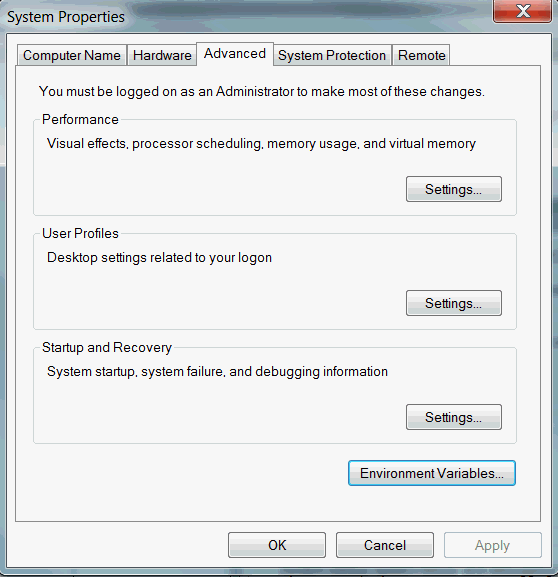
- On the Advanced tab, click
Environment Variables.
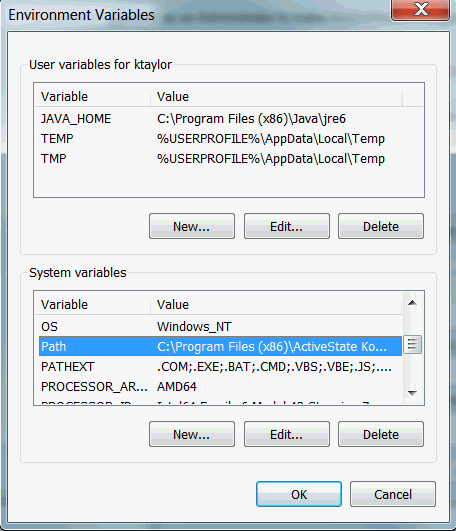
- Click New to create a new environment variable. Click Edit to modify an existing environment variable.
- After creating or modifying the environment variable, click
Apply and then OK to have
the change take effect.
Note
The graphical user interface for creating environment variables may vary slightly, depending on your version of Windows.
Management Agent status is "Not Available" in Console after the initial installation
-
(a) Missing policies
Action: Verify that the policies are added to Management Agent as described in the set up instructions. For details, see Set Up Oracle Cloud Infrastructure for Management Agent Service.
If the policies are missing, add them as described in Set Up Oracle Cloud Infrastructure for Management Agent Service.
-
(b) Typos in policies
Action: Review the policies syntax for any errors by comparing them against the policies samples. For details, see Set Up Oracle Cloud Infrastructure for Management Agent Service.
For example, ensure that the dynamic group definition is defined correctly as per the following syntax with right single quote characters around the compartment id and
managementagentresource type:ALL {resource.type='managementagent', resource.compartment.id='ocid1.compartment.oc1.examplecompartmentid'} -
(c) Incorrect compartment id in Dynamic Group definition
Action: Verify that the install key compartment id is the same as the compartment id specified in the agent's dynamic group definition. By default the agent is created in the install key's compartment.
-
(d) Incorrect system timestamp
Action: Verify the system time of agent host, and correct it if it is not accurate.
Agent runs into OutOfMemoryException
Possible Cause: The agent might run out of heap memory if it is not tuned properly to support the load that has been assigned to it.
Action: Update the heap memory settings for the Management Agent.
- 128 MB for Management Agent as an OCA Plugin.
- 512 MB for standalone Management Agent. (The one downloaded from Management Agent console).
- Open file:
agent_inst/config/java.options. - Edit the above file. Update the heap setting by modifying the
following line:
-Xmx512mFor example: The above line sets the maximum heap for the agent to be 512 MB.
To change the heap to 800 MB update the above line to be:
-Xmx800m - Save the file and restart the agent for the changes to take effect.
IP address being displayed in host column when Management Agent installed on Windows host
Problem: Management Agent is installed on a Windows host and the Management Agent console displays the IP address of the Windows host in the UI page instead of displaying fully qualified domain name (hostname) of the Windows host.
-
Login to Windows host and open the Control Panel.
-
Click System and Security and then click System.
-
Look for the Computer name, domain, and workgroup settings section and then click Change settings located on the right-hand side of this section.
The System Properties pop-up window is displayed.
-
By default, the Computer Name tab is selected. If it's not selected, then click Computer Name.
-
Look for the following message: To rename this computer or its domain or workgroup click Change.
-
Click Change.
A pop-up window named Computer Name/Domain Changes is displayed.
-
For example, if the FQDN of the Windows host is:
FOOBAR004.subnet1ab2regsu.dummytenantreg1.abcvcn.com, provide the provide the short hostname of the Windows host:FOOBAR004in the text box named Computer Name. -
Click More and another pop-up window named DNS suffix and NetBIOS Computer Name is displayed.
In the text box named Primary DNS suffix of this computer, provide the DNS name of the Windows host.
For example:
subnet1ab2regsu.dummytenantreg1.abcvcn.com -
Click OK or Apply and close all the pop-up windows.
-
Restart the Windows host.
-
Uninstall the existing Management Agent by executing uninstaller.bat script from the Windows terminal.
-
Now install again install Management Agent on the Windows machine.
Management Agent installation should be successful and on the Agent UI page FQDN of the Windows host would be displayed in the host column
Management Agent installation fails on SELinux when using external volume
systemctl start mgmt_agent
Job for mgmt_agent.service failed because the control process exited with error code.
See "systemctl status mgmt_agent.service"and "journalctl -xeu mgmt_agent.service" for details.journalctl -xeu mgmt_agent.service
...
Dec 08 15:48:19 ol9-arm systemd[1261408]: mgmt_agent.service: Failed to execute /dir1/oracle/managementagent/agent_inst/bin/agentcore: Permission denied
Dec 08 15:48:19ol9-arm systemd[1261408]: mgmt_agent.service: Failed at step EXEC spawning /dir1/oracle/managementagent/agent_inst/bin/agentcore: Permission denied$ ausearch -ts recent -m avc -i
...
type=AVC msg=audit(12/08/202315:49:26.991:51338) : avc: denied { read open } for pid=1261576comm=(gentcore) path=/dir1/oracle/managementagent/agent_inst/bin/agentcore dev="dm-0"ino=915154scontext=system_u:system_r:init_t:s0 tcontext=unconfined_u:object_r:default_t:s0 tclass=file permissive=0All the above error messages indicate that your SELinux does not allow you to execute commands in the chosen folder.
Action: Contact your system administrator and create the required policies that allow installing and running the Management Agent.
Troubleshoot Management Agents Deinstallation Issues
This topic covers the typical issues and their resolutions related to deinstalling Oracle Management Agents.
Error:… specifies multiple packages
Cause: The rpm registry has multiple packages with that name.
--allmatches flag when running
the rpm -e command:
rpm -e oracle.mgmt_agent --allmatchesError:… scriptlet failed with exit code
Cause: The rpm could not stop the running agent or failed to remove the agent service file from the system.
- Check if your agent is running:
For OL7:
systemctl status mgmt_agentFor OL6:
If you see the agent is running, stop it:/sbin/initctl status mgmt_agentFor OL7:
systemctl stop mgmt_agentFor OL6:
/sbin/initctl stop mgmt_agent - Remove rpm by executing
rpm -e oracle.mgmt_agent --noscripts. This command will skip all rpm scripts and try to remove the package from its registry. - Remove all the agent files by executing
rm -rf /opt/oracle/mgmt_agent. Also run the following:For OL7:
rm -rf /etc/systemd/system/mgmt_agent.serviceFor OL6:
rm -rf /etc/init/mgmt_agent.conf
Troubleshoot Management Agents on Compute Instances
Users may encounter various errors during the deployment of Oracle Management Agent on compute instances. Causes and recommended actions for some common errors are listed below.
Agent is in Not Available state and agent log file reports "Invalid tags"
The Management Agents page shows the Agent in 'Not available'
state and the mgmt_agent.log file (located under
<Agent_Inst>/logs directory) reports the following
message:
ErrorBody:{"code" : "InvalidParameter","message" : "Invalid tags: Resource creation failed because the resource requires tag value(s). Add a value to the each of the following tag definition(s): \nGLOBAL.ComponentType, GLOBAL.ApplicationName,
Cause:
This issue can happen when the compartment requires mandatory tags for every resource and the resource creation request does not include the tags, then the activation request would fail with the message:"Invalid tags: Resource creation failed because the resource requires tag value(s)" and the agent status is shown as 'Not Available'.
Action:
- Management Agents
If you have a standalone Management Agent, it must be uninstalled.
If the Management Agent was installed using an RPM or a ZIP file, it must be uninstalled and reinstalled by providing a response file using the
DefinedTagsparameter as described in the Review Agent Parameters section. - Management Agents on Compute InstancesIf the Management Agent is enabled through the OCI Console using the OCA plugin, then there is no response file since it's not used for compute instances. In this case, do the following:
-
Login to the instance where the Management Agent is deployed and sudo as
oracle-cloud-agentuser using command:sudo -u oracle-cloud-agent sh -
Create agent.definedtags file under
/var/lib/oracle-cloud-agent/plugins/oci-managementagent/polaris/agent_inst/config/security/resource/directory. -
Add defined tags needed for the resource to be created in agent.definedtags file.
For example, you can add the following:[{"GLOBAL":{"ComponentType":"<value>"}}, {"GLOBAL":{"ApplicationName":"<value>"}}] -
Restart oracle-cloud-agent using the command:
sudo systemctl restart oracle-cloud-agent
-
Management Agent setup failed with fork/exec oracle.polaris.oca.main: permission denied
Users may encounter this error resulting in failure to install or start the Management Agent.
The error message shown in the Plugin view of compute instance for the Management Agent Plugin looks similar to the following:
workflow.go:23: [ERROR] step [*core.SetupImageStep] execution failed with [setup image failed with [fork/exec 230821.1905/bin/oracle.polaris.oca.main: permission denied]]
mgmtagent_image.go:139: [ERROR] bootstrap workflow failed with error setup image failed with [fork/exec 230821.1905/bin/oracle.polaris.oca.main: permission denied]
agent.go:74: [ERROR] failed to start agent during bootstrap with [setup image failed with [fork/exec 230821.1905/bin/oracle.polaris.oca.main: permission denied]]Possible Cause:
This issue may happen when a compute instance disallows fork/execute operations from the /tmp directory by mounting the tmpfs with the noexec flag.
$ mount | grep tmpfs
tmpfs on /tmp type tmpfs (rw,nosuid,nodev,noexec,inode64)The output should say does have the noexec flag.
Action:
- Stop Oracle Cloud Agent.
sudo systemctl stop oracle-cloud-agent - Add the following setting to the file: /etc/oracle-cloud-agent/plugins/oci-managementagent/config.yml
overrideTmpDir: true - Start Oracle Cloud Agent.
$ sudo systemctl start oracle-cloud-agent
Troubleshoot Management Gateways
This topic covers typical issues and resolutions related to Management Gateways.
Remove Management Gateway
Cause: In some cases, it may be necessary to remove an existing Management Gateway installation, in order to reinstall it.
-
Check if the gateway is running:
For OL7:
systemctl status mgmt_gatewayFor OL6:
/sbin/initctl status mgmt_gatewayIf the gateway is running, stop it:
For OL7:
systemctl stop mgmt_gatewayFor OL6:
/sbin/initctl stop mgmt_gateway -
Remove the installed Gateway RPM using the following command:
rpm -e oracle.mgmt_gateway --noscripts -
Remove any remaining Gateway files using the following command:
rm -rf /opt/oracle/mgmt_agent -
Run the following:
For OL7: rm -rf /etc/systemd/system/mgmt_gateway.serviceFor OL6: rm -rf /etc/init/mgmt_agent.conf
Configure Management Gateway
Cause: In some cases, the hostname might not be resolved in the installation environment which might cause the installation to fail with the following error message:
"Could not resolve hostname <hostname value> in the installation environment. Resolve the hostname or provide the GatewayCertCommonName in the response file and rerun the gateway setup script."
Action:
- Check and resolve the hostname of the environment to get the fully
qualified doamin name (FQDN) value after running the command:
hostname -f - Optionally a user can provide a custom fully qualified domain name
for the gateway configuration via seeding the
GatewayCertCommonNameproperty in input response file. See Response File Parmaters - Re-run the configure gateway script again.
sudo /opt/oracle/mgmt_agent/agent_inst/bin/setupGateway.sh opts=<user_home_directory>/gateway.rsp