5 Setting Up Fusion Applications Cloud Data Sources
Follow these procedures to deploy Oracle Business Intelligence Applications (Oracle BI Applications) with a Fusion Applications Cloud data source.
Topics:
-
Overview of Oracle Fusion Applications Cloud Source System Support
-
Create a Service Request to Deploy Oracle BI Cloud Connector Console
-
Provision a User For Export and Import of BI Data from Fusion UCM
-
Provision a User for Oracle Business Intelligence Cloud Connector Access
-
Create a Load Plan and Specify Offerings and Fact Groups to Load
-
Extract Data into Universal Content Management using BI Cloud Connector Console
-
Set Up Key Flex Fields for Financials Fusion Applications Source Data
-
Setting Up Key Flex Fields for HCM Fusion Applications Source Data
Overview of Oracle Fusion Applications Cloud Source System Support
You can enable your on-premises deployment of Oracle BI Applications to consume data from your Fusion Cloud Services, providing you with a comprehensive set of analytics that span your on-premises and cloud service systems to give you a complete view of your business.
Along with the many supported on-premises source business systems, support for Oracle Fusion Applications Cloud Services enables a robust hybrid analytics solution to deliver the complete picture regardless of where the data originates.

You can securely connect your on-premises Oracle BI Applications deployment to your Oracle Fusion Applications Cloud Service, which automates the flow of data from your source system to your Oracle Business Analytics Warehouse, enabling your hybrid analytics solution.
Key features include:
-
Extracts are from VOs and not direct from DB.
-
Leverages Standard Security Methods of Source Cloud Systems to secure data in-transit.
Fusion Applications Cloud Source System Deployment Options
When migrating to the Cloud, you can enable your on-premises deployment of Oracle BI Applications to consume data from your Fusion Cloud Services using these deployment options.
Hybrid Data Sources Category

Cloud-Only Data Sources
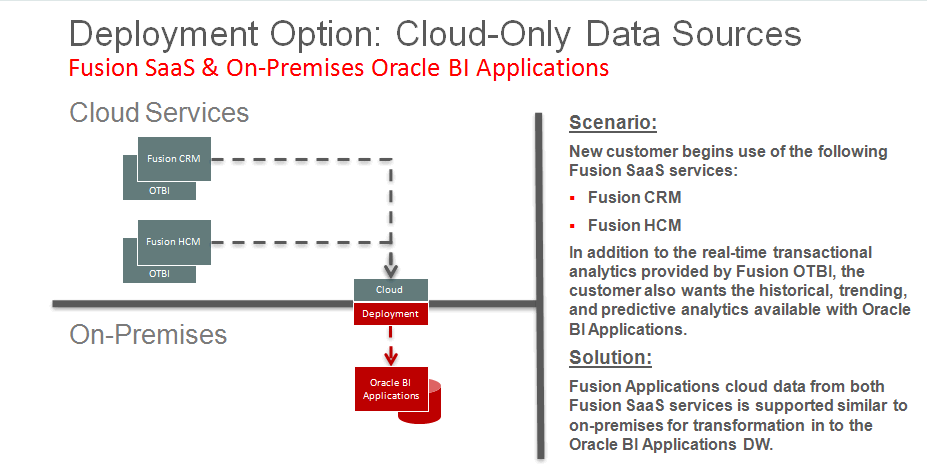
Fusion Application Cloud Source System Deployment Roadmap
You can deploy a Fusion Applications Cloud data source to your on-premises deployment of Oracle BI Applications.
-
Oracle BI Applications 11.1.1.10.3
-
Oracle Cloud Applications; refer to the Oracle BI Applications 11.1.1.10.3 Certification Matrix for the certified Cloud Application releases.
To deploy a Fusion Applications Cloud data source:
- Create a service request to deploy Oracle BI Cloud Connector Console (BICCC) on your Fusion Applications pod. Additionally, create a service request to review sizing of your Fusion Applications pod for Oracle BI Cloud Connector Console usage. See Create Service Requests for Oracle BI Cloud Connector Console.
- Provision a new or existing Fusion Applications user with export and import privileges for Oracle Business Intelligence. See Provision a User For Export and Import of BI Data from Fusion UCM.
- Provision a User for Oracle Business Intelligence Cloud Connector Access.
- Register the Fusion Applications Source.
- Create a Load Plan and Specify Offerings and Fact Groups to Load.
- Extract Data into Universal Content Management using BI Cloud Connector Console.
- Synchronize Deletes in Your Cloud Extract.
- Configure Proxy Settings for WebLogic Server. If you have already configured WebLogic server to allow any external connection, then you can skip this step.
- Set up the Key Flex Fields before you execute the load plan (created in the step 5) if you are deploying Key Flex Fields for Financials. See Setting Up Key Flex Fields for Financials Fusion Applications Source Data.
- Set Up Key Flex Fields for HCM Fusion Applications Source Data.
Creating Service Requests for Oracle Business Intelligence Cloud Connector Console
Create a service request if you're deploying Oracle Fusion Applications data sources.
Sign in to My Oracle Support (support.oracle.com) and create a service request to review sizing of your Oracle Fusion Applications pod for Oracle BI Cloud Connector Console usage. When the service request is received, the Oracle Cloud Services team reviews the available disk space and UCM tablespace on the applicable Oracle Fusion Applications pod and increases the space as required.
Note:
In Oracle Fusion Applications Release 10 and higher, Oracle BI Cloud Connector Console is automatically deployed and no separate service request is required to deploy it.-
Action: Review sizing for BICCC
-
Problem type: Specify this information:
-
Service Type: Oracle Fusion Global Human Resource Cloud Service
-
Problem Type: Hosting Services – Application
-
Sub-Problem Type: Review sizing for BICCC
-
BIA Deployment: On-premise
-
User ID: <User ID for Business Intelligence Cloud Connector Console (BICCC) access>
-
FA POD details: <POD ID>
-
FA POD: <Stage and Production>
-
-
Inputs: This service request initiates the review of available disk space and UCM tablespace on the applicable Fusion pod. Provide the Oracle Fusion Applications POD details in the service request. This must include the POD identifier (the URL used to access the Fusion environment).
When the service request is resolved, Oracle Cloud Services provides you with the UCM Server and Oracle BI Cloud Connector Console URLs.
Provisioning a User for Export and Import of BI Data from Fusion UCM
Provision a new or existing user in Oracle Fusion Applications with privileges to download data from Fusion Universal Content Management (UCM).
This task is a part of the Fusion Applications Cloud Source System Deployment Roadmap.
To provision a user for Fusion access:
Provisioning a User for Oracle BI Cloud Connector Console Access
Use these steps to provide additional users access to the Oracle BI Cloud Connector Console (BICCC) user interface.
The service request that you created to deploy the Oracle BI Cloud Connector Console performs the setup for the identified user. See Creating Service Requests for Oracle Business Intelligence Cloud Connector Console. Complete these steps only if additional users need to access the console.
For Oracle Fusion Applications Data Sources
Use the Security Console in Oracle Fusion Applications to create an administrative role that inherits the Oracle BI Cloud Connector Console privileges from existing roles and assign the user to that role.
-
In Oracle Fusion Applications, navigate to the Security Console in the Navigator.
-
In the Security console, create a BICC_ADMIN role.
-
Click Create Role.
-
In the Basic Information page, enter the following values and click Next.
-
Role Name: BICC_ADMIN
-
Role Code: BICC_ADMIN
-
Role Category: BI — Abstract Roles
-
-
Click the Add icon in the Role Hierarchy list.
-
In the Add Role Membership dialog, search for ESS.
-
In the search results, confirm that the ESS Administrator role is displayed and then click Add Role Membership.
-
Search for ORA_ASM_APPLICATION_IMPLEMENTATION_ADMIN_ABSTRACT and click Add Role Membership.
-
Search for OBIA_EXTRACTTRANSFORMLOAD_RWD and click Add Role Membership.
-
Close the Add Role Membership dialog.
-
Click Next.
-
In the Users page, click Add User.
-
In the Add User dialog, search for the name of the user you want to assign access to, and then click Add User to Role.
-
Close the Add User dialog.
-
Click Next.
-
Click Save and close.
-
Registering the Fusion Applications Source
Register the Oracle Fusion Applications source.
See Creating Schemas Using Business Analytics Applications Suite RCU
Note:
If you haven't created the applicable SDS schemas during installation and configuration of Oracle BI Applications, then you can create them as a post-installation step.This task is part of the Fusion Applications Cloud Source System Deployment Roadmap.
To Register the Oracle Fusion Applications Source:
Creating a Load Plan and Specifying Offerings and Fact Groups to Load
Create a load plan and specify offerings and fact groups to load.
For optimal performance, set the maximum number of sessions for Oracle Data Integrator (ODI) Agent to no more than five. To set up the maximum number of sessions supported by an agent:
-
Log into ODI Studio.
-
Display the Topology tab, and navigate to the Physical Architecture tab.
-
Expand Agents and select the applicable ODI Agent.

Description of the illustration 103ps1-define-lp-step6_3.gif - In the agent details pane, set the maximum number of sessions and threads supported by the agent as 5. If you're creating a new agent, then ensure that you set the maximum number of sessions supported by the agent as 5.
Extracting Data into Universal Content Management using Oracle BI Cloud Connector Console
You can extract data from your cloud source into the Universal Content Management (UCM) server using the Oracle BI Cloud Connector Console (BICCC).
Use the Oracle BI Cloud Connector Console URL provided to you in the SR that you logged to deploy Oracle BI Cloud Connector Console and the login details of the applicable user to log into this console. See Create a Service Request to Deploy Fusion Applications Cloud Source System Data, Provision a User For Export and Import of BI Data from Fusion HCM, Provision a User for Oracle Business Intelligence Cloud Connector Access
You can also start Oracle BI Cloud Connector Console using a HTTP URL based on the following format: http://<FA OHS Host>:<FA OHS Port>/biacm
Note:
Oracle BI Applications on-premises users must extract data to UCM.Synchronizing Deletes for a Cloud Extract
If you're loading data into the Universal Content Management (UCM) server using a Cloud Extract, then you use Oracle BI Cloud Connector Console (BICCC) to synchronize deletes in the source system with deletes in the Cloud Extract data.
Configuring Proxy Settings for WebLogic Server
To use external web services or HTTP data sources when Oracle BI Applications is configured behind a firewall or requires a proxy to access the internet, you must configure Oracle WebLogic Server to allow the web service requests and to be aware of the proxy.
This task is part of the Fusion Application Cloud Source System Deployment Roadmap.
Define the proxy host and the non-proxy hosts to WebLogic BI and ODI-managed server (bi_server1 and ODI_server1) by setting the following parameters:
-
-Dhttp.proxyHost- specifies the proxy host. For example:-Dhttp.proxyHost=www-proxy.example.com -
-Dhttp.proxyPort- specifies the proxy host port. For example:-Dhttp.proxyPort=80 -
-Dhttp.nonProxyHosts- specifies the hosts to connect to directly, not through the proxy. Specify the list of hosts, each separated by a "|" character; a wildcard character (*) can be used for matching. For example:-Dhttp.nonProxyHosts="localhost|*.example1.com|*.example2.com
To set these proxy parameters and the Web service configuration for your WebLogic Server:
Managing Fusion Flex Extensions in Release 11.1.1.10.3
This section applies to the Oracle BI Applications release 11.1.1.10.3 and to Oracle Fusion Applications.
This section explains the current options available in such a case and provides a way by which you can control the columns that should get mapped rather than just let the algorithm decide which columns should get mapped.
Option 1: Using the BI Applications Enabled Flag on the Fusion side
This is the recommended approach.
If all the flexfields you defined on the VO aren't relevant for BI Applications, you can restrict the flex extensions in BI Applications to only those that are relevant to BI Applications, by following these steps:
-
Enable the BI Enabled option.
When you define a flex field in Fusion, you see the BI Enabled option. Enabling this option ensures that this flex field gets extended to the repository and eventually flows into the BI Applications. However, if some columns aren't required for BI Applications, you can disable this option for those columns.
-
On editing the selected flex field, you can see the option for existing flexfields. Disable the option for the ones that aren't required for BI Applications.
Note:
Disabling the BI Enabled option disables it for OTBI as well. Disable this option only if it isn't required for OTBI as well as BI Applications. There is currently no way to disable it only for BI Applications. -
After disabling the option, wait until the BI Extender runs again to update the repository. Post that schedule, run a full extract, and do a full load again. Drop the SDS tables and reset the warehouse (using the option in the Configuration Manager) before running the full load.
Option 2: Specifying a Column Exclude List in ODI Repository:
If Option 1 isn't feasible, then try this option. The Extension framework in BI Applications looks at the ODI repository to identify which columns are extension columns. A workaround is to add the extension columns you don't need in BI Applications, to the ODI repository against the VO. This way the extension framework treats them as regular columns and not extension columns.
-
You've access to the extended Fusion repository
-
You don't have access to the extended Fusion repository
-
Run the Oracle BI Applications reverse knowledge module (RKM).
-
Log in to the ODI repository using the ODI studio, navigate to the Models tab, and open Oracle Fusion 11 HCM model as shown below.
Note:
The Fusion Connection should be pointing to the BI Server with the extended repository.
Description of the illustration 103ps1-ffe-option2-1.gif -
Set the Mask property to
%.FLEX_BI_BaseWorkerAsgDFF_VIas shown below. This prevents attempts to refresh the model for all the VOs. -
Click Reverse Engineer to bring all the VO’s extension columns into the model.

Description of the illustration 103ps1-ffe-option2-2.gif -
Once you see all the extension columns against the VO’s definition, identify the extension columns that are needed for your business, and then delete the required columns from the data store.
For Example, if SE_HRBP_ extension column is needed for your business, delete it and save the changes.
For the remaining extension columns which you don't need, or if you don't want the column to be populated or created in SDS, use the flexfield OBI Populate Column in SDS to remove them.
-
Edit the flexfield value to set the value as N (by default the flexfield value is be set to Y), and save the changes.
If you don't have access to the fusion source repository from your ODI Environment, follow these steps:
Note:
In Oracle Fusion Applications, the extractor provides mdcsv files which contain the metadata of the extended columns. Refer to that mdcsv file when you're manually adding the columns in the ODI.-
Log in to the ODI repository using the ODI studio, navigate to the Models tab, find the data store, and open it as shown below.

Description of the illustration 103ps1-ffe-option2-3.gif -
Click Add to add columns. Choose the correct data type, length and other options, and save the changes.
If you don't want the column to be populated or created in the SDS, then use the flexfield OBI Populate Column in SDS to remove them.
-
Edit the columns and go to the Flexfields tab. By default, the flexfield value is set to Y. Edit the flexfield value, set the value to N, and save the changes.
-
Run the RKM to update the newly added extensible column’s short name.
-
Navigate to the Models tab and open the Oracle Fusion 11 HCM model.
-
Click the Reverse Engineer tab and set the Mask property to
%.FLEX_BI_BaseWorkerAsgDFF_VIas shown below. This prevents attempts to refresh the model for all the VOs.
Description of the illustration 103ps1-ffe-option2-4.gif -
Set the INTROSPECT_SOURCE option to false, the USE_LOG option to false, and enable the REFRESH_SDS_FLEXFIELDS mode by changing the option value to true.
-
Click Reverse Engineer to bring all VO extension columns into the model.
Note:
If you've already loaded data, then you need to do a full load again. Reset the warehouse, make sure that all warehouse tables are empty, and reload.
Option 3
If Option 1 and 2 aren't possible, then use option 3. In this option you attempt to manually update the backend table that controls the mapping between the source column and the target warehouse column. Identify a column that has already been mapped but is not required, and then run backend update statements to switch it to a column that should get mapped instead.
As an example, assume that CATEGORY10_ extension column isn't required and you want to switch this mapping with INTERNATIONAL__STATUS_ extension column.
-
Connect to BIApps warehouse schema using SQL tools.
-
Run the following update script:
UPDATE W_ETL_FLEX_SQL SET FLEX_SRC_ATTRIB ='INTERNATIONAL__STATUS_', ATTRIB_SQL_EXPRESSION='ASGDFF.INTERNATIONAL__STATUS_'WHERE FLEX_CODE ='HRASG' AND FLEX_SRC_TABLE ='HcmTopModelAnalyticsGlobalAM.BaseWorkerAsgDFFBIAM.FLEX_BI_BaseWorkerAsgDFF_VI' AND FLEX_SRC_ATTRIB ='CATEGORY10_' AND FLEX_ ATTRIB='ASSIGNMENT_ATTR14_CHAR' AND DATASOURCE_NUM_ID =200; COMMIT;Note:
If the data is already loaded then you need to reload it to use the new mapping. Don't attempt to truncate all warehouse tables before doing the reload. Instead use the reset warehouse option in the Configuration Manager. Truncating all warehouse tables truncates the mapping table as well.
Setting Up Key Flex Fields for Financials Fusion Applications Source Data
If applicable, load the financial KFF data for GL#, CAT# and LOC# KFFs into Oracle Business Analytics Warehouse.
These instructions only apply if you're deploying a Fusion Applications cloud data source.
- Enable and set up the VOs for extraction in Oracle BI Cloud Connector Console. See Using Oracle BI Cloud Connector Console to Configure Cloud Extract.
- Configure the ODI repository in ODI. See Using ODI to Set Up Key Flex Fields.
Using Oracle BI Cloud Connector Console to Configure Cloud Extract
When you've completed the key flexfield (KFF) setup in Oracle Fusion Applications and deployed the flexfield, view objects (VO) are generated for each segment that you've enabled for Oracle Business Intelligence (BI). Each VO must be seeded and enabled for BI extraction so that it can be loaded into Oracle Business Analytics Warehouse.
To seed and enable VOs for extraction:
Setting Up Key Flex Fields for HCM Fusion Applications Source Data
If applicable, load the HCM KFF data mentioned in this topic into Oracle Business Analytics Warehouse.
These instructions only apply if you're deploying a Fusion Applications cloud data.
When you've completed the KFF setup in Fusion and deployed the Flexfield, VOs are generated for each segment that you've enabled for BI. Each VO must be seeded and enabled for BI extraction so that it can be loaded into Oracle Business Analytics Warehouse.
To set up key flex fields for HCM Fusion applications source date:
| Presentation Table Name in Fusion Applications | Target Table | Model Name | VO Name |
|---|---|---|---|
|
Assignment Extensible Attributes |
|
Dim – HR Assignment |
|
|
Assignment History Extensible Attributes |
|
Dim – HR Assignment History |
|
|
Person Extensible Attributes |
|
Dim – HR Person |
|
|
Person Extensible Attributes |
|
Dim – HR Person Legislation |
|
|
Position Extensible Attributes |
|
Dim – HR Position |
|
|
Pay Grade Extensible Attributes |
|
Dim – Pay Grade |
|
|
Job Extensible Attributes |
|
Dim – Job |
|
|
Location Extensible Attributes |
|
Dim - Worker Location |
|
|
Department Extensible Attributes |
|
Dim - Department |
|
|
Payroll Extensible Attribute |
|
Dim - Payroll Details |
|
|
Candidate Extensible Attributes |
|
Dim - Succession Candidate |
|
|
Workforce Event Type Extensible Attributes |
|
Dim - HR Workplace Event Type |
|
|
Project Attribute Extension |
|
Dim - Project |
|
|
Task Attribute Extension |
|
Dim - Task |
|
|
N/A |
|
Dim - Employee |
|
|
N/A |
|
N/A |




























