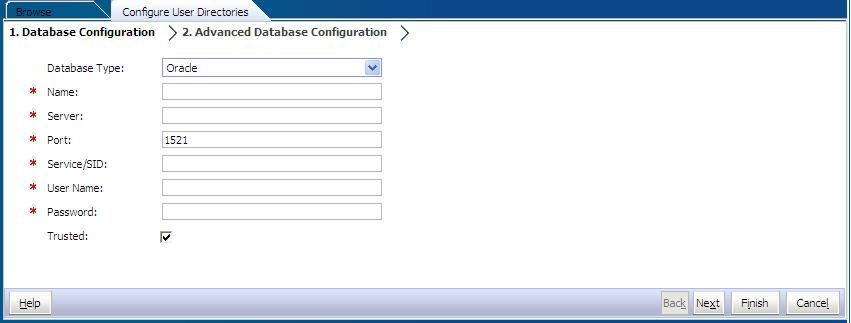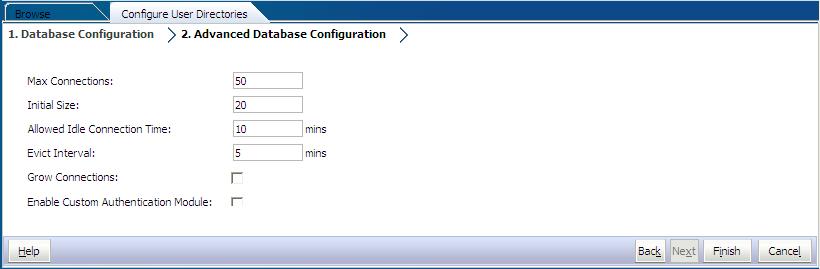Configuring Relational Databases as User Directories
User and group information from the system tables of Oracle, SQL Server, and IBM DB2 relational databases can be used to support provisioning. If group information cannot be derived from the database's system schema, Oracle Hyperion Shared Services does not support the provisioning of groups from that database provider. For example, Shared Services cannot extract group information from older versions of IBM DB2, because the database uses groups defined on the operating system. Provisioning Managers can, however, add these users to groups in Native Directory and provision those groups. For supported platform information, see the Oracle Enterprise Performance Management System Certification Matrix posted on the Oracle Fusion Middleware Supported System Configurations page on Oracle Technology Network (OTN).
Note:
If you are using a DB2 database, the user name must contain at least eight characters. User names should not exceed 256 characters (Oracle and SQL Server databases), and 1000 characters (DB2).Configure Shared Services to connect to the database as the
database administrator; for example, Oracle SYSTEM user, to
retrieve the list of users and groups.
Note:
Shared Services retrieves only active database users for provisioning. Inactive and locked database user accounts are ignored.
To configure database providers: