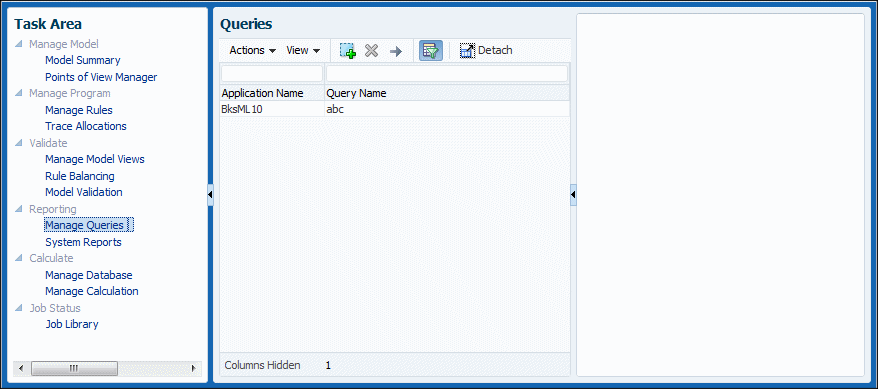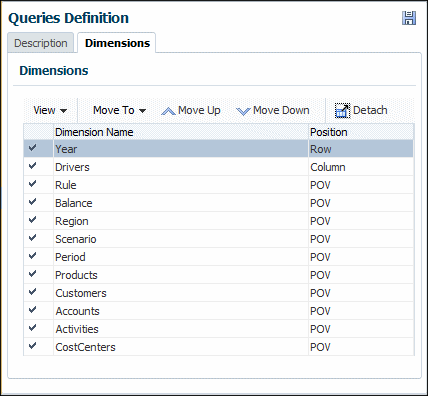Creating Custom Smart View Queries in Management LedgerProfitability Applications
Before creating a query, ensure a full Oracle Hyperion Profitability and Cost Management environment is installed, configured, and running, including the following products:
-
Oracle Hyperion Provider Services
-
Oracle Hyperion Shared Services
-
Oracle Essbase
You also need Microsoft Excel installed with Oracle Smart View for Office on your computer.
To create a query:
To run, edit, or delete queries, see the following: