Defining a Source for Management Ledger Allocation Rules
Creating Management Ledger Allocation Rules describes how to create and describe a new allocation rule. The next step is to define an allocation source, the dimensions with the expense or other data you are assigning to an allocation destination.
To define the source from which the calculation rule will retrieve data to be allocated:
-
In an open allocation rule, click the Source tab (Figure 10-9).
Figure 10-9 The Source Tab of the Management Ledger Allocation Rule Definition Area
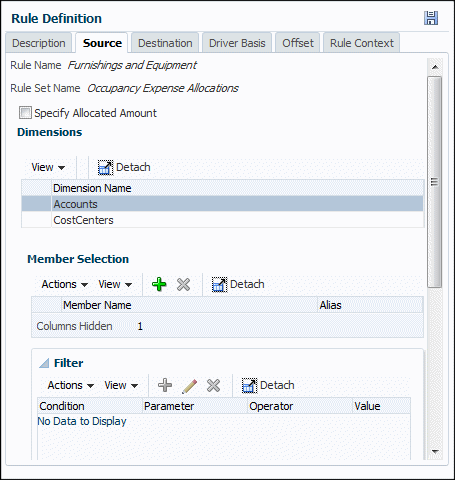
-
Select the dimension and member that holds the data to be allocated.
-
Optional: Filter the members in the Member Selection area. See "Filtering Dimension Members" at the end of this topic.
-
When the rule source information is complete, click
 (Save).
(Save).
-
The next step is to enter a Destination for the allocated data.
Figure 10-10 shows that Furnishings and Equipment in the Occupancy Expense Allocations rule set will pull data from the CC2001 and CC5001 members of the CostCenters dimension.
Figure 10-10 Management Ledger Allocation Source Definition Example
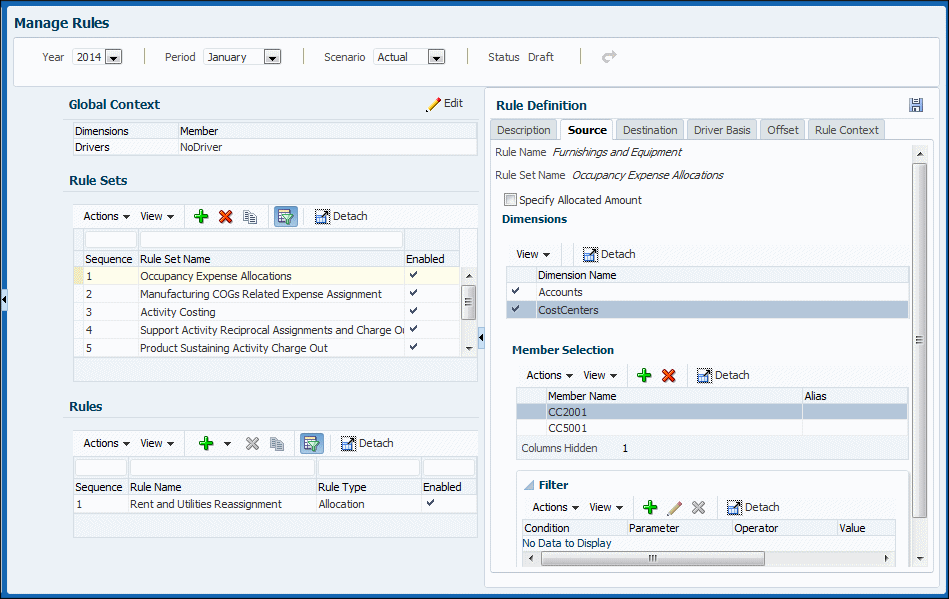
To define a destination for the allocation rule, see Defining a Destination for Management Ledger Allocation Rules.
To edit and delete rules, see Managing Management Ledger Rules.
Filtering Dimension Members
Follow these steps to filter members in the Member Selection area of the Rule Definition screen:
-
At the bottom of the Rule Definition area, click the arrow in front of Filter to expand the Filter area.
-
To add a filter, click
 or select Actions and then select Add Filter.
or select Actions and then select Add Filter.
Select a parameter such as Name, an Operator such as = or <>, and then enter a Value such as the first few letters of a name. Click OK to display members that match Value and add the filter to the table.
-
To edit a filter, select it and click
 . Change the filter as you want and then click OK.
. Change the filter as you want and then click OK.
-
To delete a filter, select it and click
 . The filter is deleted.
. The filter is deleted.