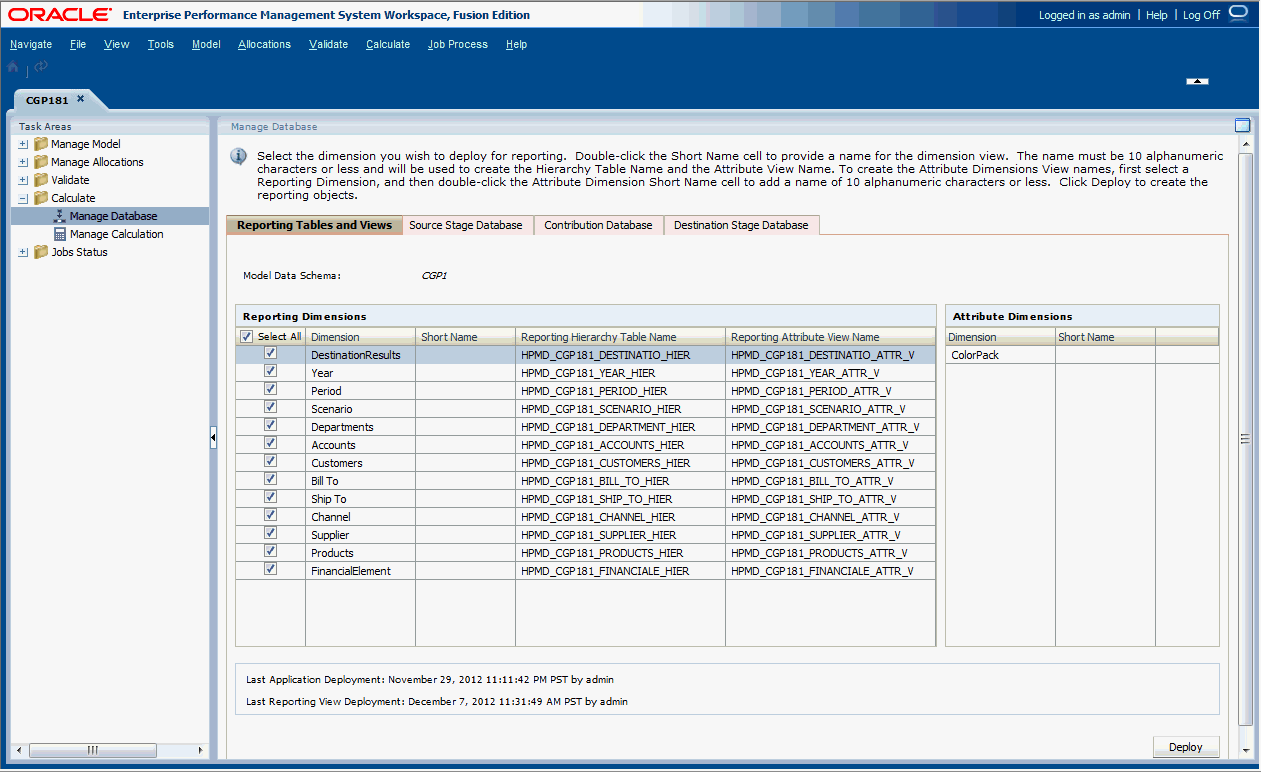Deploying Detailed Profitability Reporting Views
After validating the structure and data of a model, you must deploy the dimension objects to create system-generated Reporting Views and synchronize the views. The views are created on the Detailed Profitability Product schema with access grants to the Model Data Schema that was selected on the Model Level Preferences tab.
All deployed dimensions are listed, including managed dimensions, POV dimensions, and attribute dimensions. To see which dimensions should be included, you can view the list for the application in the Application Library. Attribute dimensions are only displayed if they are in the application.
There are two categories of system-generated reporting views:
-
Reporting Hierarchy Table – Displays one row for each ancestor level in the hierarchy (parent, grandparent, and so on).
-
Reporting Attribute View – Displays one row per dimension member, including all levels of the hierarchy (the dimension member and any defined dimension attributes) This joins the dimension member with other attribute values.
The view and table names are generated in the following format:
<Product Name>_<Application Name>_<User-Defined Dimension Short Name><View/Table Type_V>(for views only)
For example:
-
HPMD_DEMO_ACCOUNTS_HIER(Hierarchy Table) -
HPMD_DEMO_ACCOUNTS_ATTR_V(Attribute View)
The deployed views and tables are available under the Model Data Schema as synonyms, and these views and tables are useful for creating the custom reports.
To create the Reporting View, you must first deploy the application in Oracle Essbase. After the deployment, change the Short Names, if required.
To create or recreate the application dimension views: