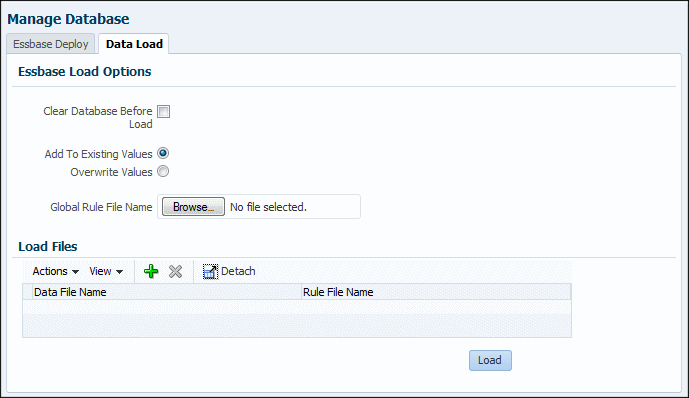Loading Data into Essbase
Administrators and other users with appropriate provisioning can now load data into Oracle Essbase without using Oracle Essbase Administration Services. Files to load typically contain input data such as amounts to be allocated and driver information. You can also load rule files that tell Essbase how to handle data-source values that are loaded into Essbase databases.
The formats of files to load are the same as for Administration Services console:
-
Text File data object(.txt) — IEssOlapFileObject.TYPE_TEXT
-
Excel worksheet File data object(.xls) — IEssOlapFileObject.TYPE_EXCEL
-
Rules File object(.rul) — IEssOlapFileObject.TYPE_RULES
For information about creating these files, see Oracle Essbase Administration Services Online Help, currently available at https://docs.oracle.com/en/ (on the Applications - EPM tab, select documentation for the latest version, and then select the Essbase tab).
To load data into Essbase using Oracle Hyperion Profitability and Cost Management:
Example 12-1 Notes
At least the first error for each file in the load is logged to hpcm.log and displayed in the Job Library. Where possible, multiple errors per file are logged. The error describes which column is wrong and in which record. An error is logged if the outline is empty or the loaded file is empty, locked, exceeds size limits (2 GB for data files, 64 KB for rule files), or if the data file contains an error. Files must be either text files or Microsoft Excel files. File names must not exceed eight characters and should not contain spaces or certain characters (including ,=.+;[]).
To load Microsoft Excel files properly with a rule file, a single quote must appear before the name of a numeric dimension member (such as '2013). Microsoft Excel data source files must not contain formatting; set color to "Automatic" and "No Fill" and remove font settings such as bold and italic.