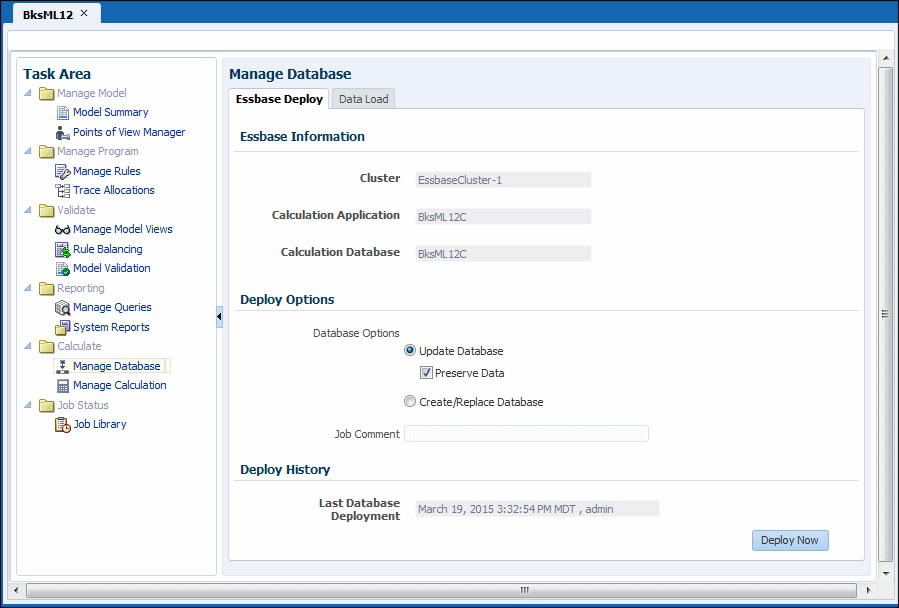Management Ledger Database Deployment Process
For the first deployment of a Management Ledger database, you should select the Replace Database option to create the database in its entirety. After the first deployment, when you need to redeploy the calculation database, you can select deployment options to retain data already in the cube or to discard it upon restructure.
Any errors in the deployment are reported in hpcm.log.
Note:
-
Reporting cube deployment fails when a generic dimension is associated with a dynamic hierarchy type. An ASO cube cannot have attribute dimensions associated with dynamic generic dimensions.
-
Oracle recommends that, before importing data or artifacts, you create a backup of the data in Oracle Hyperion Enterprise Performance Management Workspace and Oracle Essbase. Contact your administrator for assistance.
To deploy Management Ledger databases: