Diagnosing Login Issues
Smart View Does Not Connect to a Data Source
Oracle Smart View for Office fails to establish a connection with a data source primarily because of errors in the shared or private connection URL that is being used. For information on connection types, see Shared Connections and Private Connections in Oracle Smart View for Office User's Guide.
-
Verify that the connection URL syntax and the credentials being used are accurate.
Consult your Smart View administrator to verify:
-
The shared or private connection URL you are using is correct
-
You have a valid user name and password to access the connection
-
-
Using a browser, access the environment that supports the data source. Make sure that you can log in using the credentials that you are using to access the data source through Smart View.
For example, if you are attempting to connect to an Oracle Enterprise Performance Management Cloud data source, launch a browser and enter the connection URL for the web business process. In the signon screen, enter the user name and password you would use to access that business process as a connection in Smart View. Consult your Smart View administrator if you need help forming the URL or if you do know the user name and password that you would use to access the connection in Smart View.
-
If the issue persists, seek Oracle's help using the steps detailed in Getting Help in the Oracle Enterprise Performance Management Cloud Operations Guide.
Attempts to Connect to the Server Fail in SSO-Enabled Environments
Smart View fails to establish a connection to an EPM Cloud environment that is configured for SSO and displays the following error: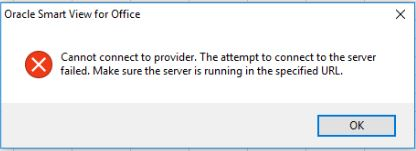
This error is displayed if you previously selected the Remember my
choice option in a browser while signing into an EPM Cloud environment using the
Company Sign In button.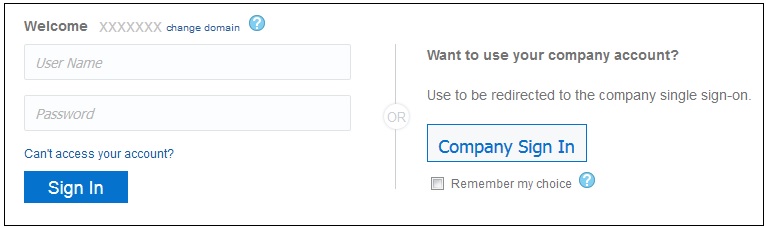
-
Close Microsoft Excel.
-
Delete browsing history, temporary internet files, cookies and site data, and form data.
You can use browser-specific procedures for deleting the above items. Additionally, you can complete the procedure in Clearing Smart View Cookies.
-
Open Excel and sign into Smart View.