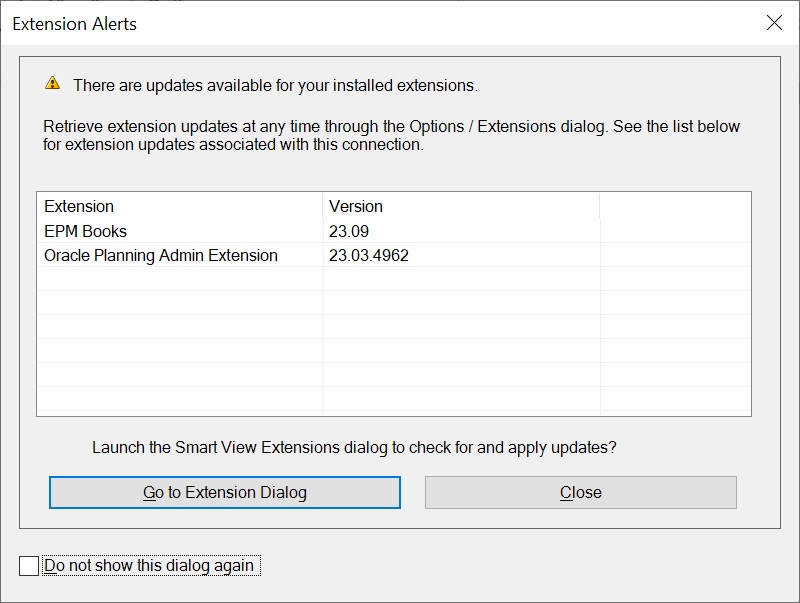Working with Extension Alerts
Data source types: EPM Cloud extensions
The Extension Alerts dialog helps you to keep your installed EPM Cloud extensions up-to-date. If you haven’t already installed these extensions, the dialog informs you that they’re available for install.
If you haven’t already installed extensions, the dialog informs you of the extensions available for install. If you have already extensions, the dialog informs you when there are updates available.
To view the Extension Alerts dialog: