Entering Credit Card Expenses Using the Mobile Expense Entry Tablet Application
If your organization is set up to enable you to automatically include expenses from your credit card(s) on your expense report, you can view and select credit card expenses to add to your expense report.
To enter credit card expenses, you must first create a report header. See Entering an Expense Report Using the Mobile Expense Entry Tablet Application for instructions.
After you have created your report header, tap Add Expense.
On the Expense Detail screen, tap the Credit Card button at the top of the list.
On the Select Credit Card Expenses screen, select the charges that you want to add to your report. You can use filters to limit the records that are displayed on the screen by date or by a payment method.
After selecting the records to include, tap the Add to Report button at the top right of the screen.
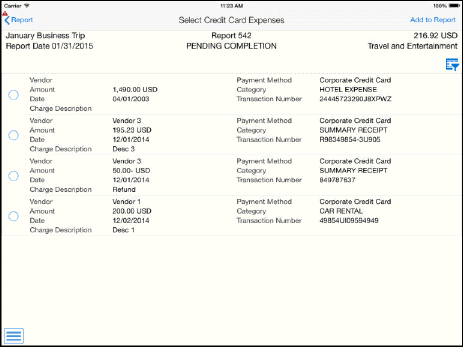
The system displays the first selected record on the Confirm Credit Card Expense screen.
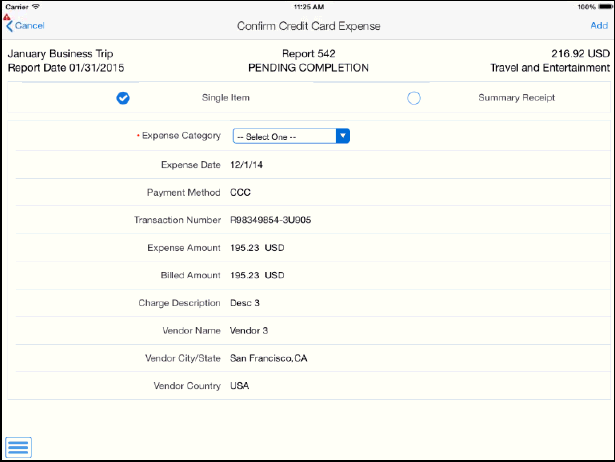
Select an expense category, specify whether the expense is a single or a summary expense, and then click the Add button at the top right of the screen.
Complete all necessary fields to finish entering the expense, including fields on the Additional and Notes tab. At this point, the instructions for entering the expense are the same as those for non-credit card expenses. See the other tasks in this chapter for information.
When finished updating the expense item, tap the Done button at the top of the screen. The system adds the expense to the report, and displays the next selected credit card expense. When there are no additional expenses selected, the system returns you to the report header.
Note, if you tap the Cancel button, the system will not add the currently displayed expense to the report, and will display the next selected expense. If no other expenses were selected, the system returns you to the report header.
To log out of the application, tap the Menu button at the bottom left of the screen, and then tap Logout.