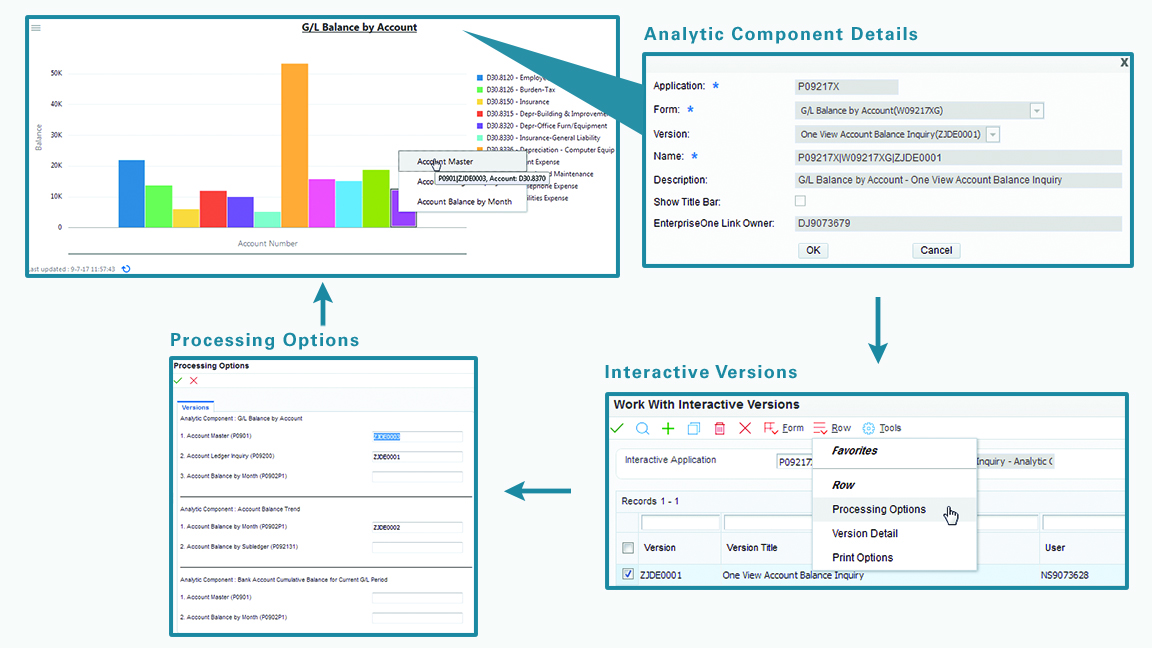Navigating to Context Menu Applications (Release 9.2 Update)
Some of the UX One charts enable you to navigate to related applications from the context menu. For example, you can access the Supplier Master program (P04012) from the context menu of the Cost Analysis by Supplier UX One chart.
You can access context menu applications by using the following options:
Right-clicking in the white space around a chart.
When you right-click in the white space around a chart, the context menu displays the available programs that you can access. Select the program that you want to access from the menu.
Right-clicking a chart component, such as a bar, line, or pie slice.
When you right-click a chart component, the context menu displays the available programs that you can access. When you select a program from the context menu and navigate to that program, you can view information that is filtered by the selected data in the chart component. For example, in the Cost Analysis by Supplier chart, if you right-click a bar related to Actual Extended Cost for a supplier, Custom Brokers, and select Supplier Master from the context menu, the system displays the Work With Supplier Master Browse form. In the Work With Supplier Master Browse form, you can view information that is automatically filtered for Custom Brokers.
However, when you navigate to the Supplier Master program by right-clicking in the white space around the chart, the system does not apply any filters while displaying the data on the Work With Supplier Master Browse form.
When you hover over the context menu item, you can view the version of the program that is displayed when you access that program. You can set the program version in the processing options for the chart's external application.