UX One: Team Contracts Page
The Team Contracts page (P17003X/W17003XB) enables users to receive alerts and review analytical data about contracts that have expired or are expiring soon. The Team Contracts page also provides easy access to frequently accessed programs.
To access the UX One Team Contracts page, log in to the EnterpriseOne system using the Service Contract Manager role. When you log in with this role, the system automatically displays the Service Contract Manager page. Click the Team Contracts task on the springboard to access the Team Contracts page.
This graphic illustrates the Team Contracts page:
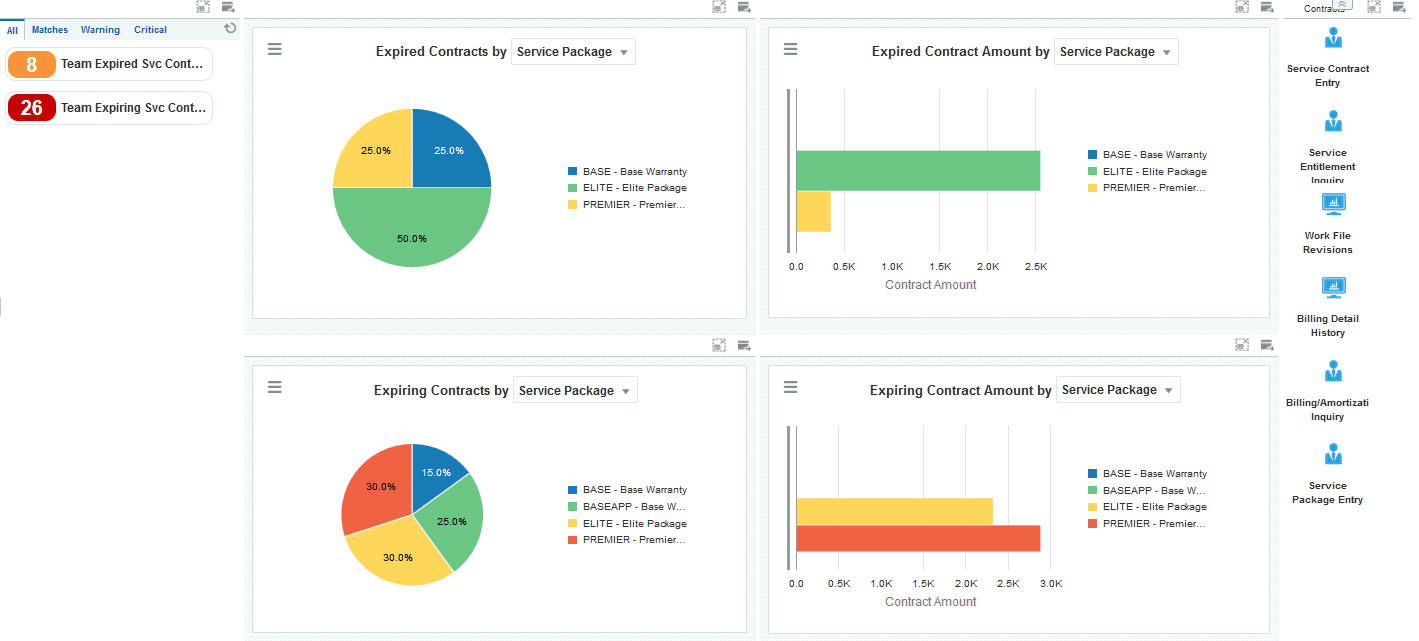
Watchlist Alerts
These alerts are based on EnterpriseOne programs. By default, the alerts are set up to use queries that are based on delivered demo data. Each of these queries is associated with a specific program version. To use a different query or call a different program version, you can modify these queries or create new queries that better meet your requirements. Additionally, these watchlists have been set up with specific warning and critical threshold values. You can adjust these values to meet your requirements.
This table lists and describes the watchlist alerts that are available on the Team Contracts page:
Watchlist Alert |
Description |
|---|---|
Team Expired Svc Contracts |
This alert tells users how many service contracts have expired for the team. This alert is based on the Work With Contracts program (P1720). When you click the alert, the system displays the Work With Contracts form. The following form layouts are available:
The following grid formats are available:
|
Team Expiring Svc Contracts |
This alert tells users how many of the team's service contracts are going to expire soon. This alert is based on the Work With Contracts program (P1720). When you click the alert, the system displays the Work With Contracts form. The following form layouts are available:
The following grid formats are available:
|
For additional information about the programs associated with these watchlist alerts, see Managing Contracts in the JD Edwards EnterpriseOne Applications Service Management Implementation Guide.
Charts
These charts are based on EnterpriseOne programs. By default, the charts are set up to render using queries that are based on delivered demo data. Each of these queries is associated with a specific program version. To use a different query or call a different program version, you can modify these queries or create new queries that better meet your requirements.
This table lists and describes the charts that are available on the Team Contracts page:
Component Title |
Description |
|---|---|
Expired Contracts by (P1727X/W1727XA) |
Use this chart to view the percentage of expired service contracts by service package for your team. This chart is based on the One View Service Contract Inquiry program (P1727). Additionally, you can use the drop down menu at the top of the chart to display data by:
|
Expired Contract Amount by (P1727X/W1727XC) |
Use this chart to view the total amounts for all expired contracts by service package for your team. This chart is based on the One View Service Contract Inquiry program (P1727). Additionally, you can use the drop down menu at the top of the chart to display data by:
|
Expiring Contracts by (P1727X/W1727XB) |
Use this chart to view the percentage of expiring contracts by service package for your team. This chart is based on the One View Service Contract Inquiry program (P1727). Additionally, you can use the drop down menu at the top of the chart to display data by:
|
Expiring Contract Amount by (P1727X/W1727XD) |
Use this chart to view the amounts of expiring contracts by service package for your team. This chart is based on the One View Service Contract Inquiry program (P1727). Additionally, you can use the drop down menu at the top of the chart to display data by:
|
For additional information about the programs associated with these charts, see One View Reporting for Service Management in the JD Edwards EnterpriseOne Applications One View Reporting User Guide.
Springboard Tasks
You use tasks to access EnterpriseOne programs and other UX One pages. These tasks are included in a springboard on the page.
This table lists and describes the tasks on the Team Contracts page:
Task |
Description |
|---|---|
Service Contract Entry |
Use this task to access the Work With Contracts program (P1720). The following form layouts are available:
The following grid formats are available:
|
Service Entitlement Inquiry |
Use this task to access the Service Entitlement Inquiry program (P1723). |
Workfile Revisions |
Use this task to access the Workfile Revisions program (P4812, version ZJDE0002). The following grid formats are available:
|
Billing Detail History |
Use this task to access the Workfile History Inquiry program (P4812H, version ZJDE0002). The following grid formats are available:
|
Billing/ Amortization Inquiry |
Use this task to access the Billing/Amortization Inquiry program (P1794). |
Service Package Entry |
Use this task to access the Service Contract Revision program (P1729). The following form layouts are available:
The following grid formats are available:
|
For additional information about the programs accessed by these tasks, see:
Managing Contracts in the JD Edwards EnterpriseOne Applications Service Management Implementation Guide
Reviewing Entitlement Information for Service Contracts in the JD Edwards EnterpriseOne Applications Service Management Implementation Guide
Managing the Workfile in the JD Edwards EnterpriseOne Applications Contract and Service Billing Implementation Guide
Reviewing Amortization Records in the JD Edwards EnterpriseOne Applications Service Management Implementation Guide
Entering Service Package Information in the JD Edwards EnterpriseOne Applications Service Management Implementation Guide