UX One: Team Customers Page
The Team Customers page (P42001X/W42001XA) enables you to view alerts for orders; view graphical representations of order counts, backorders, returned material authorizations (RMAs); and access additional UX One pages. You can use the links in the alerts and springboard to access additional information and access the forms that enable you to take action on orders.
To access the Team Customers page, log in to the EnterpriseOne system using the Customer Service Manager role.
This graphic illustrates the Team Customers page:
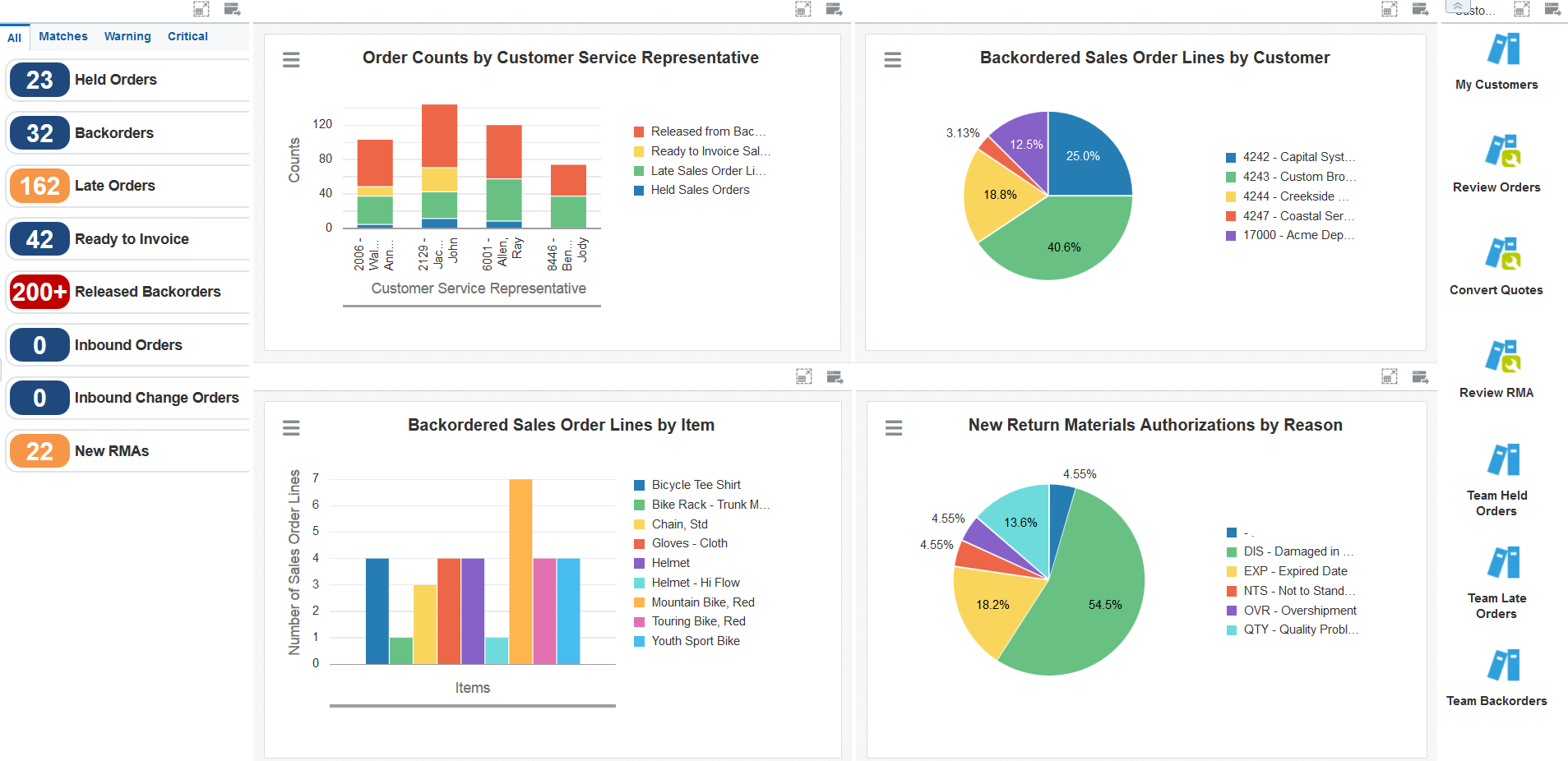
Watchlist Alerts
These alerts are based on EnterpriseOne programs. By default, the alerts are set up to use queries that are based on delivered demo data. Each of these queries is associated with a specific program version. To use a different query or call a different program version, you can modify these queries or create new queries that better meet your requirements. Additionally, these watchlists have been set up with specific warning and critical threshold values. You can adjust these values to meet your requirements.
This table lists and describes the watchlist alerts that are available on the Team Customers page:
Watchlist Alert |
Description |
|---|---|
Held Orders |
This alert tells you how many orders are on hold. The system includes in the count all held orders for which the hold code is not blank and the value in the Sold To Customer field of the sales order is a customer for which you are responsible. This alert is based on version ZJDE0007 of the Release Holds program (P43070). When you click the alert, the system displays the Work With Held Orders form. The following form layout is available:
The following grid format is available:
|
Backorders |
This alert tells you how many sales order lines have backordered items. This alert is based on the ZJDE0016 version of the Sales Order Entry program (P42101) and shows all order lines for which the backorder quantity is greater than 0 and the value in the Sold To Customer field of the sales order is a customer for which you are responsible. When you click the alert, the system displays the Manage Existing Order form. The following form layout is available:
The following grid formats are available:
|
Late Orders |
This alert tells you how many sales order lines have items that have not been shipped by the promised date. This alert is based on version ZJDE00015 of the Sales Order Entry program (P42101) and includes all order lines for which the promised ship date is less than the current date, and the value in the Sold To Customer field of the sales order is a customer for which you are responsible. When you click the alert, the system displays the Manage Existing Order form. The following form layout is available:
The following grid formats are available:
|
Ready to Invoice |
This alert tells you how many orders are ready to have invoices generated (Next Status = 580). This alert is based on version ZJDE0002 of the Status Code Update program (P42040). When you click the alert, the system displays the Work With Sales Speed Status Update form. |
Released Backorders |
This alert tells you how many backorders have been released from backorder (Next Status = 540). This alert is based on version ZJDE0003 of the Speed Status Update program (P42040). When you click the alert, the system displays the Work With Sales Speed Status Update form. |
Inbound Orders |
This alert tells you how many inbound orders have not been successfully processed. This alert is based on the Inbound EDI Order Inquiry program (P47010). When you click the alert, the system displays the Work with Inbound EDI Orders form. The following grid format is available:
|
Inbound Changed Orders |
This alert tells you how many inbound change orders have not been successfully processed. This alert is based on the Status/Inquiry Revisions program (P47030). When you click the alert, the system displays the Work with Inbound P.O. Change form. The following grid format is available:
|
New RMA |
This alert tells you how many new return material authorizations (RMAs) exist for your customers, based on the criteria that you set up in the watchlist. This alert is based on the Work with Return Materials Authorization program (P40051). When you click the alert, the system displays the Work with Return Material Authorization form. The following form layout is available:
The following grid format is available:
|
For additional information about the programs associated with these watchlist alerts, see these topics in the JD Edwards EnterpriseOne Applications Sales Order Management Implementation Guide:
Charts
These charts are based on EnterpriseOne programs. By default, the charts are set up to render using queries that are based on delivered demo data. Each of these queries is associated with a specific program version. To use a different query or call a different program version, you can modify these queries or create new queries that better meet your requirements.
This table lists and describes the charts that are available on the Team Customers page:
Component Title |
Description |
|---|---|
Order Counts by Customer Service Representative (P4211JGX/W4211JGXE) |
Use this chart to view the number of late and held sales order lines, the number of order lines ready for invoicing, and the number of order lines ready for release from backorder, for each CSR. This chart uses the V4211JG view, which is based on the following tables:
In addition to using a query for this chart, you must enter values for these fields in the menu:
|
Backordered Sales Order Lines by Item (P42101X/W42101XB) |
Use this chart to view the number of backordered lines for each item. This chart is based on the Sales Order Entry program (P42101). |
Backordered Sales Order Lines by Customer (P42101X/W42101XA) |
Use this chart to view the percentage of backordered lines for each customer. This chart is based on the Sales Order Entry program (P42101). |
New Return Materials Authorizations by Reason (P40051X/W40051XA) |
Use this chart to view the percentage of return materials authorizations (RMAs) by reason. This chart is based on the Return Materials Authorization program (P40051). In addition to using a query for this chart, you must enter a value for this field in the menu:
|
For additional information about the programs associated with these charts, see these topics in the JD Edwards EnterpriseOne Applications Sales Order Management Implementation Guide:
Springboard Tasks
You use tasks to access EnterpriseOne programs and other UX One pages. These tasks are included in a springboard on the page.
This table lists and describes the tasks on the Team Customers page:
Task |
Description |
|---|---|
My Customers |
Use this task to access the Customers Assigned to <your name> page of the My Customers program (P42470). The following grid format is available:
After you access the My Customers program while in the Customer Service Manager role, you can select from several form layouts that have been provided for the Select Items via Order Guides form. These form layouts are available:
|
Review Orders |
Use this task to access the Manage Existing Order form in the ZJDE0017 version of the Sales Order Entry program (P42101). The following layout is available:
The following grid format is available:
|
Convert Quotes |
Use this task to access the Manage Existing Order form in the ZJDE0018 version of the Sales Order Entry program (P42101). The following form layout is available:
The following grid format is available:
|
Review RMA |
Use this task to access the ZJDE0003 version of the Return Materials Authorization program (P40051). The following form layout is available:
The following grid format is available:
|
Team Held Orders |
Use this task to access the Team Held Orders page. The Team Held Orders page enables you to view held orders by customer service representative (CSR), by person responsible, by customer, and by hold code. |
Team Late Orders |
Use this task to access the Team Late Orders page. The Team Late Orders page enables you to view late orders by CSR, customer, and item. |
Team Back Orders |
Use this task to access the Team Backorders page. The page enables you to view backordered lines released by customer service representative (CSR), backordered lines by customer, and backordered lines by item. |
For additional information about the programs associated with these tasks, see these topics in the JD Edwards EnterpriseOne Applications Sales Order Management Implementation Guide:
See also: