UX One: Team Held Orders Page
Use the Team Held Orders page (P42001X/W42001XB) to view the held sales orders by CSR, person responsible, customer, and hold code. You can also use the tasks on the page to navigate to the My Customers program (P42470) and the Sales Order Entry program (P42101).
To access the Team Held Orders page, log in to the EnterpriseOne system using the Customer Service Manager role. When you log in with this role, the system automatically displays the Team Customers page. Click the Team Held Orders task on the springboard to access the Team Held Orders page.
This graphic illustrates the Team Held Orders page:
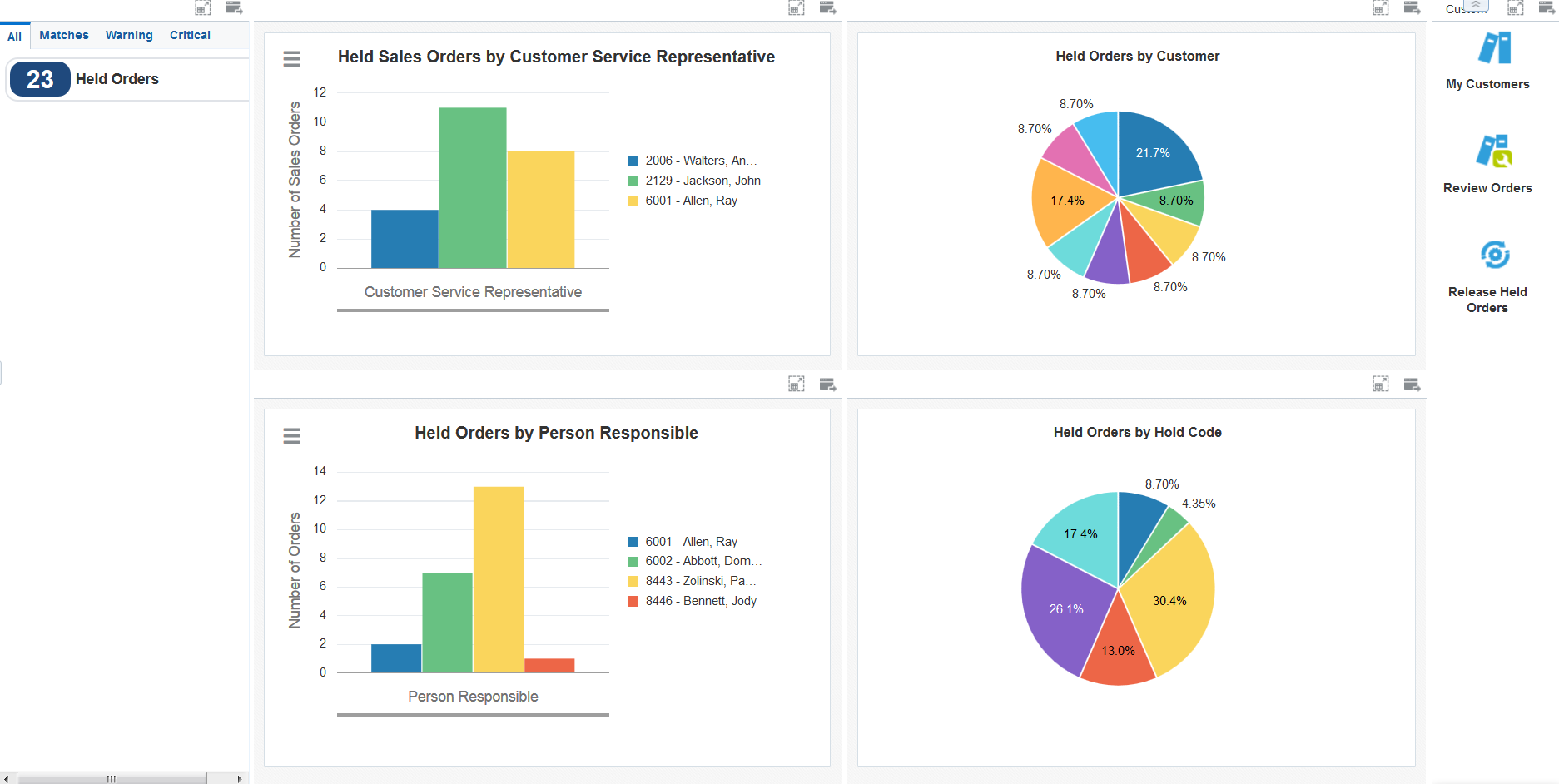
Watchlist Alerts
These alerts are based on EnterpriseOne programs. By default, the alerts are set up to use queries that are based on delivered demo data. Each of these queries is associated with a specific program version. To use a different query or call a different program version, you can modify these queries or create new queries that better meet your requirements. Additionally, these watchlists have been set up with specific warning and critical threshold values. You can adjust these values to meet your requirements.
This table lists and describes the watchlist alert that are available on the Team Held Orders page:
Watchlist Alert |
Description |
|---|---|
Held Orders |
This alert tells you how many orders are on hold. The system includes in the count all held orders for which the hold code is not blank and the value in the Sold To Customer field of the sales order is a customer for which you are responsible. This alert is based on version ZJDE0007 of the Release Holds program (P43070). When you click the alert, the system displays the Work With Held Orders form. The following form layout is available:
The following grid format is available:
|
For additional information about the program associated with this watchlist alert, see Holding, Reviewing, and Releasing Orders in the JD Edwards EnterpriseOne Applications Sales Order Management Implementation Guide.
Charts
These charts are based on EnterpriseOne programs. By default, the charts are set up to render using queries that are based on delivered demo data. Each of these queries is associated with a specific program version. To use a different query or call a different program version, you can modify these queries or create new queries that better meet your requirements.
This table lists and describes the charts that are available on the Team Held Orders page:
Component Title |
Description |
|---|---|
Held Sales Orders by Customer Service Representative (P4211JGX/W4211JGXB) |
Use this chart to view the number of held orders for each CSR. This chart is based on view V4211JG, which is based on the following tables:
In addition to using a query for this chart, you must enter a value for this field in the menu:
|
Held Orders By Person Responsible (P4209JAX/W4209JAXC) |
Use this chart to view the number of held orders for each person responsible for the orders. This chart is based on the Sales Order Entry program (P42101). |
Held Orders By Customer (P4209JAX/W4209JAXA) |
Use this chart to view the percentage of held orders for each customer. This chart is based on view V4209JA, which is a join of the Held Orders table (F4209) and the Sales Order Header File (F4201). |
Held Orders By Hold Code (P4209JAX/W4209JAXB) |
Use this chart to view the percentage of held orders by hold code. This chart is based on view V4209JA, which is a join of the Held Orders table (F4209) and the Sales Order Header File (F4201). |
For additional information about the program associated with these charts, see Holding, Reviewing, and Releasing Orders in the JD Edwards EnterpriseOne Applications Sales Order Management Implementation Guide.
Springboard Tasks
You use tasks to access EnterpriseOne programs and other UX One pages. These tasks are included in a springboard on the page.
This table lists and describes the tasks on the Team Held Orders page:
Task |
Description |
|---|---|
My Customers |
Use this task to access the Customers Assigned to <your name> page of the My Customers program (P42470). The following grid format is available:
After you access the My Customers program while in the Customer Service Manager role, you can select from several form layouts that have been provided for the Select Items via Order Guides form. These form layouts are available:
|
Review Orders |
Use this task to access the Manage Existing Order form in the ZJDE0017 version of the Sales Order Entry program (P42101). The following form layout is available:
The following grid format is available:
|
Release Held Orders |
Use this task to access the work With Held Orders form in version ZJDE0007 of the Release Holds program (P43070). The following form layout is available:
The following grid format is available:
|
For additional information about the programs accessed by these tasks, see these topics in the JD Edwards EnterpriseOne Applications Sales Order Management Implementation Guide:
Entering Sales Orders Using Order Guides (Release 9.2 Update)
Holding, Reviewing, and Releasing Orders