EnterpriseOne Servers By Type
The EnterpriseOne Servers By Type view of the Management Console lists each logical machine within the management domain of the Server Manager for JD Edwards EnterpriseOne. As such, this view also includes the Management Console itself. The complete list in this view includes:
JD Edwards EnterpriseOne Management Console
JD Edwards EnterpriseOne Enterprise Server
JD Edwards EnterpriseOne HTML Server
JD Edwards EnterpriseOne Transaction Server
JD Edwards EnterpriseOne Collaborative Portal Server
JD Edwards EnterpriseOne Business Services Server
To select the EnterpriseOne Servers view of the Management Console:
On the Home page, use the Select View dropdown to choose EnterpriseOne Servers By Type.

On the resulting page, the EnterpriseOne servers are organized by types.
The grids in this view show the operational status of each installed server and their associated Managed Instances. For any installed servers, you can click on the associated link to Instance Name to work with the instance. The grids lists these items:
Instance Name
Identifies the name assigned to the Managed Instance at the time it was created or registered.
Managed Home Details
Displays the details of the Managed Home and the Managed Home host name of the target server.
Server Group
Specifies the name of the server group of which the Managed Instance is a member.
State
Lists the operational state of the managed instance, where valid values are:
Running
Stopped
Starting
Stopping
Failed
Undetermined
User Activity
Provides a summary of the current user activity on the instance.
For an Enterprise Server, the display includes the number of active CallObject (kernel business function) user and the number of active security server kernel users.
For an HTML Web Server, the display includes the number of active user sessions.
This screen shot displays an example of the grid for an installed Enterprise Server.

This screen shot displays an example of the grid for an installed HTML Web Server:
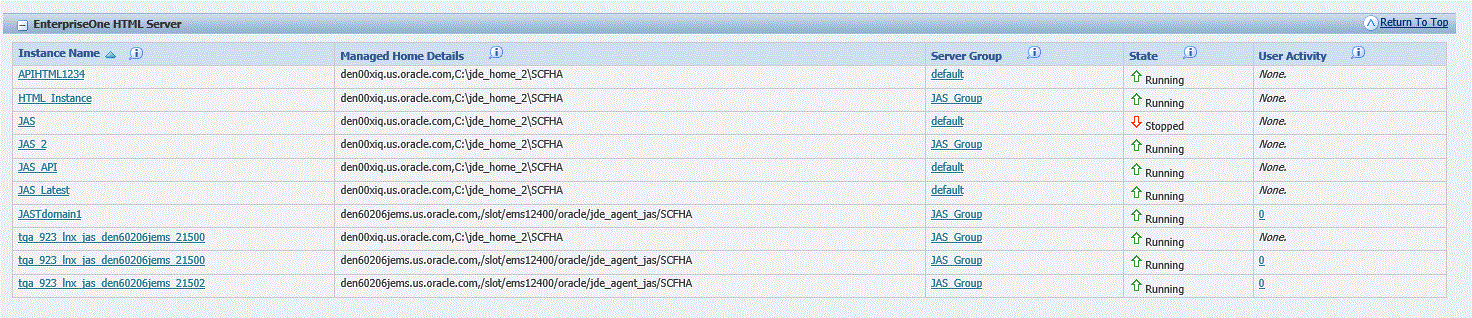
The view also lists server types that are available, but not installed.
This screen shot displays an example of the Management Console if the Enterprise Server is not installed:
