Update the Management Console
The Management Console and the Management Agents have codependent release levels. The Management Console constantly monitors the version levels of the registered Management Agents and if it determines that a registered Management Agent is out of sync (mismatched) with the Management Console's own release level, then it notifies the user that an update is required for a specific Management Agent. This can happen any time you change the release level of the Management Console, either to a newer release or to an older release.
You must manually update a Management Agent when notified, as described in this chapter. If you do not update the Management Agent, unpredictable and undesirable results can occur in the execution of Server Manager requests on the target machine on which the Management Agent resides.
If you update the Management Console to a new Tools Version (for example, 8.98.3), you must upgrade the Management Agents to the same version. Otherwise your Server Manager cannot communicate and operate with the target machines as expected.
You update the Management Console by changing its Software Component using the same method as changing any other Server Manager Managed Instance (refer to Managed Software Components).
Changing the Software Component version for the Management Console will automatically restart the Management Console application and terminate any active user sessions.
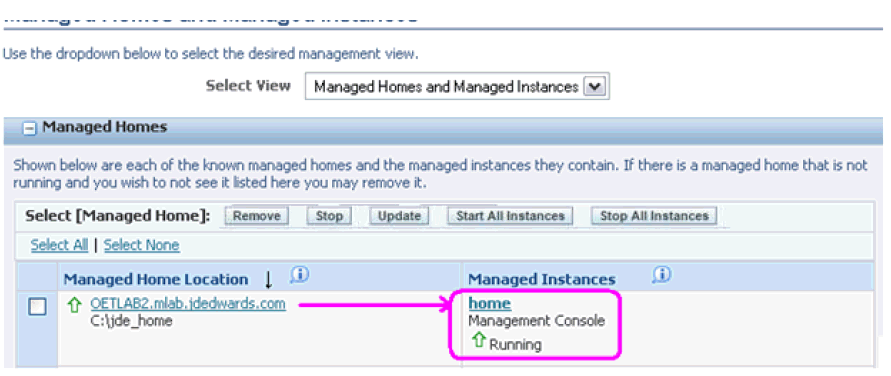
To update the Software Component:
On Managed Homes and Managed Instances, locate the Managed Home Location for your Software Component and click the link for the associated Managed Instance for home.
This is the location you specified when you installed the Software Component, where the default is
c:\jdehome.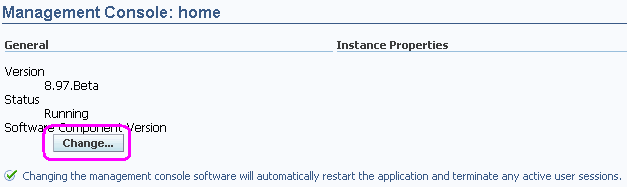
In the General section of the page, under Software Component Version, click the Change ... button.
The Management Console displays a popup with a list of available Managed Software Components is displayed. For example:
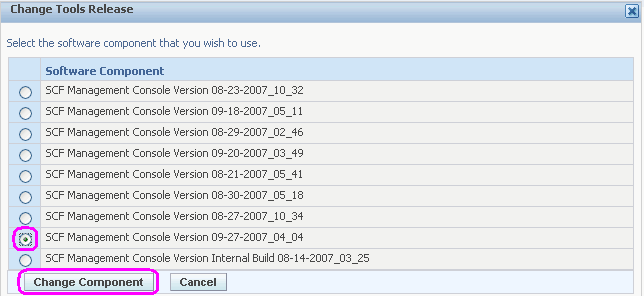
On the Change Tools Release popup, you can select a Software Component radio button and click the Change Component button to change to that version.
The update process starts immediately and upon completion the Management Console application will automatically restart. If the Management Console fails to restart as expected, refer to Troubleshooting an Unsuccessful Management Console Update in this chapter for a description of symptoms and recovery.
Important:To update the WebLogic Server to 12.2.1.3, you must first update the Tools Release to 9.2.2.4.