Viewing Multiple Content Frames on a Layout
A layout always shows the enabled EnterpriseOne form and can be designed to show any combination of content frames that provide web page information, an OBIEE object, or another EnterpriseOne form. When you change a value or grid row on the enabled form, the content in any embedded form that is linked to the enabled form changes to show information that is relevant to the changed value or selected row on the enabled form. A content frame can be designed to appear on the layout only when certain conditions are met.
The following illustration shows an example layout, which includes the enabled EnterpriseOne form, web page content, and embedded EnterpriseOne form content:
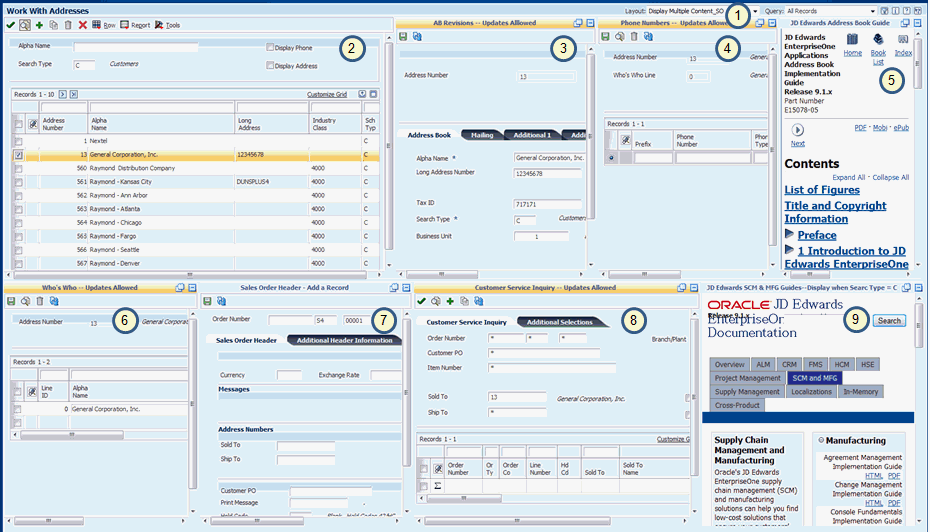
The illustration shows:
The name of the active layout for the form. This layout is named Display Multiple Content_SO. If other layouts are available for this form, you can select a different layout from the Layout drop-down list.
The enabled EnterpriseOne form, Work With Addresses (W01012B). The Work with Addresses title bar stretches across the width of the layout. The enabled form is fully functional and works the same way on the framework as it does outside the framework in EnterpriseOne. If you update a field on the enabled form, when you click Find, the update is applied to any other content frames that are linked to the enabled form.
An embedded EnterpriseOne form, Address Book Revision (W01012A) from the Address Book application (P01012). The title bar of the content frame is highlighted in gold, indicating that this form is linked to the enabled form, Work With Addresses.
An embedded EnterpriseOne form, Phone Numbers (W0115A) from the Phone Numbers application (P0115). The title bar of the content frame is highlighted in gold, indicating that this form is linked to the enabled form, Work With Addresses.
A web page. In this example the content that is embedded in the framework is the Oracle JD Edwards EnterpriseOne Applications Address Book Implementation Guide. Your content manager designed this content so that it always appears for the enabled form, Work With Addresses. Because the web page URL for this content frame is specifically for the Address Book guide, you can select different chapters from the Address Book Guide, but you cannot select another guide from the library.
An embedded EnterpriseOne form, Who's Who (W0111A) from the Who's Who application (P0111). The title bar of the content frame is highlighted in gold, indicating that this form is linked to the enabled form, Work With Addresses.
An embedded EnterpriseOne form, Sales Order Header (W4210G) from the Sales Order application (P4210). The title bar of the content frame is not highlighted, indicating that this EnterpriseOne form is not mapped to the grid row of the enabled form, Work With Addresses. Because the embedded form is not linked to the enabled form, the content in this frame does not change when you change a value in the enabled EnterpriseOne form. The content frame is designed to always appears on the layout.
You can use this form to add a new sales order record. When you add a new record and click Save, the EnterpriseOne database is updated. When you click Find on the enabled form, Work with Addresses, all of the other content frames that are mapped to the Work with Addresses form are updated to reflect the newly added record.
An embedded EnterpriseOne form Customer Service Inquiry (W4210E) from the Sales Order application (P4210). The title bar of the content frame is highlighted in gold, indicating that this form is linked to the enabled form, Work With Addresses.
A web page. In this example the content that is embedded in the framework is the Oracle JD Edwards EnterpriseOne Application Supply Chain Management (SCM) and Manufacturing (MFG) documentation library. This content is designed to appear on the layout only when the enabled EnterpriseOne form shows C (Customers) as the value in the Search Type field. Your content manager should inform you of any conditional criteria for displaying a frame of content.
The following illustration shows the same layout as above, but with content frames minimized to provide a different view. The annotated numbers on the illustration are the same as on the previous illustration:
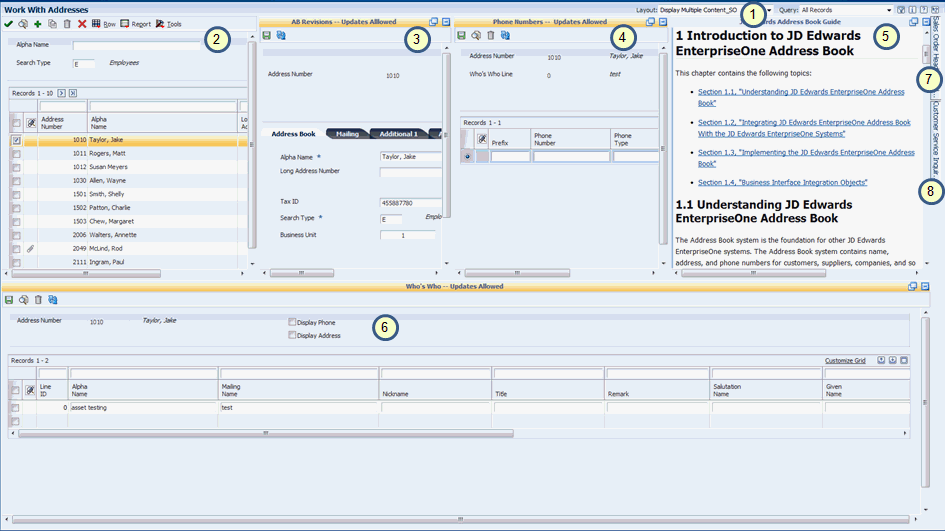
The illustration shows:
The name of the active layout for the form, which is the same layout shown in the previous illustration.
The enabled EnterpriseOne form, Work With Addresses (W01012B). Instead of a value of C in the Search Type field, that value is changed to E. After changing the value, pressing Tab, and clicking Find, all of the embedded content that uses the Search Type field are updated to show content for Employees (E) instead of Customers (C).
The embedded EnterpriseOne form, Address Book Revision (W01012A). This content now reflects information that is appropriate for the row that is selected in the Enabled form, Work With Addresses.
The embedded EnterpriseOne form, Phone Numbers (W0115A). This content now reflects information that is appropriate for the row that is selected in the Enabled form, Work With Addresses.
The web page for the JD Edwards EnterpriseOne Applications Address Book Implementation Guide. This content frame is resized to show more information. If you need to see still more information, you can click the popup icon to open the content in a separate browser window. Because the web page URL for this content frame is specifically for the Address Book Guide, you cannot select another guide from the library.
The embedded EnterpriseOne form, Who's Who (W0111A) expands across the entire lower half of the layout because all of the other content frames on the bottom portion of the layout are minimized. You cannot reposition content frames on the layout.
The embedded EnterpriseOne form, Sales Order Header (W4210G) is minimized and appears on the right side of the layout as a tab. When you click the tab, the content appears on the layout in the same location shown in the previous illustration.
The embedded EnterpriseOne form Customer Service Inquiry - Updates Allowed (W4210E) is minimized and appears as a tab on the right side of the layout. When you click the tab, the content appears on the layout in the same location shown in the previous illustration.
The web page content for the EnterpriseOne SCM & MFG library no longer shows as either content or a tab. This is because the Search Type field on the enabled form now has a value of E.