Expanding and Collapsing the Nested Orchestration Steps (Release 9.2.4.4)
When an orchestration is included as a step within another orchestration, you can click the Expand icon to expand the included orchestrations inline. When you click the Expand icon, the element representing the orchestration is replaced by a bounding box labeled with the name of the orchestration and all the steps for the now-expanded orchestration are displayed within this box. This representation enables you to see what the sub-orchestrations accomplish without navigating away from the parent orchestration.
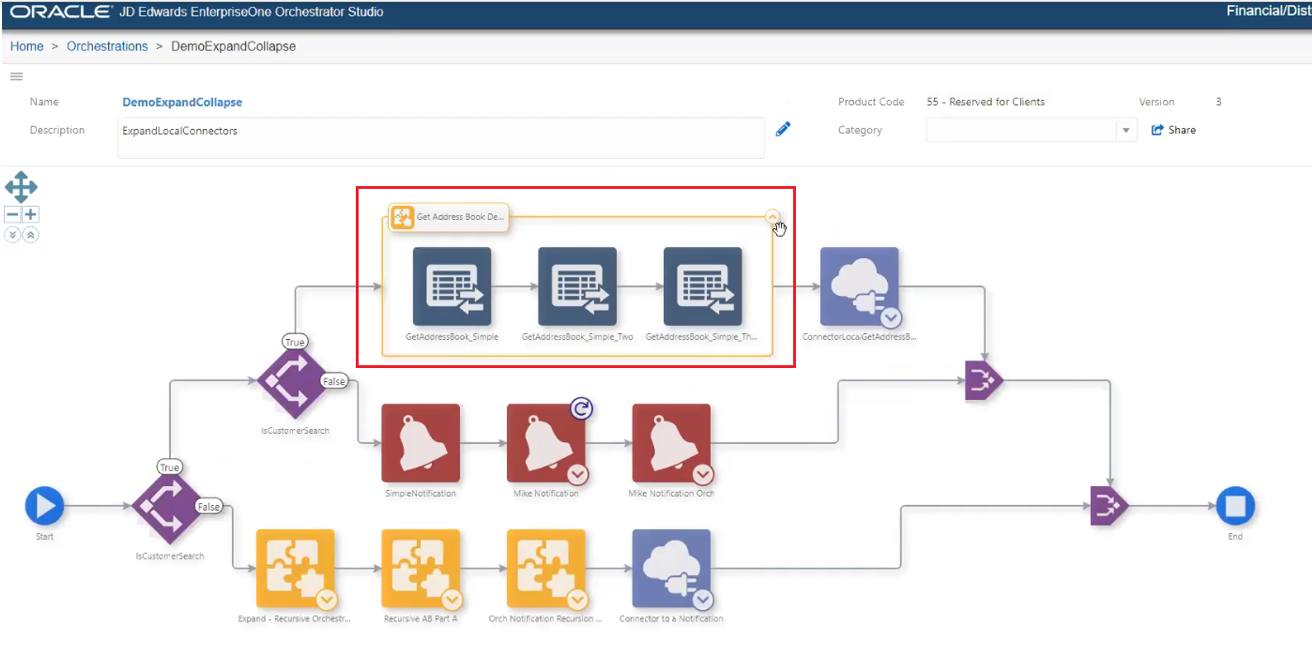
You can expand the notifications that contain a rule, an orchestration, or both in a similar manner and see the child elements.
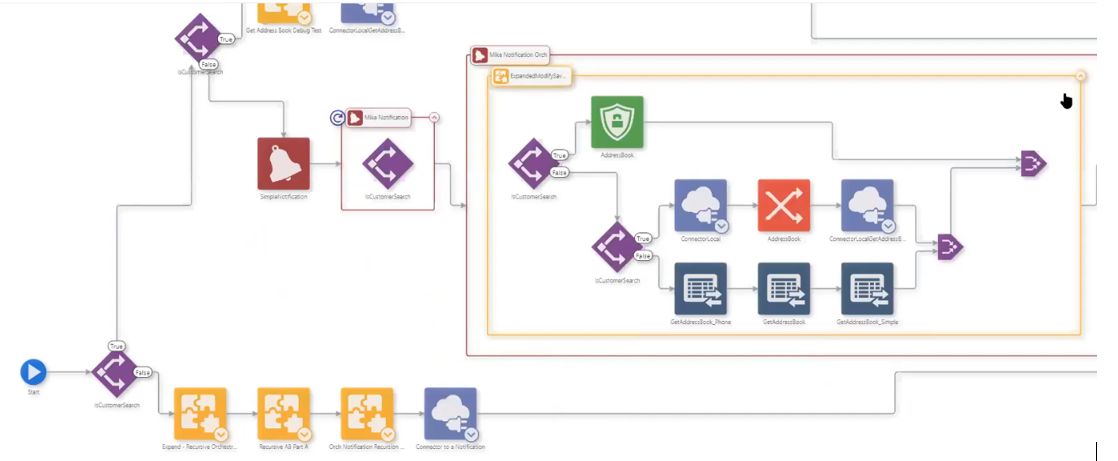
Notifications that do not include a rule or an orchestration will not have an Expand icon.
Similarly, a connector to an orchestration and a connector to a notification can be expanded.
It is possible to expand multiple layers of elements. For example, if an orchestration contains a connector to a notification that calls an orchestration, you can first expand the connector, then expand the notification, and finally expand the orchestration. You can see three nested bounding boxes representing the logical relationship between these elements.
Similarly, if a child orchestration calls another orchestration, you can expand the child orchestration and then expand the "grandchild" orchestration if required.
If an orchestration calls itself in a recursive scenario, you can expand the orchestration within itself.
You will see only the saved state of the orchestration in the expanded view.
Modifications can be made to the parent orchestration while the child steps are in the expanded mode; however, all the expanded steps will revert to the collapsed mode when you save the changes. For more information, see Editing the Nested Orchestration Steps (Release 9.2.4.4).
You can also use the Expand All Orchestration Steps and Collapse All Orchestration Steps icons to expand and collapse all the steps.