Using Disk Caching (Release 9.2.5)
Disk caching ensures performance optimization for the Orchestrator and enables it to retrieve large data sets from the EnterpriseOne tables and pass the results in the orchestration output.
You can save the large output files from the form requests and the data requests on a disk. The output is saved on a disk only when the page size is not set to zero in the Form Request and Data Request windows.
The output files on the disk are then modified to apply the defined output mappings and the final result is displayed as output and then written to a file.
You can also define the output to include or exclude the value in the body of the response.
For example, for a data request to the Account Ledger table (F0911) which has 24000 records, you can configure the output to display all the 24000 records, 1000 records at a time.
On the Data Request window, select the Options icon, and enter the page size. The page size is set to 1000 by default.
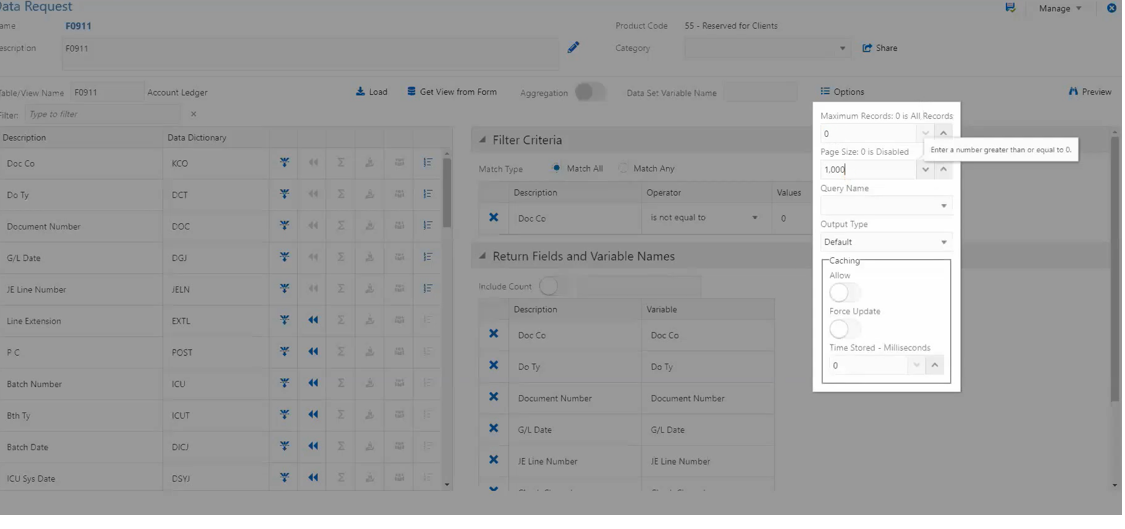
In the orchestration in which you have added this data request as a step, in the Define Output tab of the Output and Assertions window, enable the Select option to include the required values from the data request. Click the Output Grid to File icon in the Select column for the data request and enable the Output Grid to File option and enter the file name in the Output File Name as required. Select a value from the Output Type drop-down menu. The options available are CSV, JSON, and XML.
(Tools Release 9.2.7.4) You can save the output array to a file for any step in an orchestration that produces an array. If you are using Tools Release 9.2.7.4 and later, the icon name is displayed as Output Array to File instead of Output Grid to File.
(Release 9.2.8) When you select the Output Type as CSV, the system shows the Delimiter field, where you can specify any separator character other than a comma. The default value is displayed as comma (“,”) in this field.
You can enable these options if required:
- Keep Temp Files: Select this option if you want to keep the CSV, JSON, or XML file in the temp directory. If you are using FTP to copy the file as a step in the orchestration, you can choose not to keep the files in the temporary file.
- Overwrite Existing File: Select this option if you want to over write an existing file with the same file name. If you do not choose this option, the files will be created with a unique identifier.
- Remove Grid From Response (Displayed as Remove Array From Response in Tools Release 9.2.7.4 and later): Choose this option if you want to exclude the records from the orchestration response to reduce the size of the payload received over HTTP.
To enable disk caching, you must select the Enable Disk Caching (Only With Page Size) option in the cache section of the AIS Server page in Server Manager.
This is the setting for orchestrations related to the disk caching. When this option is selected, the data set is returned from data request and form request in an orchestration and is written to a disk to prevent server memory overload.
This setting will enable the streaming of responses from the HTML Server to a disk when the page size is indicated (it should not be zero) in the Form Request window or the Data Request window. If this option is not selected, the records are saved on the AIS Server and are not cached or stored on a disk and this may cause memory overload.