Deleting a Row or a Column (Release 9.2.0.3)
This section describes the steps to delete a row or column in the Designer Pane:
Open a Composed EnterpriseOne Page that contains a Designer Pane. You must be in the Page Composer to work with the Designer Pane.
In the Designer Pane, hover over the row you want to delete. This action displays Remove this row icon on the left of the selected row as shown in the following example:
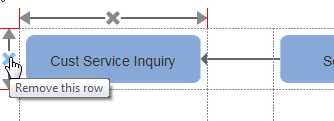
Click the icon to delete the selected row along with the tiles in the row.
Similarly to delete a column, hover over the column you want to delete. Click Remove this column icon displayed on the top of the selected column to delete as shown in the following example:
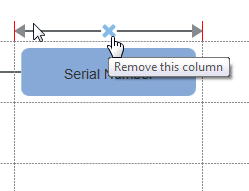
Click OK to confirm the delete.