Entering Standard Vouchers
Access the Enter Voucher - Payment form.
This is the first form that appears in voucher entry. The G/L Distribution form appears after you click OK.
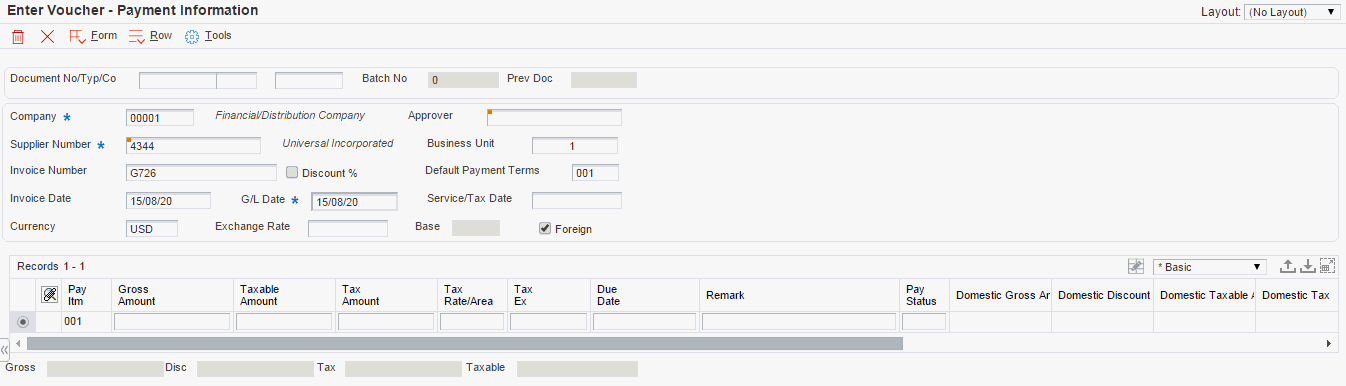
- Document No/Typ/Co
Enter the number for the original document, such as a voucher, invoice, or journal entry. On entry forms, you can assign the document number or let the system assign it using the Next Numbers program (P0002). Matching document numbers (DOCM) identify related documents in the JD Edwards EnterpriseOne Accounts Receivable and JD Edwards EnterpriseOne Accounts Payable systems. Examples of original and matching documents for the JD Edwards EnterpriseOne Accounts Payable system:
Original document - voucher
Matching document - payment
- Company
Enter the code that identifies the company that is responsible for the voucher. This code affects the journal entries that the post program generates. AAIs use the company number to determine the appropriate accounts payable liability and cash accounts, as well as tax accounts and the default expense account The company code must already exist in the Company Constants table (F0010) and must identify a reporting entity that has a complete balance sheet. At this level, you can have intercompany transactions.
Note:You can use company 00000 for default values such as dates and automatic accounting instructions. You cannot use company 00000 for transaction entries.
- Invoice Number (Release 9.2 Update)
Enter the supplier's invoice number that is used for voucher entry. Voucher entry allows only one invoice per voucher number. If multiple invoice numbers exist on a voucher, you must set them up as multiple vouchers or combine the invoices and enter them as one voucher. Depending on how you have your accounts payable constants set, the system can:
Accept a duplicate invoice number excluding voided invoice numbers without warning or error.
- Accept a duplicate invoice number including voided invoice numbers without warning or error.
Generate a warning message excluding voided invoice numbers in which the duplicate invoice number can still be accepted.
- Generate a warning message including voided invoice numbers in which the duplicate invoice number can still be accepted.
Generate an error message.
The system treats blank values in the same manner as any other invoice number. Two blank invoice numbers are treated as duplicates.
To test for duplicate invoice numbers that might have been entered in error, run the Suspected Duplicate Payments report (R04601).
Note:The duplicate invoice number validation is not run for vouchers with document type NO. These vouchers are created by the Generate Reimbursements program (R03B610).
- Payment Terms
Enter the code that specifies the terms of payment, including the percentage of discount available if the invoice is paid by the discount due date. Use a blank code to indicate the most frequently-used payment term. You define each type of payment term on the Payment Terms Revisions form.
The payment term that you enter prints on customer invoices.
If you leave this field blank in the detail area, the system uses the payment term from the header.
If you enter a payment term in this field in the detail area, the system disables the payment term field in the header.
- Discount %
Select the check box to specify that a discount is entered as a percent of the gross amount. Use decimals to represent the discount. For example, .1 represents a 10 percent discount. The system calculates the amount of the discount using the percent entered.
If you do not select this option, discounts are entered as amounts.
- Invoice Date
Enter the date of the supplier's invoice to you. The default date for a voucher is the GL date.
- G/L Date
Enter the date on which the transaction will be posted.
- Remark
Enter a remark that the system prints on the check stub.
(DNK, NOR and SWE) For foreign Nordic vouchers, enter the correct identification code.
(FIN) For domestic Finnish vouchers, enter the reference number.
- Due Date
Enter the date that the discount is due. If there is no discount, the system displays the net due date in this field.
If you leave this field blank during voucher entry, the system calculates the due date using the invoice date and the payment terms code. If you leave the Payment Terms field blank, the system calculates the discount due date and net due date based on the payment terms you specified for the supplier on the Supplier Master Revision form.
The net due date does not appear on the voucher entry forms. It is calculated or assigned by the system based on the value entered in the Discount Due Date field. If the Discount Due Date field is blank, the system calculates it and the net discount date. If you enter a discount due date manually, the net discount date is assigned the same date. If you change the discount due date to a value other than blank after the net due date is calculated or assigned, the net discount date calculated previously is not changed.
For credit pay items, the default due date is the same as the GL date of the voucher.
- Payee Number
Enter the address book number of the recipient of the payment.
- Tax Amount
Enter the amount of tax that applies to the payment you are entering. The system makes accounting entries when you post the payment and voucher or when you post the receipt and invoice. If you leave this field blank, the system calculates it for you based on the tax explanation code and tax rate/area that you defined for the supplier on the Supplier Master Information form or for the customer on the Customer Master Information form. If you enter a tax amount, the system validates it against the tolerance ranges you specify on the Tax Rules by Company form.
When you enter a tax amount, you might receive a warning message if the amount is different than the calculated amount in the Tax Rate/Area field. This warning does not prevent you from completing the entry.
Note:If the alternate tax rate/area assignment constant is enabled for the company, the system assigns the tax rate/area based on the combination of supplier and business unit countries.
For further information about alternate tax rate/area assignments, refer to "Setting Up Alternate Tax Rate/Area Assignment Functionality" in the JD Edwards EnterpriseOne Applications Tax Processing
Implementation Guide.- Adjust Doc Ty (adjustment document type)
Enter PE to designate a change in the gross amount of a voucher.
- Recur Freq (recurrence frequency)
Enter the code that specifies the time interval between transactions that the system creates. Valid recurring frequency values are:
MO: Monthly
AN: Annually
WK: Weekly
QT: Quarterly
SA: Semiannually
BW: Biweekly
- No. Pym (number of payments)
Enter the number of recurring invoices or vouchers that you want the system to process. This number includes the original transaction that you enter. For example, if you enter 12, the system processes the transaction 11 additional times, reducing the value of the number of payments by 1 each time it creates a new transaction. When this field contains 1, the system does not create a new transaction, it clears the field.
- Hdl Cod (handling code)
Enter the code that the system uses to sequence the printing of payments. The value that you enter must exist in UDC 00/HC.
When you use this code, the system prints a separate payment for each supplier.
- Cat Cd 07 (category code 7)
The Supplier Master table (F0401) provides the default value for this field. You can change the voucher value, or leave it blank to exclude a voucher from 1099 processing.
(BEL) For Belgian suppliers, enter the reporting code from UDC 01/07, if you have not set up a default value on the Supplier Master Revisions form. If you leave this field blank, the flat file for the Create A/P Bank Diskette - Belgian Foreign report (R04572L2) contains a value of 000.
- 1099 Flag
Enter 1 in the 1099 Flag field only for those pay items that are subject to 1099 reporting. If a pay item, such as freight or shipping, is exempt from 1099 reporting, leave this field blank.
- Pay Ext (pay extension)
Enter the code that designates an adjusting entry to a pay item on a voucher or invoice. This field is required so that each record is unique.
- C/R I/R (cash receipt or invoice registration code)
Enter the code that designates the status of a voucher that was created by a software module other than the JD Edwards EnterpriseOne Accounts Payable system. Values are:
P: Preliminary Invoice (without redistribution).
R: Redistribution complete.
C: Credit tied to debit business unit.
M: Voucher match.
L: Logged voucher for a purchase order.
T: Accounts payable payment has been confirmed to the Oracle Demantra Predictive Trade Planning system.
E or F: Accounts payable payment has been confirmed to the JD Edwards EnterpriseOne
- Closed Item
Enter the code that indicates that an item is totally closed on the as of date and will be ignored for future rebuilds of the As Of table.