Creating a Virtual Cloud Network
This section shows you how to create a Virtual Cloud Network (VCN) in Oracle Cloud Infrastructure using the Start VCN Wizard.
Prerequisite
- The user interface for the Oracle Cloud Infrastructure Console is constantly evolving. For the most up-to-date descriptions and navigation, refer to Get to Know the Console.
- You should have a fundamental understanding of Oracle Cloud Infrastructure. It is highly recommended that you review the extensive collateral information, including training, at this site: Oracle Cloud Infrastructure
- You must have a subscription to Oracle Cloud Infrastructure and an Administrator account in the platform. For more information, refer to Getting Started with Oracle Cloud.
- To access the Oracle Cloud Infrastructure Console, you must use a supported browser. See Supported Browsers in Troubleshooting Signing In to the Console.
Before you can launch an instance, you must have a Virtual Cloud Network (VCN) in Oracle Cloud Infrastructure. For more information refer to this topic: Creating the VCN and Subnets to Use with Oracle Functions, if they don't exist already.
Oracle JD Edwards recommends using the Start VCN Wizard to create a complete set of networking resources using the concept of regional networking, which includes route tables with private and public subnets across all Availability Domains (ADs) in your region.
To create a VCN for JD Edwards EnterpriseOne on Oracle Cloud Infrastructure:
- On the Oracle Cloud Infrastructure Console Home page, click the navigation menu in
the upper-left corner.
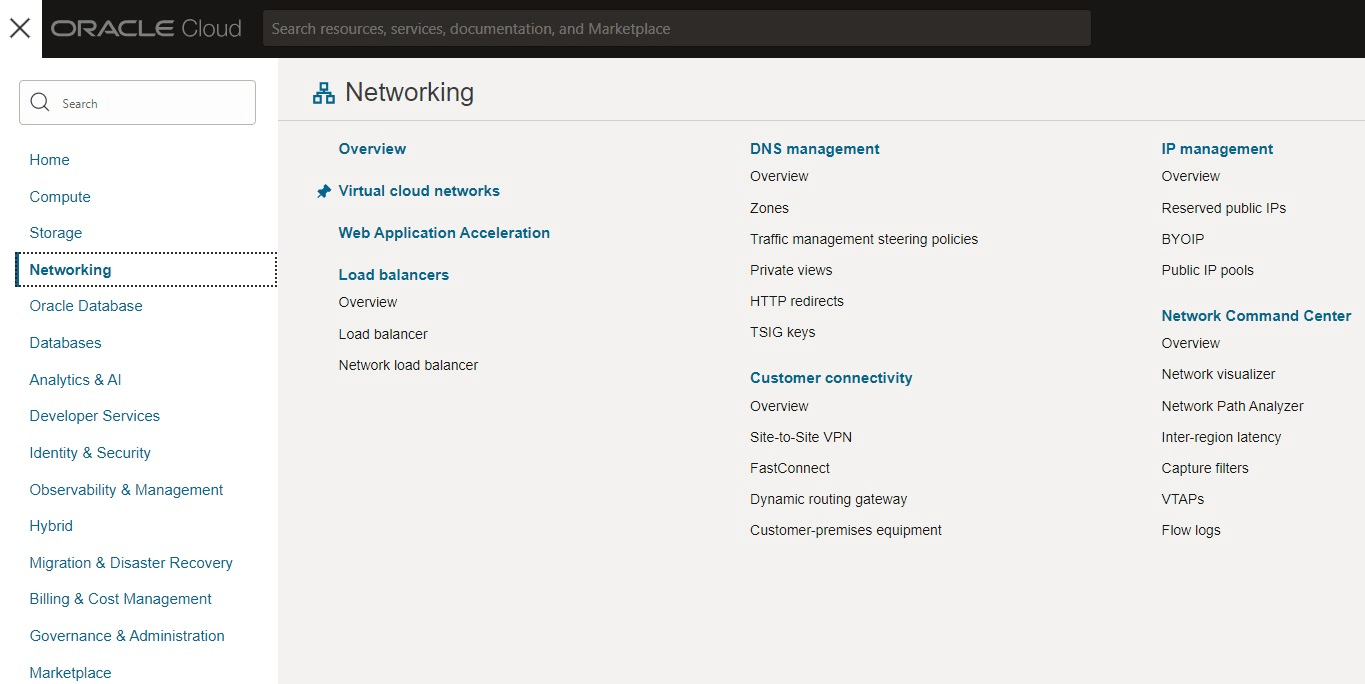
- Click the Networking section in the left pane, and select the Virtual
Cloud Networks service.
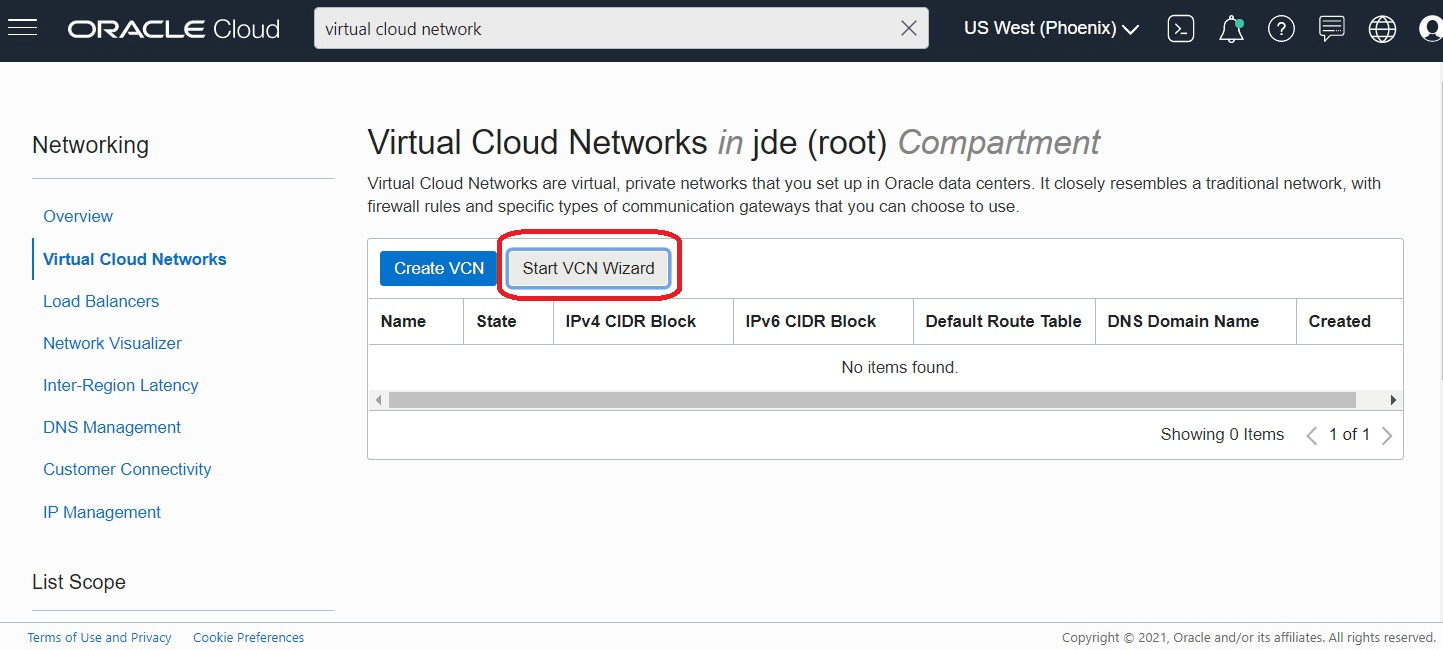
- On Virtual Cloud Networks in <your_compartment>, click the Start VCN Wizard button.
- On Start VCN Wizard, click the radio button for VCN with Internet
Connectivity and click the Start VCN Wizard button.
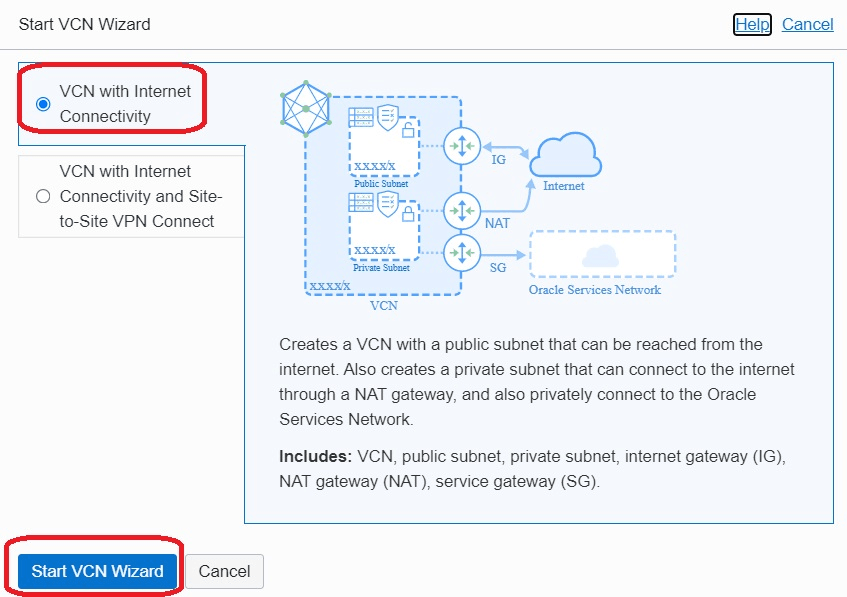
- On Create a VCN with Internet Connectivity - Configuration, complete these fields in
the Basic Information and Configure VCN and Subnets sections:
Basic Information
- VCN NAME
- COMPARTMENT
Configure VCN and Subnets
- VCN CIDR BLOCK (see below Note)
- PUBLIC SUBNET CIDR BLOCK (see below Note)
- PRIVATE SUBNET CIDR BLOCK (see below Note)
Note: For CIDR block values, you can either use the example values or obtain the values from your network engineer.DNS RESOLUTION
In this section, ensure the following check box is selected:
- USE DNS HOSTNAMES IN THIS VCN
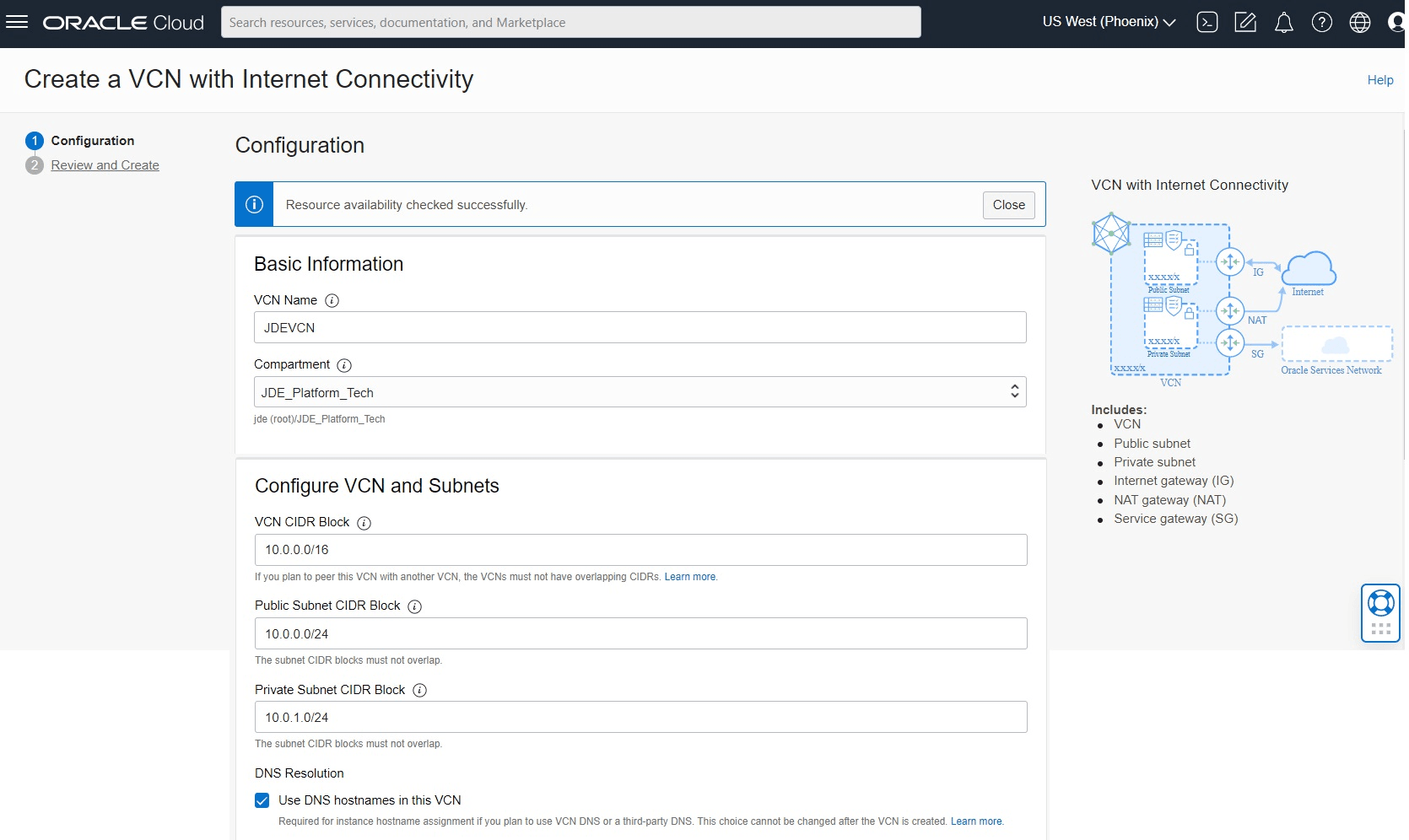
- Click the Next button.
- On Create a VCN with Internet Connectivity -Review and Create, you can review the
selections created by the workflow. For the Security Lists and Route
Tables sections, you can click the Show Rules link to view the values that
were automatically created by the workflow.
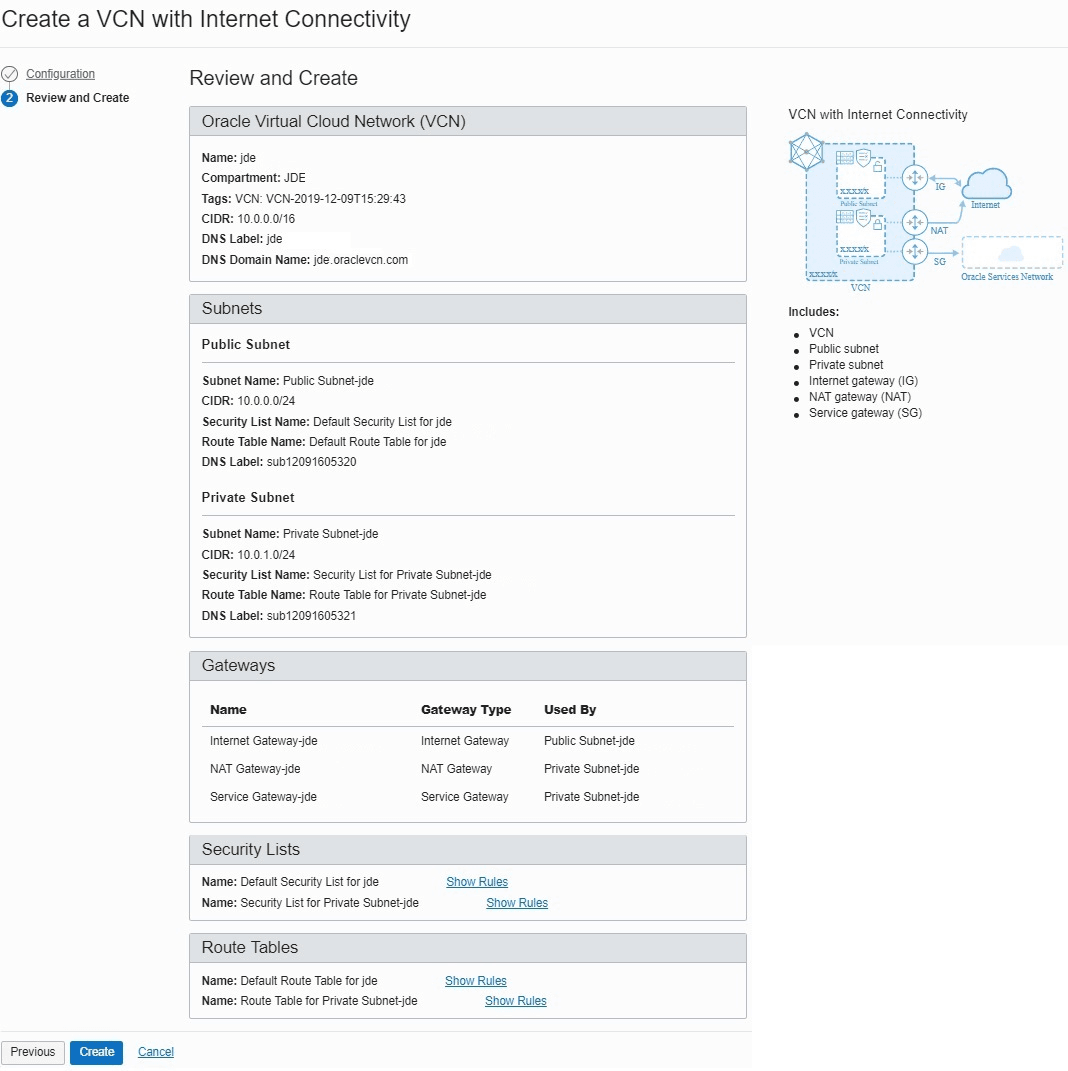
- Click the Create button.