Adding a Virtual Host Definition
If you want to access WebSphere Portal using a host name and port different from your Web server default (i.e port 80), add the required virtual host definition using the WebSphere Application Server administrative console.
Select Environment, Virtual Hosts.
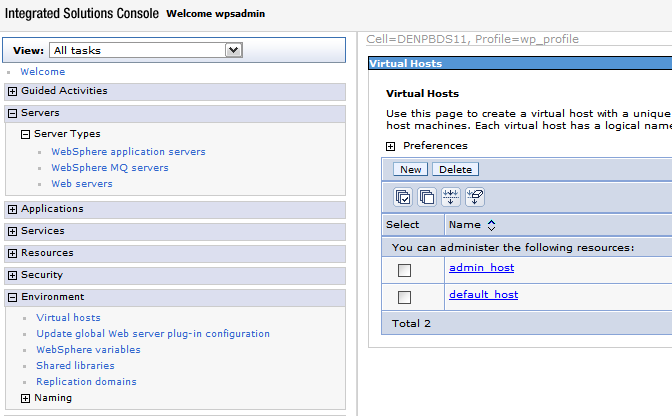
Select the default_host entry or the entry for the virtual host that is being used to access the WebSphere Portal application.
Select Host Aliases, and verify whether there is a host name and port entry corresponding to the values used to access WebSphere Portal (for example, *:10039). Select New, and enter the information for the host name and port you want to use. (In the example below port 81 was added.)
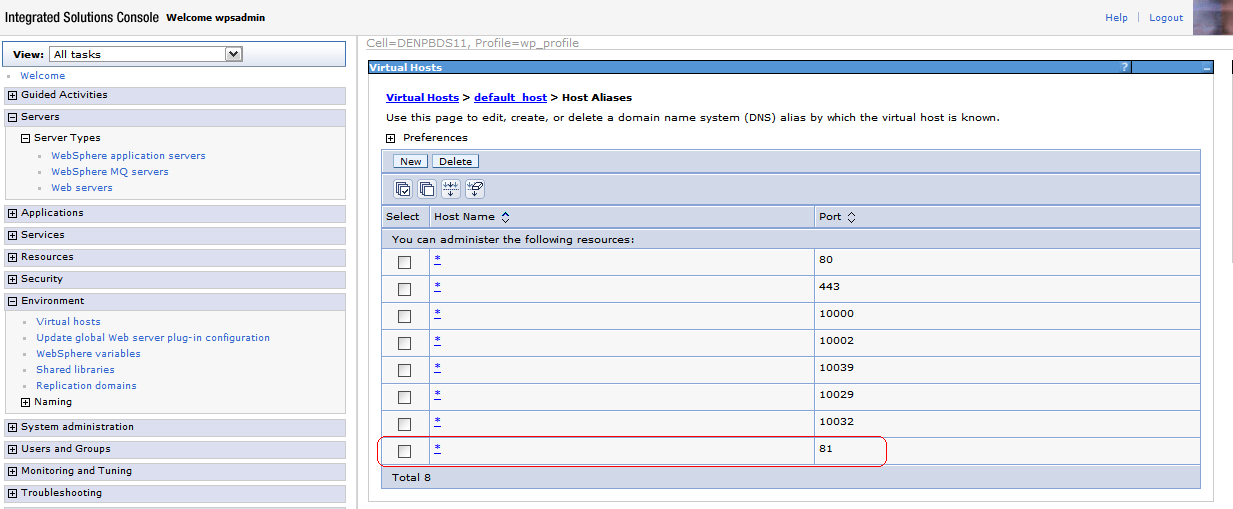
Save your changes.