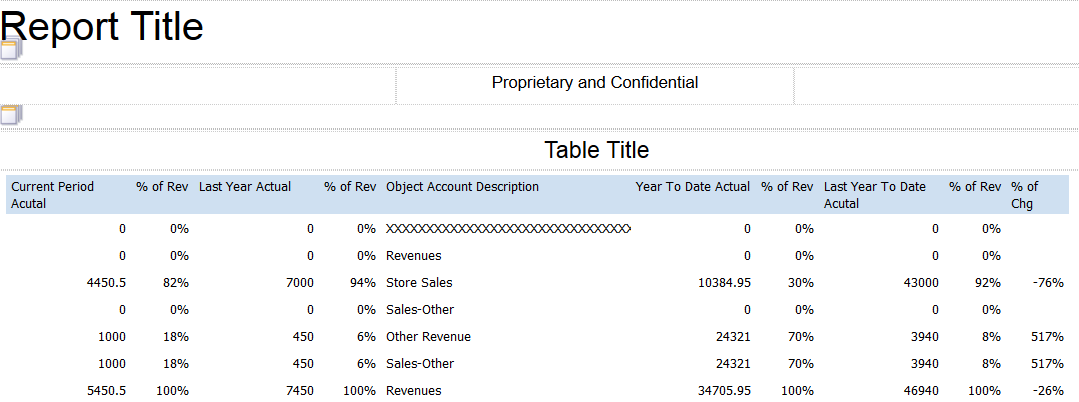Consolidated Income Statement Case Study: Set Up Layout Sections
You now have all of the OVFS elements that you need to design the layout for your consolidated income statement in the Layout Editor. In this part of the case study, you will complete the tasks to add OVFS components to set up the Revenue section in the layout, and you will set up calculated columns.
The case study tasks in this section are written for the Revenue section. After you complete the tasks in this section, you will continue to sections that describe the tasks for formatting the layouts.
In this section of the case study, you will:
Review the data model.
Add OVFS components and elements to the layout.
Remove BI Publisher totalling.
Change column widths.
Sequence accounts.
Remove grid lines.
Hide a column in the layout.
Add the percent of revenue calculated columns.
Add the percent of change calculated column.
After you complete the tasks in this section, your layout will look like the following image: