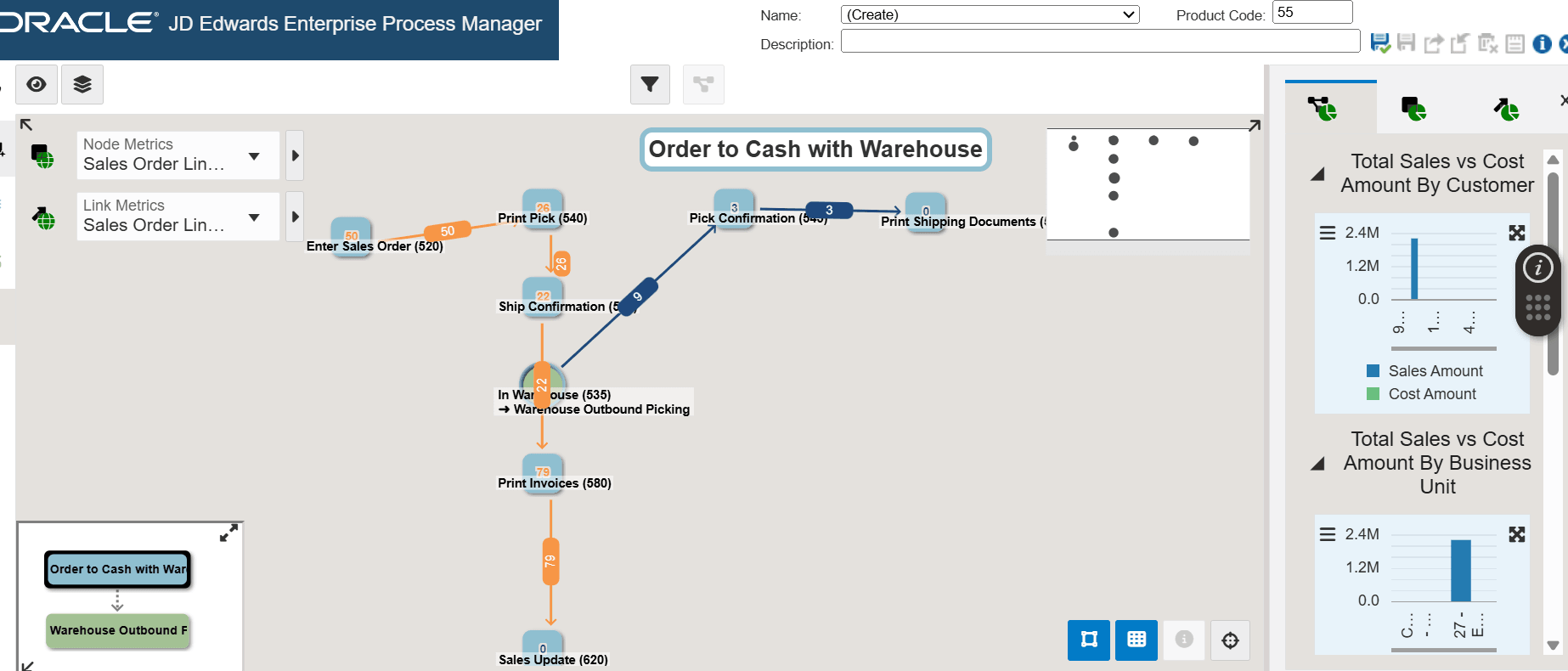To Analyze the Order to Cash with Warehouse Process
-
Access the JD Edwards EnterpriseOne application.
-
From the User menu, click Enterprise Processes.
-
Use the Select Process drop-down list to select and analyze the Order to Cash with Warehouse process you created by following the steps described in the previous section.
The starting node displays the value selected in the Create Process – Start Status field for the Order to Cash with Warehouse process. Additionally, the connected process is set at the Entry Status node selected earlier in the Create Process window. The connected child process is indicated by a circular node and is displayed in the color defined during the template creation process.
In the following example, the circular node is indicated in green color, the Order to Cash with Warehouse process (parent process) is indicated in blue color, and Warehouse Outbound Picking process (child process) is indicated in green color.
You can use the Hierarchy Map at the bottom of the window to view the parent and child processes. You can resize the window by dragging and dropping or hide it as needed.
In the Hierarchy Map, click Order to Cash with Warehouse (in blue color) to view and analyze the parent process.