Defining a Default Output Location (Tools Release 9.2.1)
To define a default output location:
On the Batch Processing Setup menu (GH9013), select the Default Location (P98617) program.
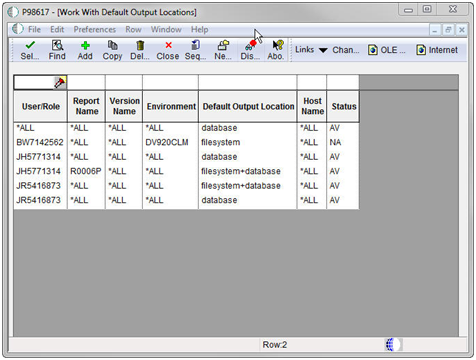
On Work With Default Output Locations, click the Add button.
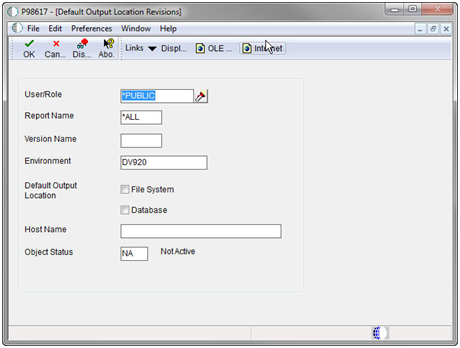
On Default Output Location Revisions, complete these fields:
Field
Description
User/Group
Click the visual assist to select either a particular user for this default output location.
Report Name
Click the visual assist to select a specific report for the default output location. Enter *ALL for all reports.
Version Name
Click the visual assist to select a specific report for the default output location. If the value in the Report Name field is *ALL, the system populates the Version Name field with the default value of *ALL and makes the field unavailable for subsequent modification.
Environment
JD Edwards EnterpriseOne provides a default value for this field based on the environment that you are currently logged onto. Enter *ALL for all environments. You can change this information.
Default Output Location
You can select File System or Database or both.
Host Name
Enter the name of the host server where reports will be processed. The visual assist displays the appropriate host names based on the default output location you select. To use this default output location for all hosts in your environment, enter *ALL.
Object Status
Define the default output location as active by changing its status to active. If an error occurs, it means that another output location is currently the active default. Change the original default output location to inactive before making the new default output location active.
Click the OK button, and then click the Cancel button to access the Work With Default Output Locations form.
To change the status of a default output location, select a default record and, from the Row menu, select Change Status.
If another default out location is already set as the active default, an error occurs. To change the original default output location to inactive, select it, select Change Status on the Row menu, and then select the new output location as the default.