Defining a Default Printer
To define a default printer:
On the Printers menu (GH9013), select the Printers (P98616) program.
On the Printers form, click Define Default Printer.
The Work With Default Printers form appears.
Click Add.
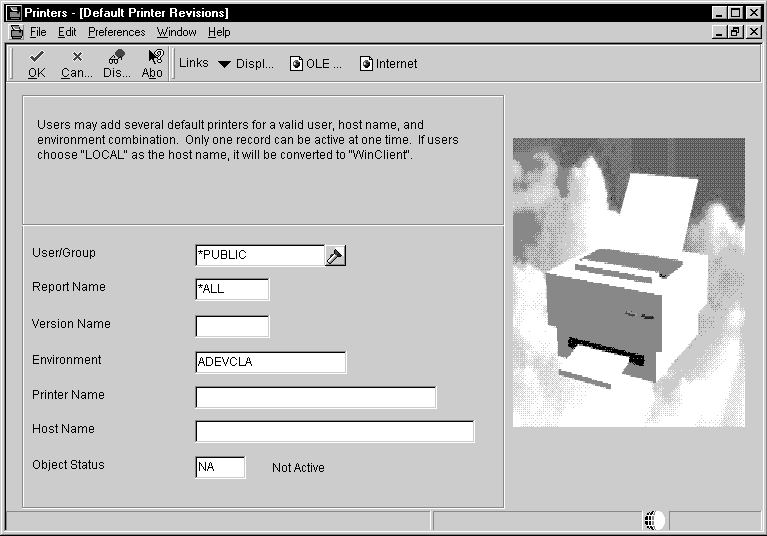
On Default Printer Revisions, complete these fields:
Field
Description
User/Group
Click the visual assist to select either a particular user for this printer or to select an entire group.
Report Name
Click the visual assist to select a specific report to print. Enter *ALL for all reports.
Version Name
Click the visual assist to select a specific report to print. If the value in the Report Name field is *ALL, the system populates the Version Name field with the default value of *ALL and makes the field unavailable for subsequent modification.
Environment
JD Edwards EnterpriseOne provides a default value for this field based on the environment that you are currently logged onto. Enter *ALL for all environments. You can change this information.
Printer Name
Enter the name of your printer.
Host Name
Enter the name of the host server where reports will be processed. The visual assist displays the appropriate host names based on the printer name you select. To use this printer for all hosts in your environment, enter *ALL.
Object Status
Define the new printer as the default printer by changing its status to active. If an error occurs, it means that another printer is currently the active default. Change the original default printer to inactive before making the new printer active. Change multiple statuses from the Work With Default Printers form, as explained at the end of this task.
Click the OK button, and then click the Cancel button to access the Work With Default Printers form.
To change the status of a default printer, select a default record and, from the Row menu, select Change Status.
If another printer is already set as the active default, an error occurs. To change the original default printer to inactive, select it, select Change Status on the Row menu, and then select the new printer as the default.