Setting Up Environments
To set up environments:
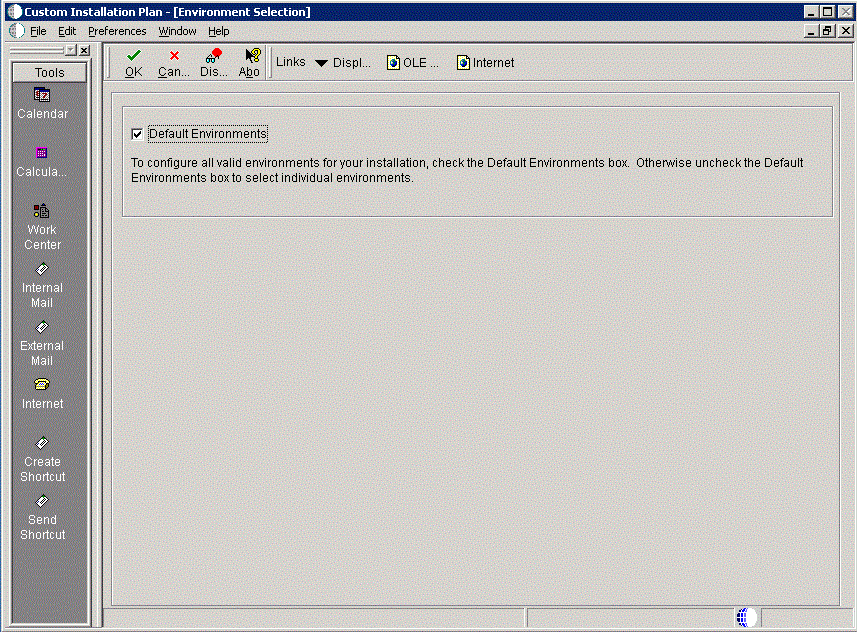
On Environment Selection, ensure the Default Environments checkbox is selected and click the OK button.
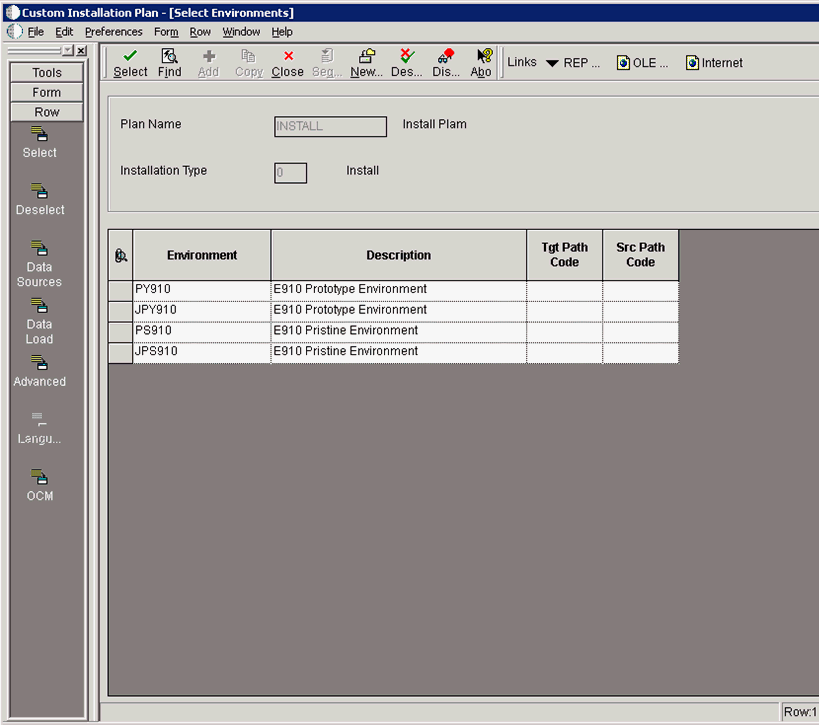
On Select Environments, double click on an Environment to select it. Selected environments are indicated with a green check mark in the left-most column of the grid.
Click the Close button.
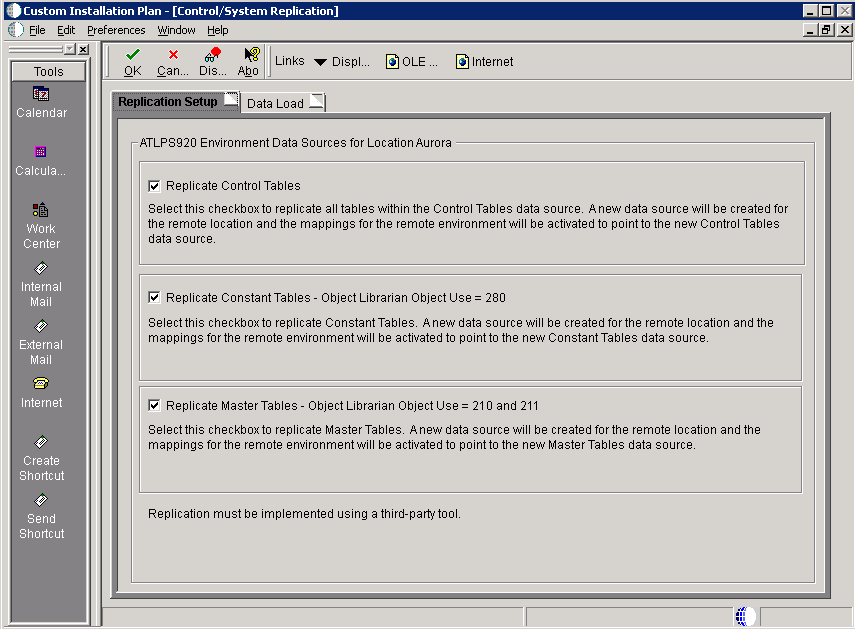
On Control/System Replication, select the Replication Setup tab and select the following options to replicate information to remote locations:
Field
Description
Replicate Control Tables
Select this checkbox to replicate all tables within the Control Tables data source. A new data source will be created for the remote location and the mappings for the remote environment will be activated to point to the new Control Tables data source.
Replicate Constant Tables - Object Librarian Object Use = 280
Select this checkbox to replicate Constant Tables. A new data source will be created for the remote location and the mappings for the remote environment will be activated to point to the new Constant Tables data source.
Replicate Master Tables - Object Librarian Object Use = 210 and 211
Select this checkbox to replicate Master Tables. A new data source will be created for the remote location and the mappings for the remote environment will be activated to point to the new Master Tables data source.
Caution:Replication must be implemented using a third-party tool.
Select the Data Load tab.
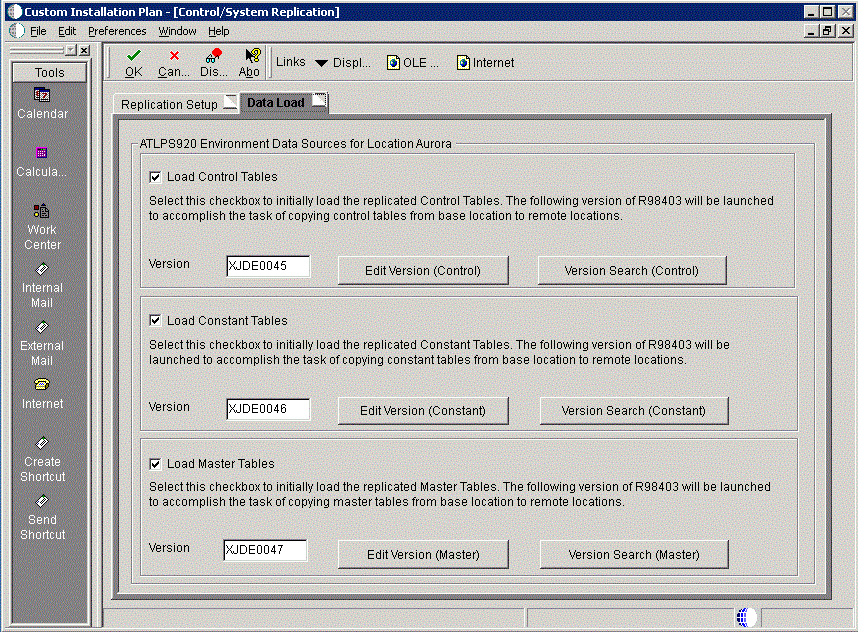
On the Data Load tab, choose from the following options to copy selected tables to the remote locations:
Field
Description
Load Control Tables
Select this checkbox to initially load the replicated Control Tables. The following version of R98403 will be launched to accomplish the task of copying Control tables from the base location to remote locations.
Load Constant Tables
Select this checkbox to initially load the replicated Constant Tables. The following version of R98403 will be launched to accomplish the task of copying Constant tables from the base location to remote locations.
Load Master Tables
Select this checkbox to initially load the replicated Master Tables. The following version of R98403 will be launched to accomplish the task of copying Master tables from the base location to remote locations.
Note:To edit or change the versions of the R98403 program that copy the control tables, constant tables, and master tables, click the Edit or Search buttons next to their respective versions.
Note:If you have defined multiple locations, the system will prompt you to complete sets of the Replication Setup and Data Load screens for each location.
Click the OK button.