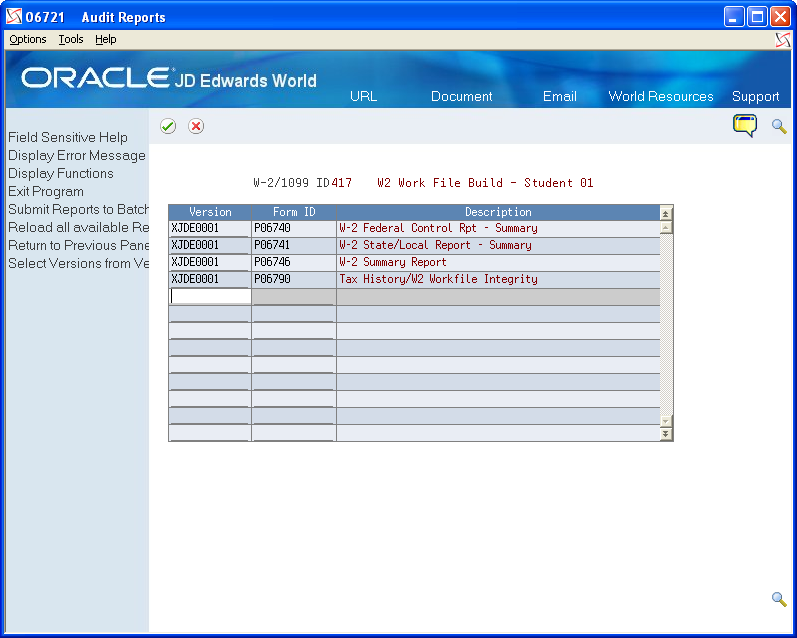Working with Year-End Forms
After printing your audit reports and making any necessary corrections, you can print year-end forms. You can also reset year-end forms when you need to reprint forms to correct inaccurate information.
You can print 1099-MISC, 1099-R, 499R-2, W-2, and W-2c forms, as well as 1096 summary information.
You can print the W-3 form for each type of W-2. The W-3 summarizes the amounts that you report for all employers' W-2 forms. Use the W-3 form only if you file paper copies of Copy A of the W-2 form with the SSA. Those filing electronically transmit this information differently.
You can use Business Intelligence Publisher (BIP) for JD Edwards World to print W-2 and W-2C forms. Ensure that you use the appropriate template. See Business Intelligence Publisher for JD Edwards World Guide for more information. You must also set up distribution lists using Electronic Document Delivery. See the Electronic Document Delivery section in the Technical Tools Guide for more information about distribution lists.
Working with year-end forms includes the following tasks:
Printing forms using BIP
Printing year-end forms
Resetting year-end forms
Adjusting laser forms
Printing Forms Using BIP
Following is the process to set up, create, and print the W-2 and W-2C forms using BIP.
Before You Begin
JD Edwards World strongly recommends that you review the following documentation in the JD Edwards World Technical Tools Guide prior to performing this task:
Setting Up Import/Export for IFS folder and security set up information.
Set Up EDD
Working with Distribution Profiles
Working with PDF Profiles
Working with Transformation Templates
To process forms using BIP
Create an IFS Folder.
Copy the S067702.rtf or S06771L.rtf file from the software update into the IFS Folder.
Set up Electronic Document Delivery (EDD).
Set up a Distribution Profile. Ensure you enter the following:
S067702 or S06771L in the Profile field
2 in the Print Application Flag field
Your Print Server (UDC 00E/PS) or the name of the IPP Print server in the EDD Server Configuration file (xdodelivery.cgf) in the Print Server Alias field.
Set up a PDF Profile. Ensure you enter S067702 or S06771L in the PDF Profile field.
Set up a Transformation Template.
Ensure you enter S067702 or S06771L in the following fields:
Template Name
PDF Profile
Ensure you enter S067702.rtf or S06771L.rtf in the Template File field.
Ensure you enter S067702.pdf or S06771L.pdf in the Output File field.
Ensure the values in the Template Path and Output Path fields match the IFS path that you set up.
Create a DREAM Writer using version XJDE0001 and enter P067702 or S06771L in the Form field.
In the DREAM Writer, on Additional Parameters choose Batch Export Parameters (F6).
On Batch Export Parms:
Ensure you enter S067702 or S06771L in the Distribution Profile and Transformation Template fields.
Ensure S067702.xml or S06771L.xml is in the Import Export File field.
Ensure the value in the IFS path is the path you set up.
Print the W-2's.
The pdf document that contains the W-2 Forms is in the IFS folder.
Printing Year-End Forms
You print year-end forms to report wage and tax information to your employees and to government agencies. If you are filing EFW2, you print year-end forms to create an audit trail for reporting to your employees and the government.
The year-end form IDs that are available in the Forms program are in a DREAM Writer version that you use because of its processing options, data selection, and data sequence. The first time that you access this form, the system displays all of the available year-end forms. The next time that you access this form, the system displays only the forms that you have run previously. To display all available forms again, choose the Reload function.
You can use the following programs to print year-end forms:
Print W-2 Laser Forms (2 pt) (P067701)
Print W-2 Laser Forms (4 part)(P067702)
Print W-2c Forms (Laser) (P06771L)
Print W-2 Laser Forms (employer 4 part) (P067703)
Print 1099-Misc. Form (Laser) (P06751L)
Print 1099-NEC Form (Laser) (P06753L)
Print 1099-R Form (Laser) (P06752L)
Print W-3 Forms (Laser) (P06775L)
Print 499R-2 (Laser) (P06772L)
1096 Summary Report (Laser) (P06757L)
Print W-3c Forms (Laser) (P067751L)
The DREAM Writer forms for Print W-2 Laser Forms (2 pt) (P067701), Print W-2 Laser Forms (employer 4 part) (P067703), Print W-2 Laser Forms (4 part)(P067702), and Print 1099-R Form (Laser) (P06752L) contain the Version Number processing option that allows you to process an unprinted form count version of the W-2 Forms Count Report (P06754).
Before You Begin
To avoid wasting forms, test-print year-end forms on plain paper first to verify that the data is correct. Make corrections, if necessary, and then input and realign the actual forms. Forms have a lineup feature that prints Xs in the control number on the first form.
To print year-end forms
Navigation
From Year End Processing (G07247), choose Forms
On the first Forms screen, complete the W-2/1099 ID field and click Enter twice.
On the second Forms screen, enter a valid DREAM Writer version in the Version field for each form that you want to print.
Click Enter to load the DREAM Writer versions.
If you do not click Enter before submitting, the system does not print the forms.
The system verifies each version and displays the report name in the Description field.
Choose Submit Reports to Batch (F6) to send the forms to the printer.
When the forms print, review the following fields:
Date Printed
EE's
Forms Req'd
Forms Printed
Field |
Explanation |
|---|---|
Date Printed |
If you are printing a trial run on plain paper, leave the date blank. After you enter a date, the system assumes you are using form paper, and it updates the individual employee records with the date. W2cs are generated for any subsequent "changes only" processing that you perform. |
EE's |
The total number of employees who are to receive copies of the selected form. If more than one company is reported under a parent company's tax ID, this number includes all of those companies. It does not contain the number of W2c employees processed. |
Req'd |
The total number of forms, supplied by the system for the form ID selected, to be printed with a "date printed." If more than one company is being processed in the version, this number includes all of the employees for those companies. For W2c forms, this number includes one for federal and one for each state, if applicable. |
Printed |
The total number of forms, supplied by the system for the form ID selected, that have been printed with a print date. If more than one company is processed in the version, this number includes the employees for those companies. It does not contain the number of W2c forms that have printed. |
Data Selection
You can change the data selection to choose the forms you want to print. For example, you can limit the forms you print to a single company or a specific tax area.
Data Sequence
In the Data Sequence, the W-2 Control Number and W-2 Base State Flag 1 (in this order) must remain the last two fields in the data sequence for all W-2 forms. Additionally, set the W-2 Control Number to ascending order, and the W-2 Base State Flag 1 to descending order.
Processing Options
See Print Laser W-2's (2pt) (P067701).
Resetting Year-End Forms
You reset year-end forms to correct inaccurate information when you have not yet reported year-end data to the government and your employees. For example, suppose that an employee's address change does not appear on the W-2 form that you print because you did not enter the new address into your Payroll system. If you did not yet distribute W-2 forms to your employees or report your year-end information to the government, you can enter the address change, reset your year-end forms, and reprint them.
You might also need to reset year-end forms when the information does not align and print properly on the forms.
You can reset and reprint year-end forms for an entire version or for a select group of employees, based on your version data selections. Resetting year-end forms removes the print date in the employee's record when you print the forms. You must remove the print date to prevent the system from producing a W-2c form.
Use this procedure only to reprint forms that had a print date when they were printed, and only if you did not yet report year-end information to the government or distribute year-end forms to your employees.
You do not need to use this procedure before rerunning forms that print without a print date.
If you need to make corrections to a form and you have already distributed year-end forms to your employees or reported year-end information to the government, you must generate W-2c forms.
Printing Year-End Forms for information and instructions about printing forms after you reset them
To reset year-end forms
Navigation
From Year End Processing (G07247), choose W-2/1099 Print Date Reset
On W-2/1099 Print Date Reset, run the version that you want to reset.
In the processing option, enter the version ID that you want to reset, and click Enter.
The system displays a message to report the status of the reset procedure. The reset does not generate a report.
After you have reset the W-2 forms, reprint the forms.
Data Selection for W-2/1099 Print Date Reset
You can change the data selection in the W-2 Processing ID to specify which W-2 forms you want to reset.
Data Sequence for W-2/1099 Print Date Reset
Do not change the sequencing of the DREAM Writer. If you do, the print reset does not remove the print date from all of the workfile records.
Adjusting Laser Forms
The system allows you to adjust the printing of laser forms if the text does not line up correctly on the forms. The system allows you to adjust two-part or four-part laser forms. Your system administrator usually performs this task.
Before You Begin
JD Edwards World strongly recommends that you create a source library and a custom object library.
When you create a custom object library, you must include the source physical table JDESRC. If you do not have authority to add a new library to your library list, contact your system administrator. If you use a custom object library, it must appear at the top of the library list.
If you are using the JDFSRC library, the system adds each change to the last because you are altering the original source.
Navigation
From W-2/1099 Setup (G072472), choose W-2 Laser Forms Adjustment
Processing Options