Creating Electronic Filing
You can use electronic filing to report year-end information to both federal and state governments. The software supports electronic filing processing for state and federal W-2 reporting and for 1099 reporting. Contact your SSA office for more information about electronic filing.
Creating electronic filing includes the following tasks:
Building the federal EFW2 work file
Creating state EFW2 and 499R-2 files
Building the 1099 workfile
Building the Federal EFW2 Work File
To build the federal EFW2 work file
Navigation
From Electronic Filing Processing (G072475), choose Build EFW2 Work File
On the Build EFW2 Work File screen, complete the W-2/1099 ID field and click Enter twice.
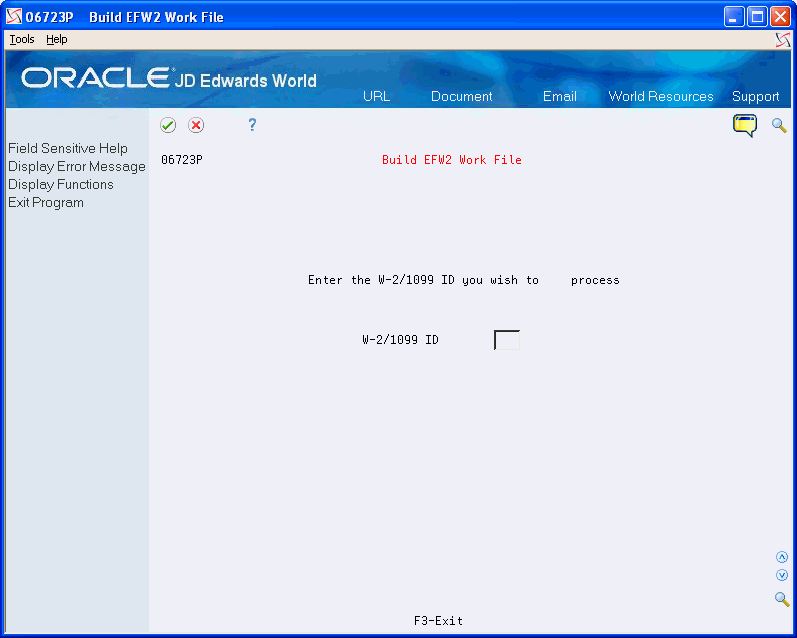
On the second Build EFW2 Work File screen, complete the following fields:
Transmitter Address
Contact Address
Choose Submit Job (F6) to build the workfile.
Field |
Explanation |
|---|---|
Transmitter Address |
A code that identifies a specific organization, fund, entity, and so on. This code must already exist in the Company Constants table (F0010). It must identify a reporting entity that has a complete balance sheet. At this level, you can have intercompany transactions. Note: You can use company 00000 for default values, such as dates and automatic accounting instructions (AAIs). You cannot use it for transaction entries. |
Contact Address |
The Address Book number to which the electronic file should be returned if problems occur. |
Processing Options
Creating State EFW2 and 499R-2 Files
You can use electronic filing to report year-end information to state governments, including Puerto Rico. Some states require that you report year-end information via electronic file if the total number of year-end forms for a company exceeds a specific number for the year.
Many states accept year-end information in the same format as the federal government. For these states, you can submit a copy of the federal W-2 electronic file to the state.
Some states require that you report year-end information in a different format from that of the federal government. Other states require that you extract specific information from the Federal W-2 information. When you create state files, you can specify the state that you want to process, along with the records that you want to extract.
When you create electronic filing for Puerto Rico, the system automatically formats the information using the MMW2PR-1 format, which Puerto Rico requires.
The system accommodates reporting formats for states that differ from the federal format. You enter additional information that these states require through processing options. You enter a value in the State Code field in the second step for one of these states. After you choose Update in the fourth step, the processing options display. Complete the processing options for that state and click Enter to complete the process. The states with formats that differ from the federal format include:
Alabama
Arkansas
Colorado
Connecticut
Georgia
Idaho
Illinois
Indiana
Kansas
Maine
Maryland
Massachusetts
Mississippi
Nebraska
New Jersey
New Mexico
North Carolina
Ohio
Oklahoma
Oregon
Pennsylvania
Vermont
Virginia
West Virginia
Wisconsin
The postal codes or Federal Information Processing Standard (FIPS) codes are in the Description -2 field of UDC 07/SC. These codes are also in UDC 07/PO. When you revise UDC tables, you must use the system code that corresponds to the software release that you are using.
When you submit this information, the program creates the F06765xx table (where xx is the numeric postal code for the state that you are processing) in your W-2 library W2LIBxxx.
Before You Begin
Build your federal EFW2 workfile (F06765).
Research the records that your state requires for year-end reporting. See the IRS and SSA Resources List for a list of resources.
To create state EFW2 and 499R-2 files
Navigation
From Electronic Filing Processing (G072475), choose Build State EFW2 Work File
On the first Build State EFW2 screen, complete the W-2/1099 ID field and click Enter twice.
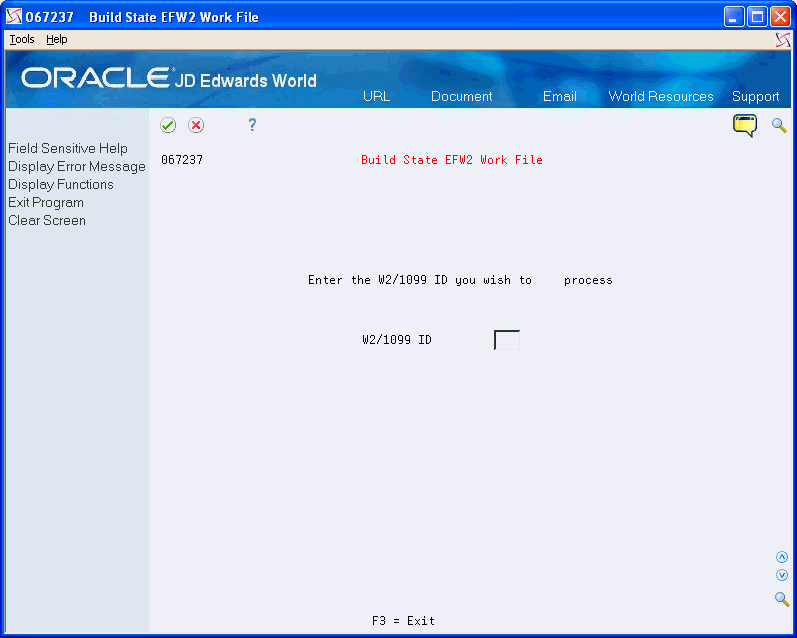
On the second Build State EFW2 screen, complete the Enter the State Code to extract field.
To create 499R-2 information to report to Puerto Rico, enter the state code for Puerto Rico.
Complete the following fields:
Do you want to extract RA records?
Include Federal User ID?
Do you want to extract RE records?
Do you want to extract RW records?
Do you want to extract RO records?
Do you want to extract RS records?
Do you want RT records (recalculated)?
Do you want RU records (recalculated)?
Do you want RV records (recalculated)?
Do you want RF records (recalculated)?
Choose Update (F6).
Field |
Explanation |
|---|---|
Enter the State Code to extract. |
This code specifies the two-character or three-character state or locality code that prints on statutory reports such as W-2 and 941. For example, on W-2s and 941s, instead of printing 06, which might be the taxing authority for the state of Colorado, the system prints the statutory code CO. Enter an alpha code from UDC 07/SC. |
Do you want to extract RA records? |
The Yes or No Entry field is a single character entry field for yes or no responses on prompt screens. Screen-specific information A code that specifies whether to extract RA records (transmitter records) for state EFW2. Valid codes are: Y – Extract RA records. N – Do not extract RA records. |
Include Federal User ID? |
The Yes or No Entry field is a common single character entry field for simple yes or no responses on prompt screens. |
Do you want to extract RE records? |
The Yes or No Entry field is a common single character entry field for simple yes or no responses on prompt screens. Screen-specific information A code that specifies whether to extract RE records (employee records) for state EFW2. Valid codes are: Y – Extract RE records. N – Do not extract RE records. |
Do you want to extract RW records? |
The Yes or No Entry field is a common single character entry field for simple yes or no responses on prompt screens. Screen-specific information A code that specifies whether to extract RW records (employee wage records) for state EFW2. Valid codes are: Y – Extract RW records. N – Do not extract RW records. |
Do you want to extract RO records? |
The Yes or No Entry field is a common single character entry field for simple yes or no responses on prompt screens. Screen-specific information A code that specifies whether to extract RO records (employee wage records) for state EFW2. Valid codes are: Y – Extract RO records. N – Do not extract RO records. |
Do you want to extract RS records? |
The Yes or No Entry field is a common single character entry field for simple yes or no responses on prompt screens. Screen-specific information A code that specifies whether to extract RS records (supplemental records) for state EFW2. Valid codes are: Y – Extract RS records. N – Do not extract RS records. |
Do you want RT records (recalculated)? |
The Yes or No Entry field is a common single character entry field for simple yes or no responses on prompt screens. Screen-specific information A code that specifies whether to extract RT records (total records) for state EFW2. Valid codes are: Y – Extract RT records. N – Do not extract RT records. |
Do you want RU records (recalculated)? |
The Yes or No Entry field is a common single character entry field for simple yes or no responses on prompt screens. Screen-specific information A code that specifies whether to extract RU records (total records) for state EFW2. Valid codes are: Y – Extract RU records. N – Do not extract RU records. |
Do you want RV records (recalculated)? |
The Yes or No Entry field is a common single character entry field for simple yes or no responses on prompt screens. Screen-specific information A code that specifies whether to extract RV records (total records) for state EFW2. Valid codes are: Y – Extract RV records. N – Do not extract RV records |
Do you want RF records (recalculated)? |
The Yes or No Entry field is a common single character entry field for simple yes or no responses on prompt screens. Screen-specific information A code that specifies whether to extract RF records (final records) for state EFW2. Valid codes are: Y – Extract RF records. N – Do not extract RF records. |
Building the 1099 Workfile
After you print year-end forms, build the 1099 workfile. You can submit 1099 forms to the IRS via electronic file. You can process the two types of payroll 1099 forms together or separately. The IRS allows you to submit multiple types of 1099 forms together as long as you separate them by the correct record type on the file.
The Accounts Payable system can also produce 1099 returns. You should consider the number of returns that you generate by both the Accounts Payable system and the Payroll system when deciding whether you must use electronic file reporting.
Before You Begin
Set the data selection and data sequence for the year-end workfile to process 1099 forms, and then process the workfile build. For more information about workfile data criteria. Creating the Year-End Workfile
To build the 1099 workfile
Navigation
From Electronic Filing Processing (G072475), choose Build 1099 Work File
On the Build 1099 Work File screen, complete the W-2/1099 ID field and click Enter twice.
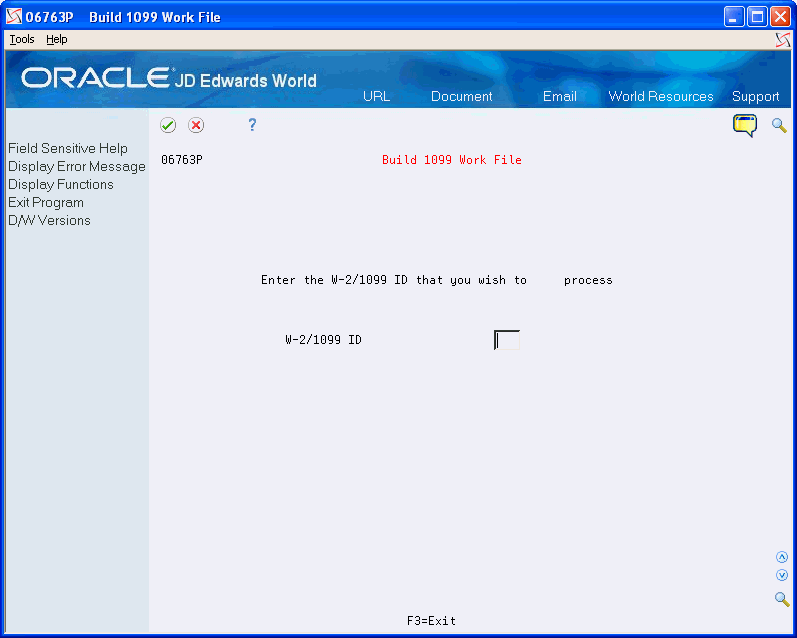
Complete the following optional fields:
Payer Name Control
Transmitter Ctl Code
Transmitter Company
Contact Address
Transfer Agent
Foreign Corp Ind
Test/Corr Indicator
Choose Submit Job (F6) to build the workfile.
Field |
Explanation |
|---|---|
Payer Name Control |
The Payer Name Control can be obtained from the mail label on the Package 1099, which is mailed to most payers on record each December. Names of fewer than four letters should be left-justified, filling the unused positions with blanks. If you have not received a Package 1099 or you do not know your Payer Name Control, this field should be filled with blanks. |
Transmitter Ctl Code |
The five-character Transmitter Control Code supplied by the IRS. It is required in order to report 1099 data magnetically. |
Transfer Agent |
The Address Book number of the Transfer Agent, if used. |
Foreign Corp Ind |
Enter 1 if the payer is a foreign corporation and income is paid by the corporation to a U.S. resident from sources outside of the United States. If it is not a foreign corporation, enter a blank. |
Test/Corr. Indicator |
For W-2 processing: This field contains either blank or A. The A indicates that the W-2 or W-2c has been corrected and that no changes should occur to this record because it is the basis for the "before" information on a new W-2c. For 1099 processing, valid values are: blank – The original file submission or the original file submission that has been returned from the IRS for replacement T – A test file submission C – A correction file submission If your electronic file was returned from the IRS, your files contained format errors that were encountered during processing, and you must send a replacement to the IRS. A correction submission is submitted to correct records that were successfully processed by the IRS but contained erroneous information. |