Understanding Backup Withholding for the A/P Ledger Method
To generate the 1099s for suppliers that have backup withholding, you can either process them using the A/P Ledger method or add the amounts as 1099 adjustments.
When using the A/P Ledger method, you must first identify the suppliers that have backup withholding and then review whether the supplier record includes an alternate payee. To identify the suppliers for whom you have withheld tax amounts, run a version of the Payment Details Report (P04424). See Identifying Suppliers with Backup Withholding
When you generate 1099 returns for suppliers with backup withholding you must run the Build A/P Workfile program (P04514FP) twice:
Once to recognize the amount paid to the supplier for the proper form and box combination. For example, A1: 1099-MISC form, box 1 for Rents.
A second time to recognize the amount withheld that was then paid to the tax authority. For example, A4: 1099 MISC form, box 4 for Federal Tax Withheld.
To set the processing options and data selection of the Build A/P Workfile correctly to produce the results you desire, you need to understand how the system creates the voucher pay items for withholding. When you enter a voucher for a supplier who is set up to process backup withholding and then run the Calculate Withholding program (P04850), the system creates two additional pay items for the voucher. As illustrated below, the resulting voucher pay items are:
One pay item for the original amount of the voucher.
One pay item written based on the percentage of withholding for the negative amount (to reduce the amount that you pay your supplier).
One pay item written based on the percentage of withholding for the amount that you pay to the tax authority.
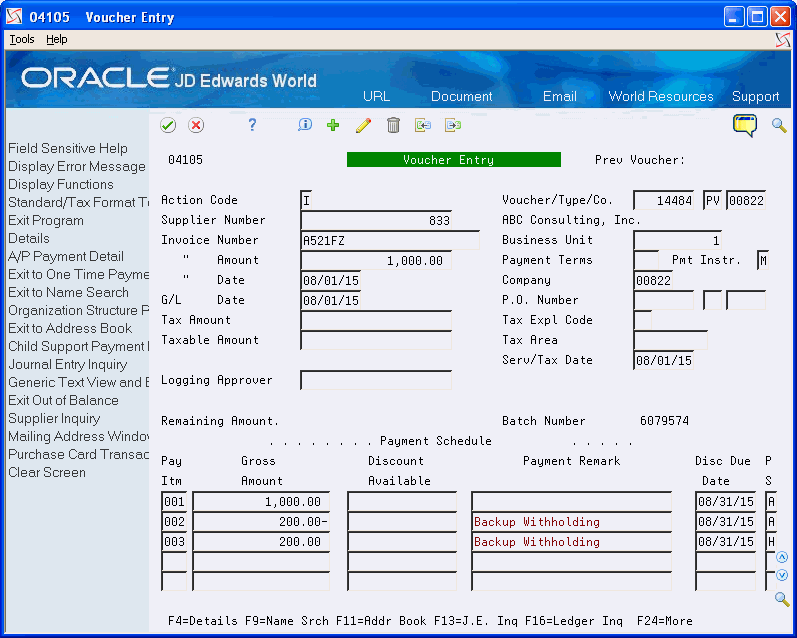
When you access the detail area of the voucher, you can review more information for each pay item, as follows:
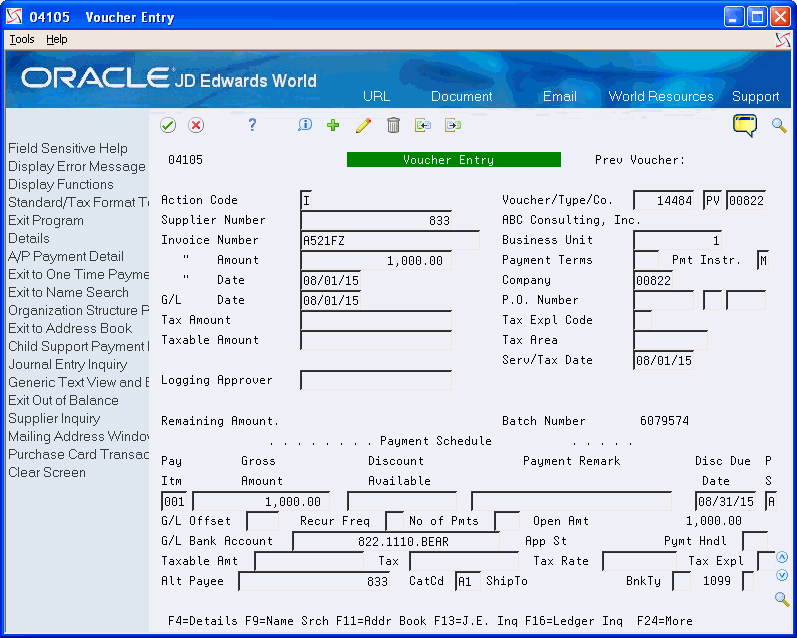
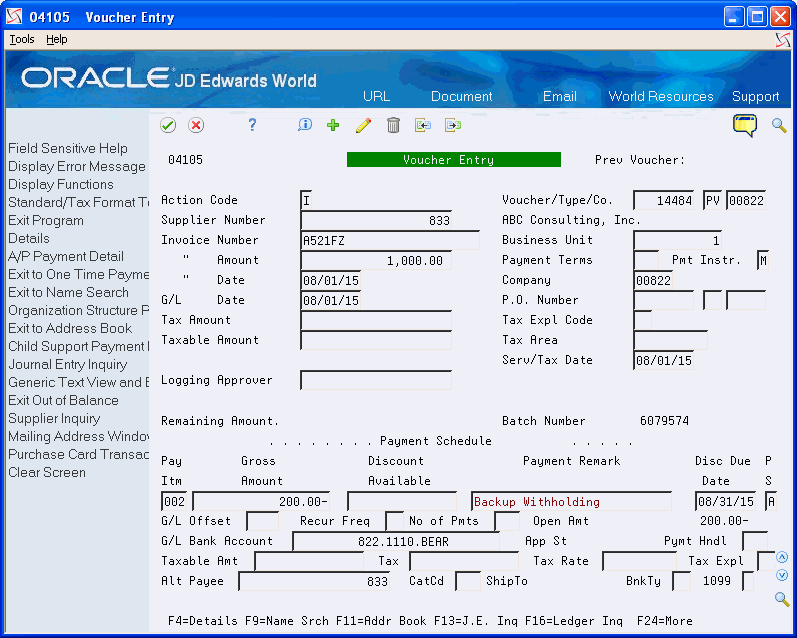
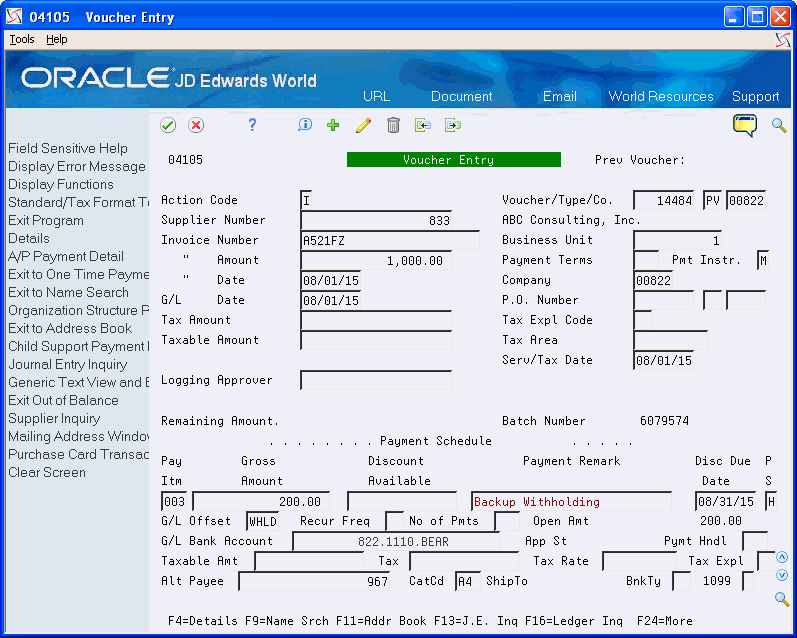
In the sample screens, although you paid the supplier only $800.00, which is the net of the first two items, you must still report $1,000.00 as 1099 reportable income and $200.00 for federal tax withheld.
All voucher pay items must be paid within the current 1099 reporting year for this option to work correctly; otherwise, you must use the 1099 Adjustments program to update the amount appropriately.
To update the 1099 reportable income:
Ensure the negative pay item is properly updated as an exception to exclude it from 1099 processing. You can do this by updating either the 1099 Reporting field (AC07) or the Flag for 1099 field (TNN).
Run the Build A/P Workfile for the supplier address book number:
Set the Address Number processing option according to whether you paid the supplier or an alternate payee.
Enter the appropriate value in the Type of Return processing option.
Use data selection to specify the supplier's address book number and the appropriate value for the 1099 Reporting field (AC07).
The system retrieves the relevant voucher pay items (pay item 001 in the example above) based on the data selection, and the updates the specified form and box for the reportable income.
To update box 4 on the form for Federal Tax Withheld, you must run Build A/P Workfile again with the following settings:
Set the Address Number processing option to 1 to use Supplier Number as the address number.
Enter the appropriate value (A4, 14, or 64) in the Type of Return processing option.
Use data selection and include Alternate Payee EQ Address Book Number of Tax Authority and the appropriate value (A4, 14, or 64) for the 1099 Reporting field (AC07).
Alternatively, you can use the value in the G/L Offset field (WHLD in this example) to select the backup withholding voucher pay items. The value in the G/L Offset field is from the value in the G/L Offset processing option for the Calculate Withholding program (P04580).
The system retrieves the relevant voucher pay items (pay item 003 in example above) based on the data selection, and updates the form and box for the supplier.