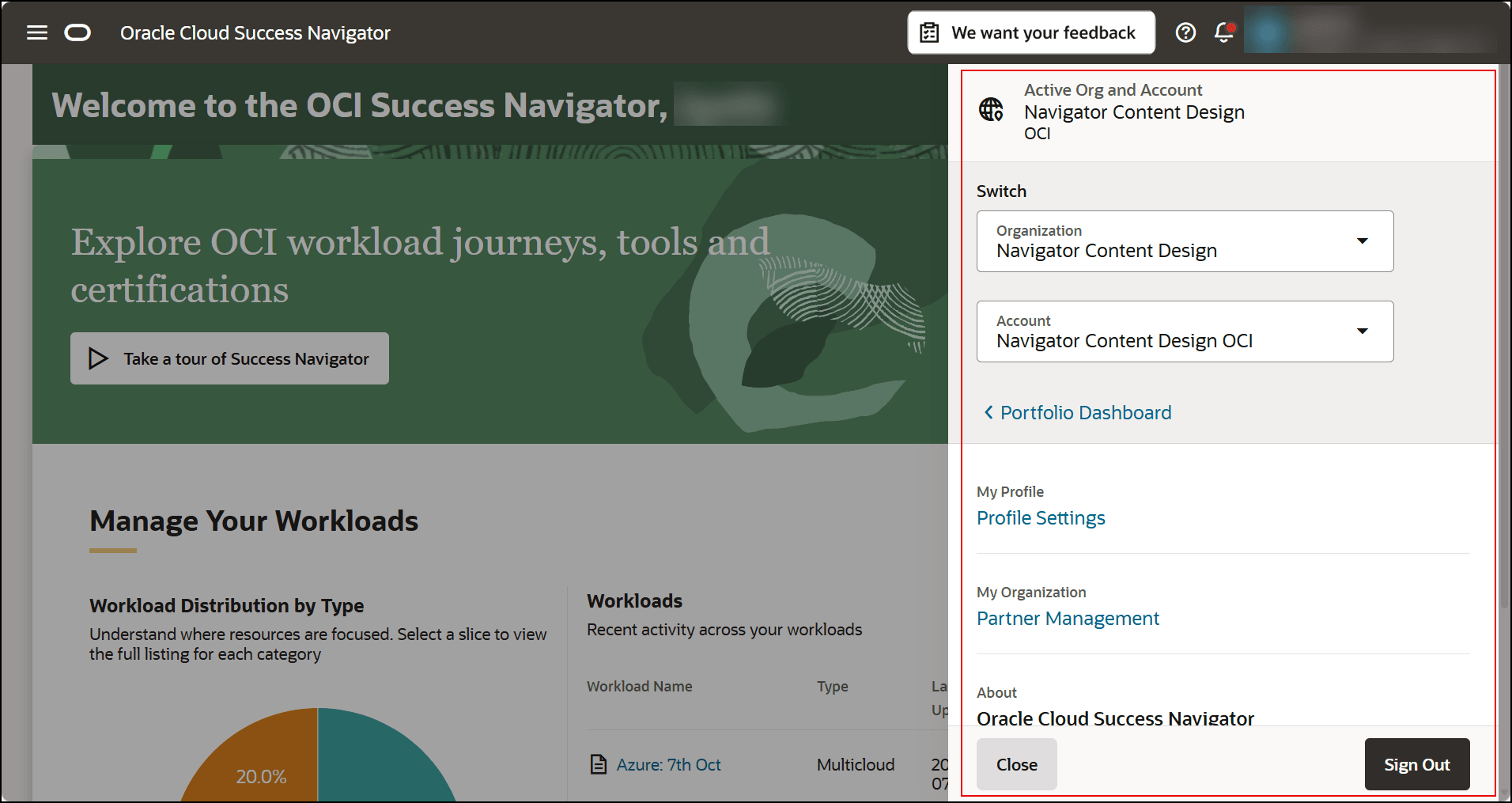Get Started on the Home Page
The home page is your starting point for Oracle Cloud Success Navigator.
It's organized into four sections:
- Manage Your Workloads
- Explore Journeys and Resources
- Sidebar
- My Team
- Upcoming Events
- Application Header
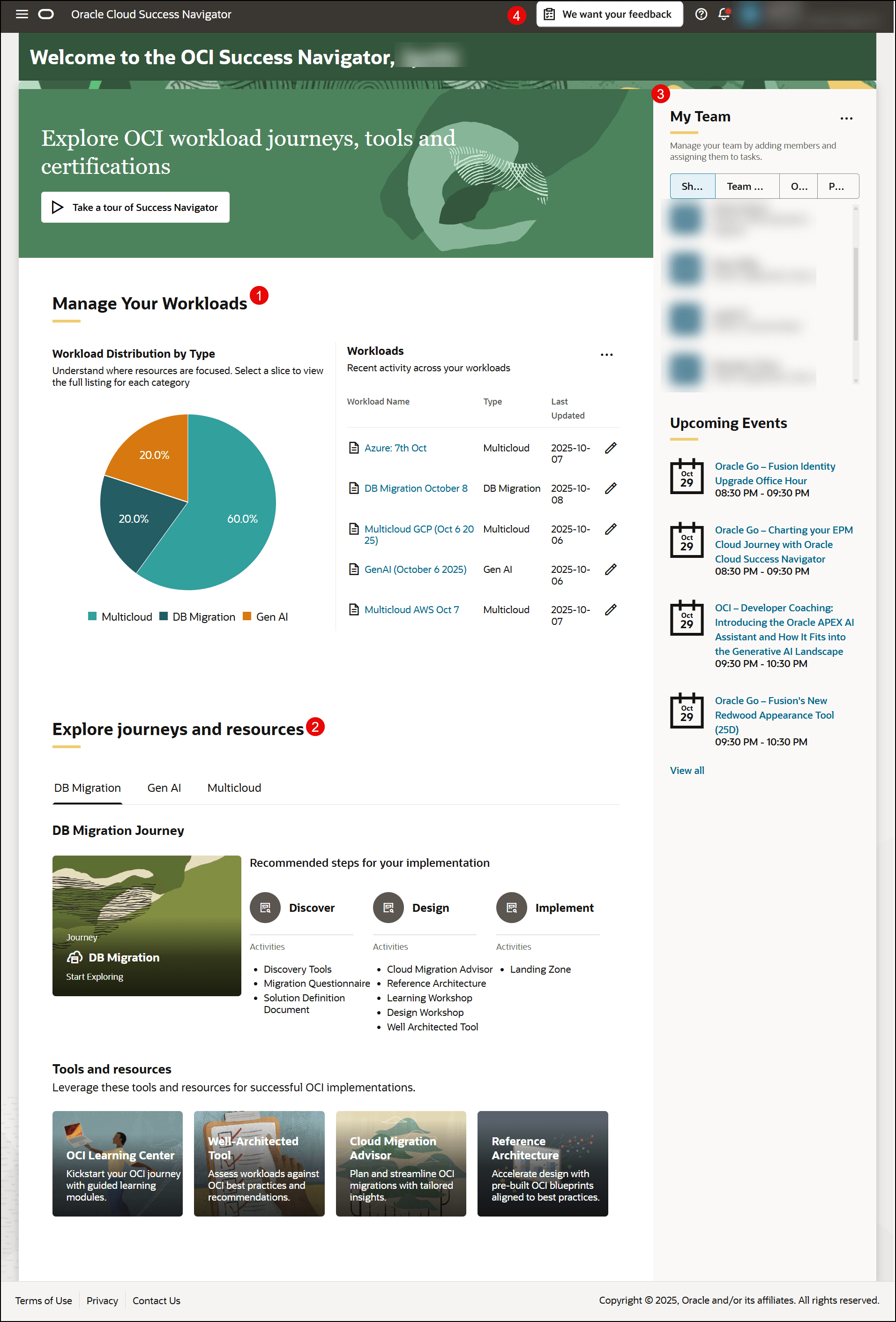
Manage Your Workloads
The Manage Your Workloads section provides tools and information to help you monitor, organize, and efficiently manage your OCI workloads.
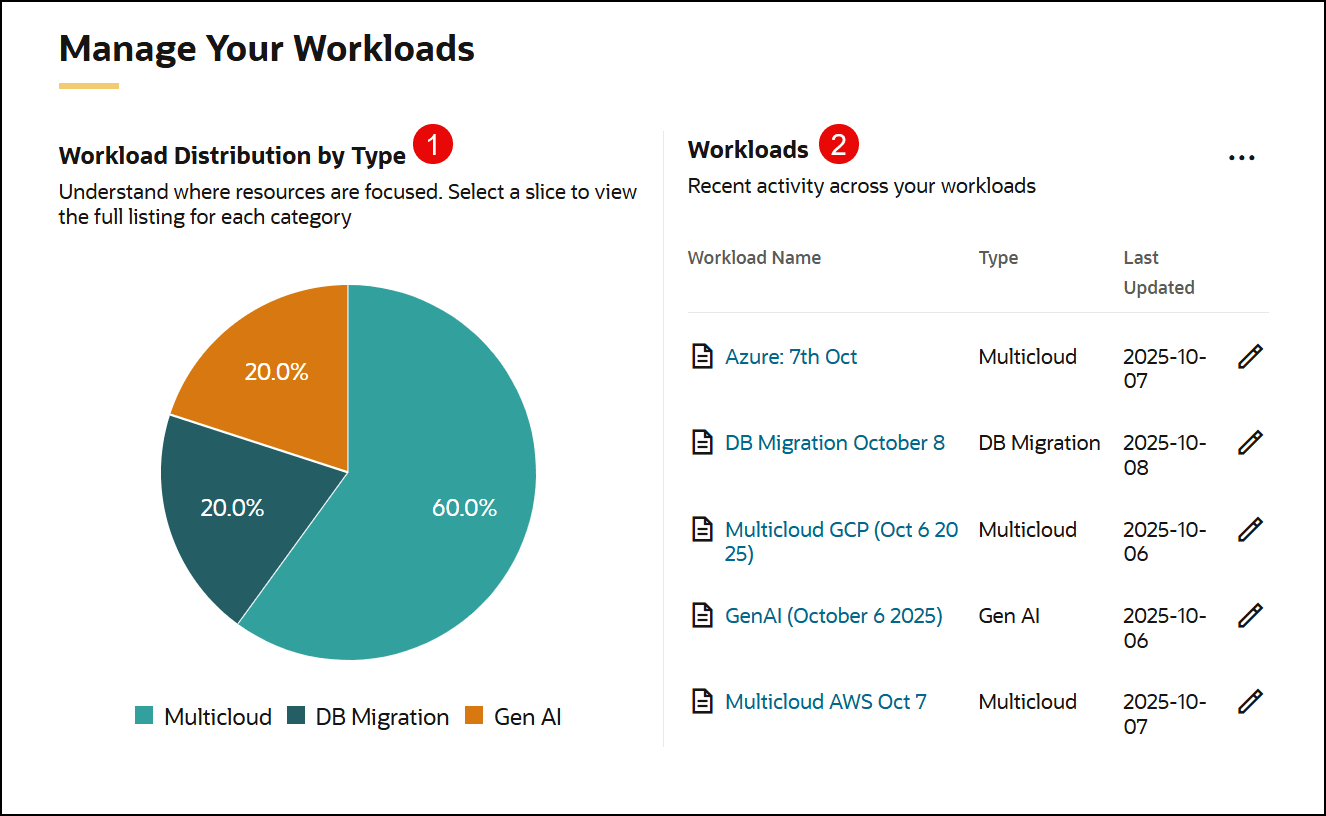
- Workload Distribution by Type—Use the interactive chart to explore and visualize how your OCI workloads are distributed across categories such as Multicloud, DB Migration, and Gen AI. Select a segment to filter and view workloads within a specific type. The chart visually represents the proportion of workloads in each category, helping you quickly identify where your resources are focused.
- Workloads—Review a detailed list of all current workloads, including their type and last updated date, to easily track and manage activity in your OCI environment. This section also allows you to create new workloads or update existing workload details as needed.
Explore Journeys and Resources
The Explore Journeys and Resources section provides guided pathways and recommended activities for key OCI initiatives such as DB Migration, Gen AI, and Multicloud along with centralized access to essential tools and resources to support your cloud journey.
This is a read-only template journey that provides guidance and resource recommendations for planning your cloud adoption strategy. Full journey functionality including asset management, progress tracking, and access to Shared Files is available when working within a workload-specific journey, which can be selected from the home page or Managing Workloads page.
Note:
Shared Files are available only in workload journeys and are not accessible in this template journey.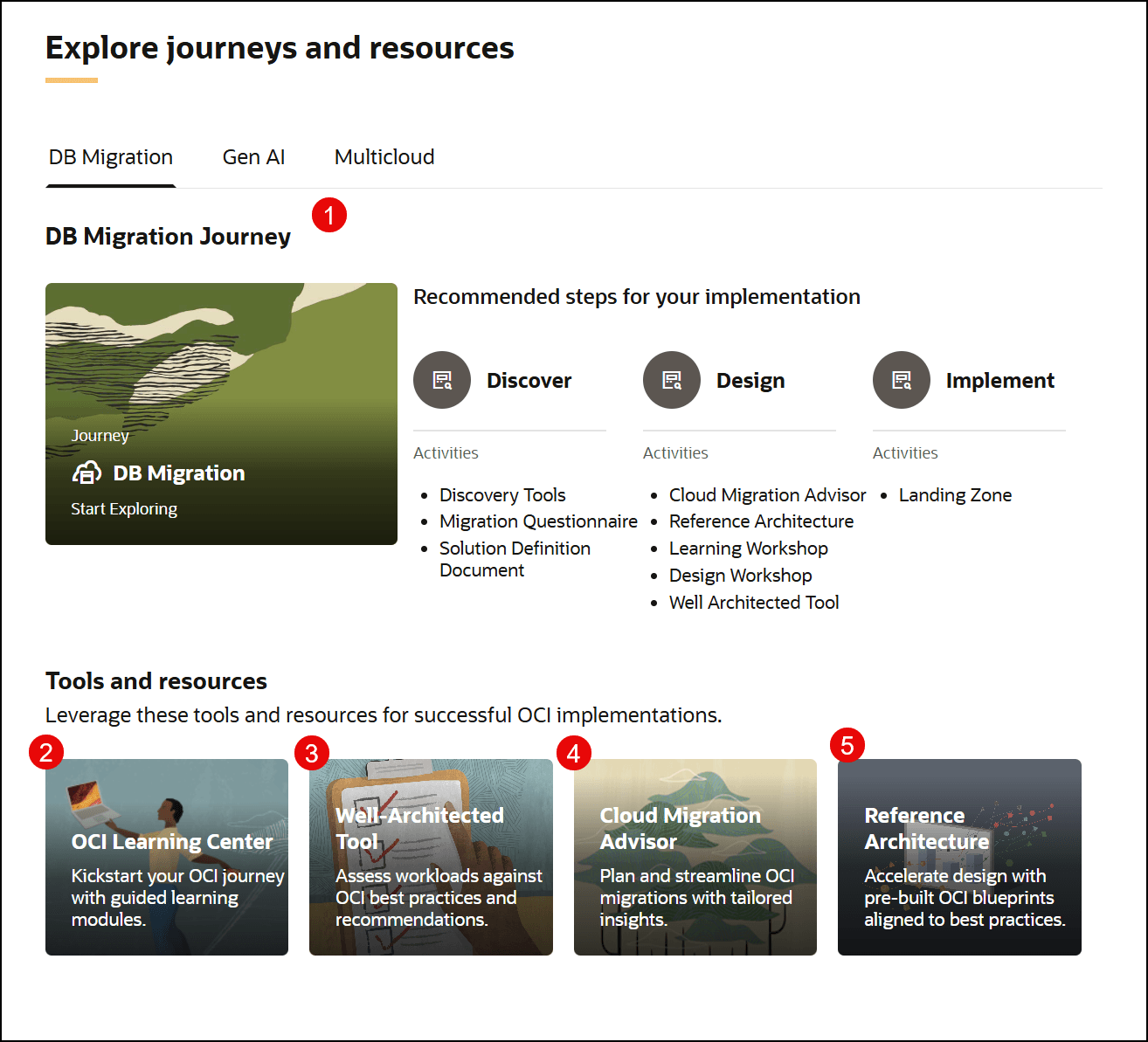
- Journey—Access different read-only base journey such as DB Migration, Gen AI, and Multicloud to focus on your specific OCI implementation goals.
- OCI Learning Center—The OCI Learning Center offers guided learning paths and resources to help you build skills and gain practical knowledge for successfully working with OCI workloads.
- Well-Architected Tool—The Well-Architected Tool helps you assess and optimize your OCI workloads with best practices across security, reliability, performance, and operational efficiency.
- Cloud Migration Advisor—The Cloud Migration Advisor provides expert, real-world guidance to help you plan and execute successful Oracle Cloud Infrastructure database migrations.
- Reference Architecture—The Reference Architectures offer proven design patterns and best practice recommendations to help you quickly plan and build reliable, scalable, and secure solutions on Oracle Cloud.
Sidebar
The sidebar includes quick access to view and manage Team Members and access upcoming events.
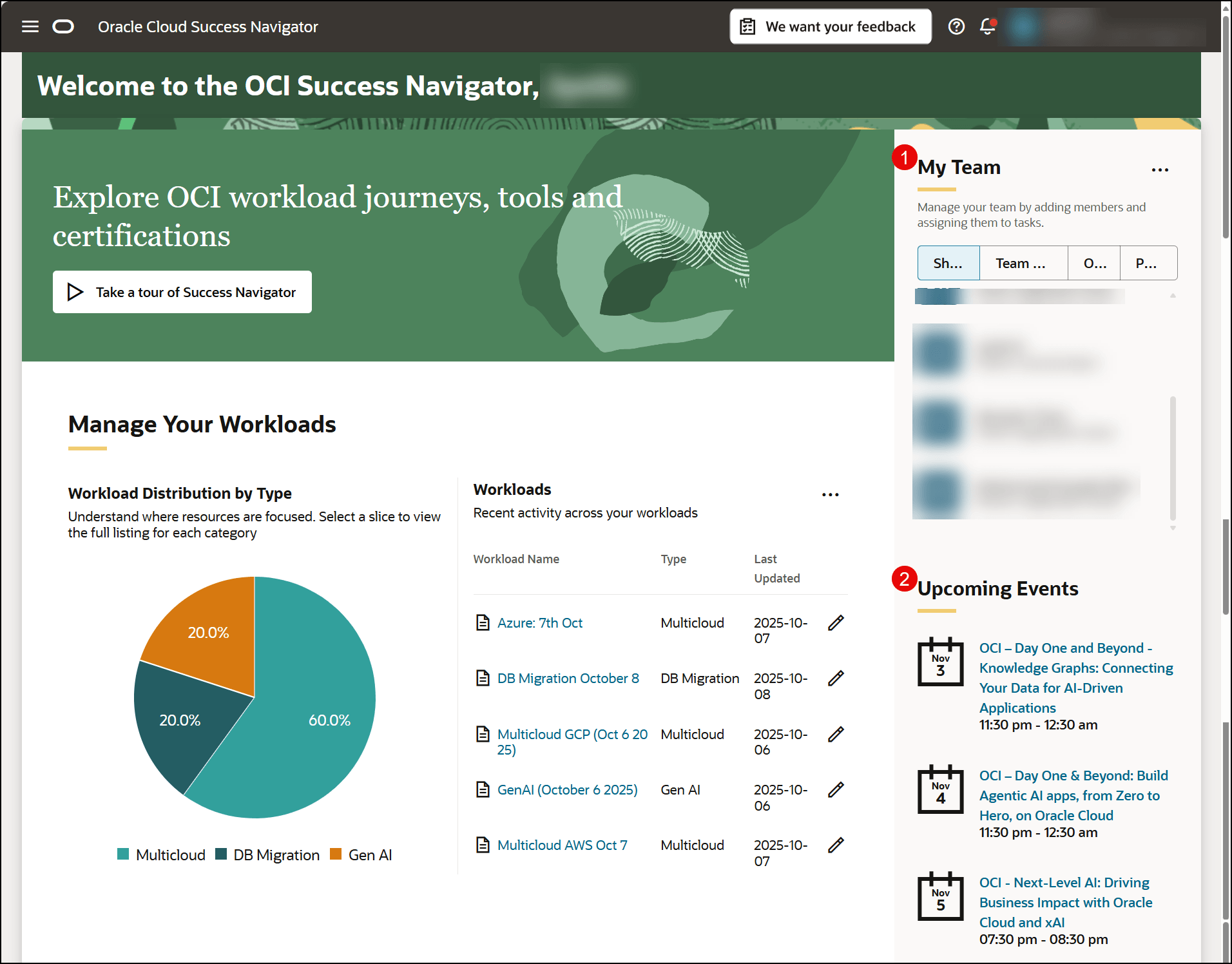
- My Team—View Team Members by their Relationship Type (Member, Oracle, or Partner). Admins can manage Team Members from the menu.
- Upcoming Events—View access, and register for upcoming Oracle events available to members of the Oracle community.
Application Header
Application header includes the following options:
- Application Menu
The application menu in OCI Success Navigator enables quick navigation and is organized by your intentions for using the application: the Manage Your Workloads section provides access to monitoring and managing your OCI workloads, while the Explore Journeys and Resources section offers guided pathways and essential tools to support your cloud initiatives.
- Feedback Tab
The feedback tab invites you to quickly share your thoughts and suggestions to help improve OCI Success Navigator.
- Help Menu
Use the help menu to access documentation, release notes, and support options for OCI Success Navigator. You can also submit feedback, join the Success Navigator Cloud Customer Connect community, and share new ideas for platform improvements. See Get Help for more information.
- Notification Bell
See recent activity in your workloads.
- User Menu
Use to access application settings, about and sign out.
- To return to the Account Portfolio, select Portfolio Dashboard.
- To switch accounts, select the Organization and Account in the Switch section.
Note:
These options are available only if you are a member of more than one organization. - Select Profile Settings from My Profile to update your personal information.
- Select Partner Management from My Organization to manage your partners.