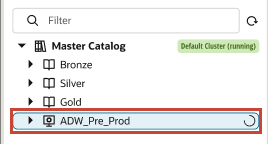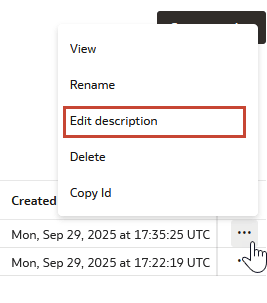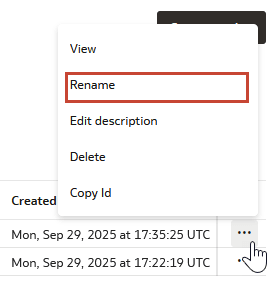External Catalogs
External catalogs are catalogs where the data is sourced from a location outside AI Data Platform Workbench.
External catalogs connect to sources like Autonomous Data Warehouse (ADW), Oracle Database, and Autonomous Transaction Processing to extract data into your AI Data Platform Workbench. External catalogs use the credentials provided during the external catalog creation for querying the external source. For more information on data sources, see Internal Sources.
For example, if you create an external catalog for an ADW instance where the ADW user credentials used have access to schema1 but not schema2, only schema1 appears in the external catalog. Users with permissions for the external catalog can only query the schema the ADW user has access to.
Note:
Writing to an ADW based external catalog using Spark's saveAsTable() API is only supported in overwrite mode and the table should already exist in ADW external source.Limitations
External catalogs support Query and DML. DDL is not supported, even when the credentials used to create the external catalog has permissions to execute DDL statements.
Create an External Catalog
You can connect a catalog from your AI Data Platform Workbench to a external source.
Create an External Catalog for Private Networks
You can create an external catalog that accesses data sources in a private network.
Refresh External Data Catalogs
You can trigger a refresh of all external catalogs to update their contents from the source.
Edit an External Catalog Description
You can edit the description for external catalogs after creation if their contents or purpose has changed.
Rename an External Catalog
You can rename your external catalogs to provide a descriptive label when the contents or purpose of the catalog has changed.