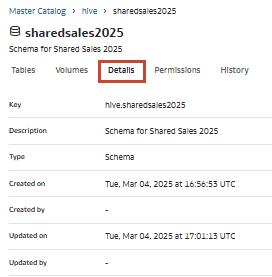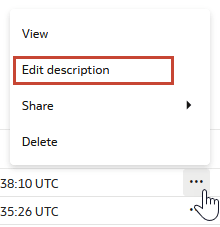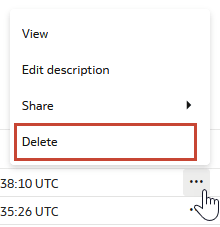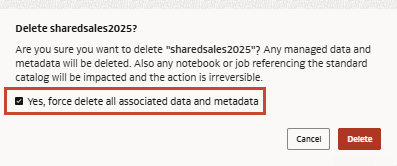Schema
Schema in data catalogs are constructs to organize data.
Catalogs are logical containers for schema, which are also referred to as databases. Schema can contain tables, which contain structured data, and volumes, which contain unstructured data.
A default schema is created in all standard catalogs created in the Master Catalog. To create additional schema, see Create a Schema.
You can manage permissions to control who has access to your schema. For more information, see Schema Permissions.
Master catalog's default catalog, which is called 'default', contains a reserved schema named oci_ai_models. If you have the requisite permissions on OCI Generative AI models in the region, the model is displayed in the oci_ai_models schema and you can drag and drop the models onto a notebook to auto-generate code for batch inference. For more information, see OCI Generative AI (Pretrained Foundation Models).
Note:
You can't change the name of a schema in a standard catalog.Create a Schema
You can create schema in catalogs you own or are shared with you.
- Click Create in the left navigation pane and select Schema. You can also navigate to the catalog in which you want to create a schema, click the Schema tab, and click
 Create Schema.
Create Schema. - Provide a name and description for your schema and click Create.
Edit a Schema Description
You can edit the description for a schema to provide an updated summary of its contents.
Delete a Schema
You can delete schema and all their metadata and AI Data Platform-managed data when they are no longer needed.