- Configuring Oracle Analytics Cloud
- Configure Your Service
- Perform Common Configuration Tasks
- Set Up an Email Server to Deliver Reports
- Use the SMTP Mail Server in Oracle Cloud Infrastructure for Email Delivery
Use the SMTP Mail Server in Oracle Cloud Infrastructure for Email Delivery
You can use the SMTP mail server available with Oracle Cloud Infrastructure to send emails from Oracle Analytics Cloud.
- In Oracle Cloud
Infrastructure Console, configure Email Delivery.
- Sign-in to your Oracle Cloud account with permissions to configure Email Delivery.
- In Oracle Cloud
Infrastructure Console, click
 in the top left corner.
in the top left corner. - Click Developer Services. Under Application Integration, click Email Delivery.
- Optional: Set up the email domain you plan to use.
This is the domain you plan to use for the approved sender email address, and can’t be a public mailbox provider domain such as gmail.com or hotmail.com.
- Click Approved Senders.
- On the Create Approved
Senders page, set up an approved
sender for the From email address that you
want to use to send emails through the mail
server.
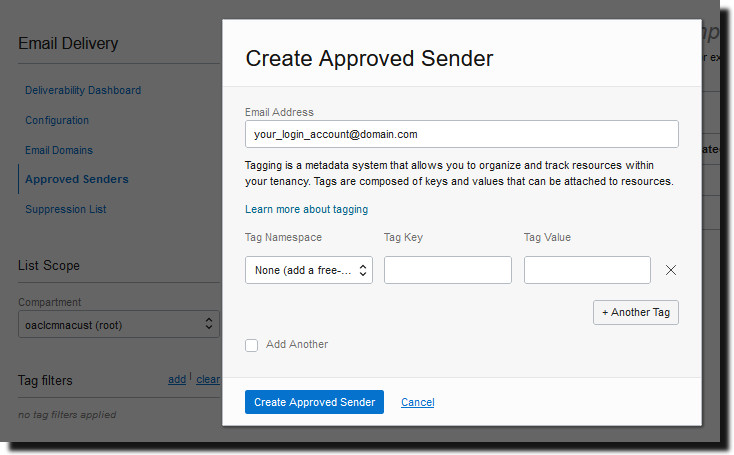
Refer to Oracle Cloud Infrastructure documentation for details. See Managing Approved Senders.
- Click Configuration,
then make a note of the Public
Endpoint, Port
(587), and that Transport Layer
Security (TLS) is used on the
connection.
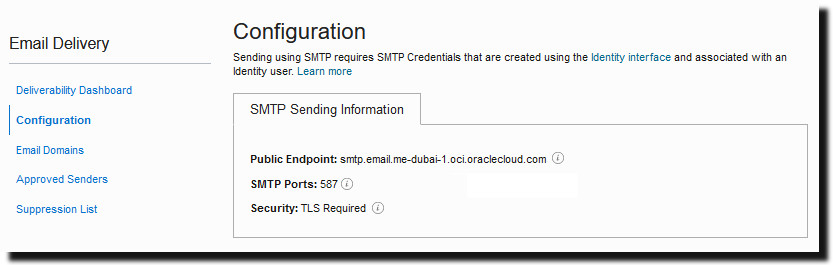
Refer to Oracle Cloud Infrastructure documentation for details. See Configure the SMTP connection.
- If you've not already done so, click the
Identity Interface link to
navigate to your Identity pages and then click
Generate SMTP Credentials
to generate SMTP credentials for yourself or
another user with permissions to manage
email.
Enter a Description, such as Oracle Analytics Cloud credentials, and click Generate SMTP Credentials.
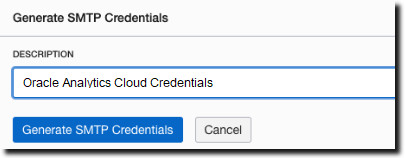
Copy the Username and Password for your records.
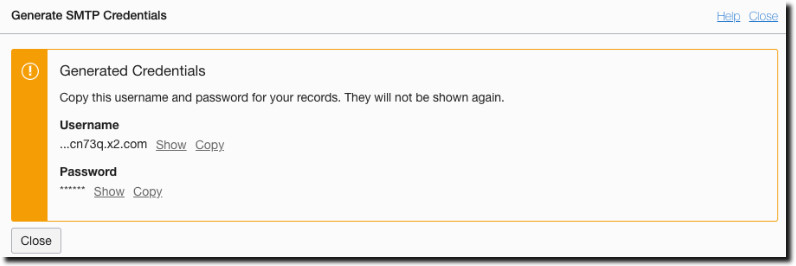
Refer to Oracle Cloud Infrastructure documentation for details. See Generate SMTP credentials for a user.
- In Oracle
Analytics Cloud, configure the SMTP settings for your mail server.
- Click Console.
- Click Mail Server, and configure SMTP settings for your mail server.
- In SMTP Server, specify
the name of your email server. For example,
smtp.email.me-dubai-1.oci.oraclecloud.com. - In Port, specify
587. - In Display name of
sender, specify the name you want to
appear in the From field of
your emails. For example,
Oracle Analytics. - In Email address of
sender, specify the email address of
the approved sender you configured for email
delivery. For example,
your_login_account@yourdomain.com. - In Authenticated, select this option.
- In Username, specify the username you recorded
after generating SMTP credentials for the mail
server. For example,
ocid1.user.oc1.aaaaaaalgtwnjkell.... - In Password, specify the password generated for this user.
- In Connection Security,
specify
STARTTLS. - In TLS Certificate,
specify
Default Certificate. - Click Save.
Allow some time for your changes to refresh through your system and Email menu options to display. - To test your mail server settings, try to send a report by email or create an agent to deliver the report.
If you receive test emails delivered using the email account, you successfully configured your mail server.