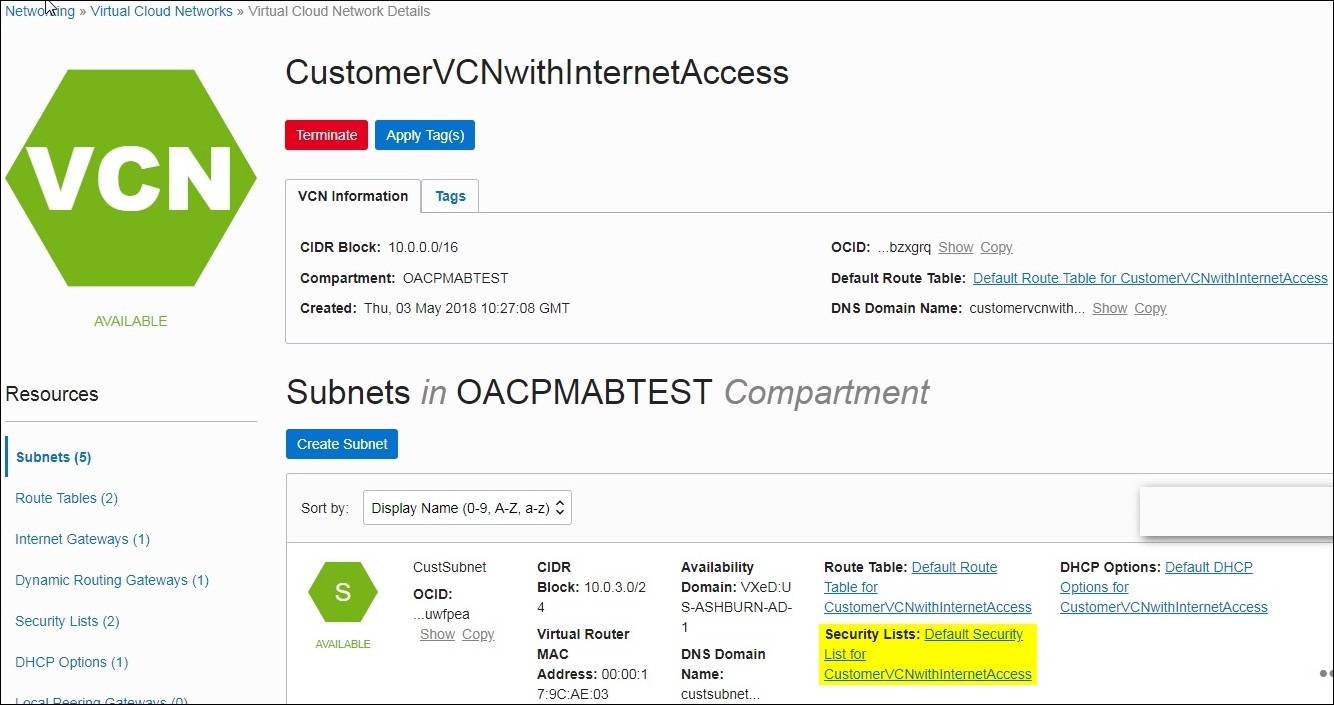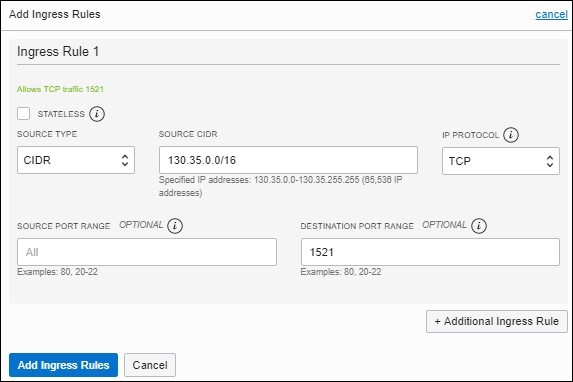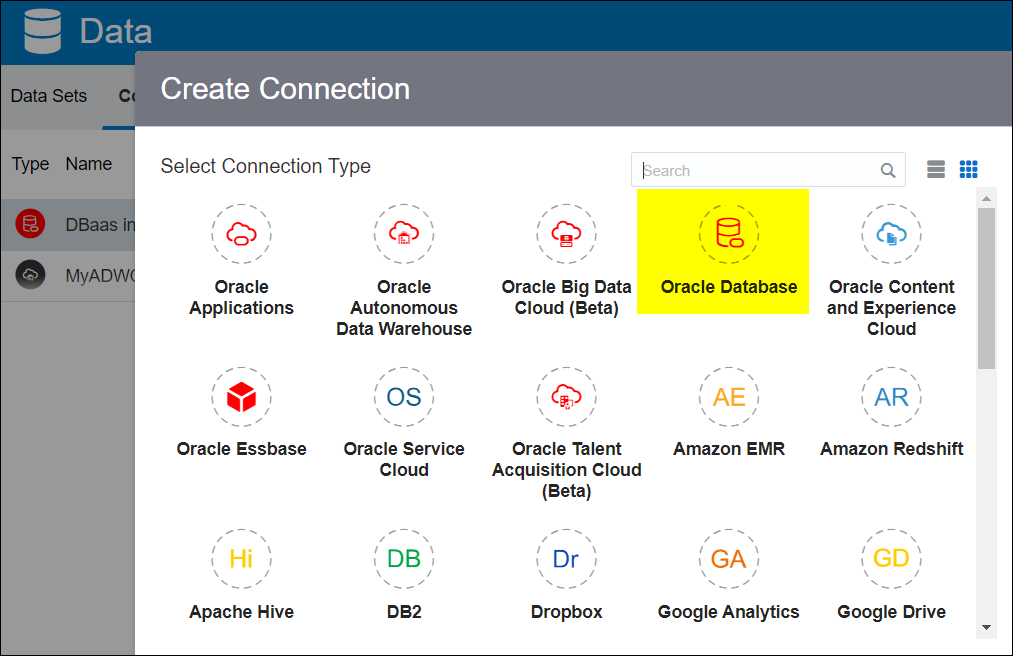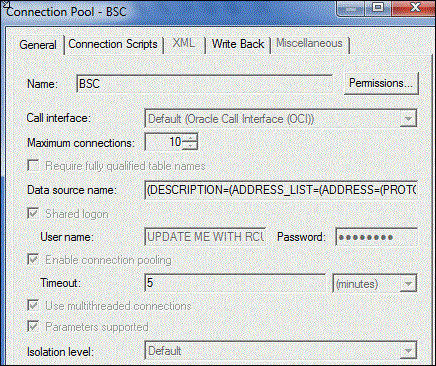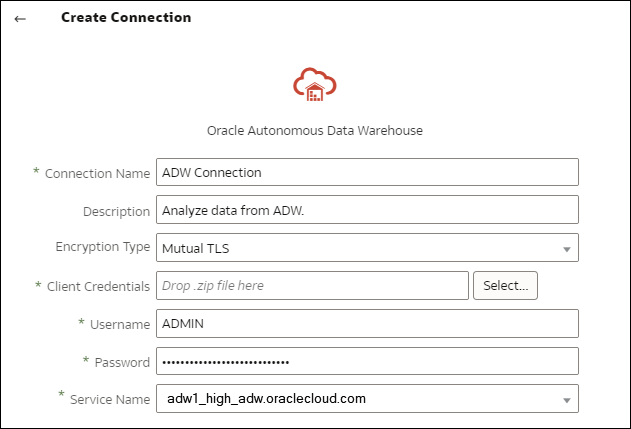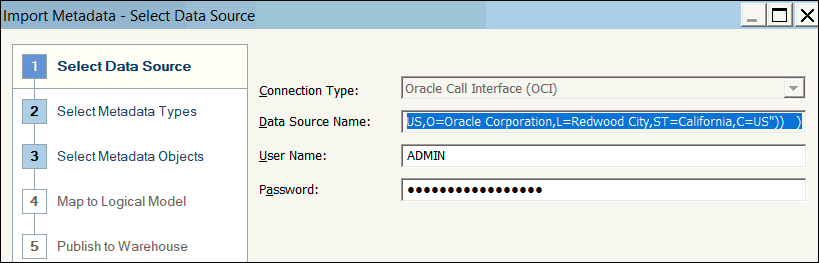7 Connect to Databases Deployed on a Public IP Address
You can use Oracle Analytics Cloud to connect to databases with a public IP address so that end users can analyze that data in visualizations, analyses, and pixel-perfect reports.
For example, you might want to analyze data in a database deployed on Oracle Cloud Infrastructure.
Topics:
Connect to a Database Deployed on Oracle Cloud Infrastructure with a Public IP Address
Configure Oracle Analytics Cloud to connect to a database deployed on Oracle Cloud Infrastructure with a public IP address, so that end users can analyze that data in visualizations, analyses, and pixel-perfect reports.
Typical Workflow to Connect to a Database Deployed on Oracle Cloud Infrastructure
If you’re connecting to an database deployment on Oracle Cloud Infrastructure for the first time, follow these tasks as a guide.
| Task | Description | More Information |
|---|---|---|
|
Verify the prerequisites |
Verify that your environment satisfies the prerequisites required for this configuration. |
|
|
Record database information |
Record connection information for database. |
|
|
Enable database access |
Add an ingress rule to give Oracle Analytics Cloud access to the database. |
|
|
Connect to the database |
Create and test your connections. |
Prerequisites
Before you start, make sure you have the required environment.
| Step | Description | Important Information to Note |
|---|---|---|
|
Set up Oracle Analytics Cloud |
Deploy Oracle Analytics Cloud. |
Region Availability Domain |
|
Set up a Virtual Cloud Network (VCN) on Oracle Cloud Infrastructure |
Set up a VCN for the database deployment on Oracle Cloud Infrastructure. Note: The VCN must be in the same Region and Availability Domain as Oracle Analytics Cloud. |
Virtual Cloud Network Subnet Same:
|
|
Deploy a database:
|
Deploy a database on the VCN in Oracle Cloud Infrastructure. Note: The database must be in the same Region and Availability Domain as the VCN. |
Public IP Database Unique Name Host Domain Name Database User/Password Same:
|
Record Database Information
All the information you need to connect to a database is available in the Oracle Cloud Infrastructure Console. Record the information now, so you have the required details when you set up the connection in Oracle Analytics Cloud.
- In Oracle Cloud Infrastructure Console, click
 in the top left corner.
in the top left corner. - Click Databases. Under MySQL, click DB Systems.
- Locate the database you want to connect to and record the Public IP address.

Description of the illustration uc1_databases.jpg - Click the name of the database you want to connect to and write down the values in these
fields: Database Unique Name, Host Domain
Name, Virtual Cloud Network,
Client Subnet, and Port.
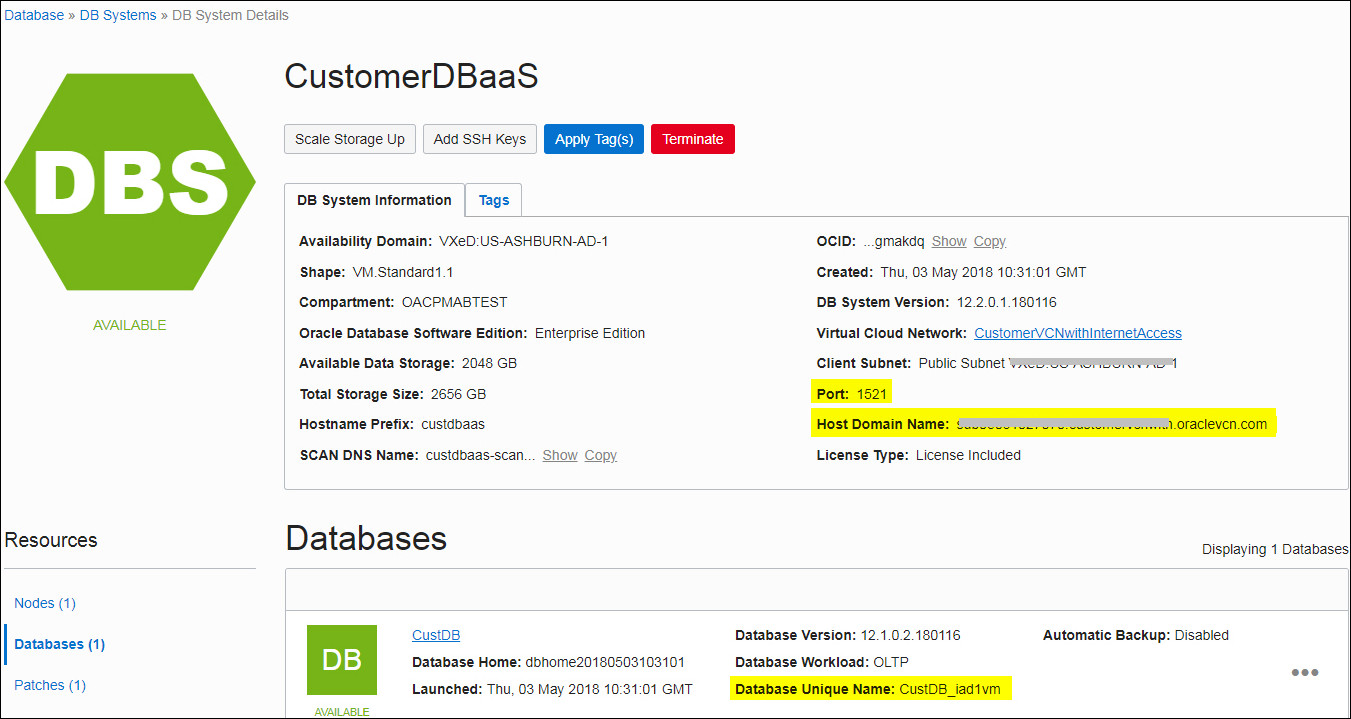
Description of the illustration uc1_database.jpg - Find out the user name and password of a database user with permissions to read from this database, and write them down as you need these later. For example, the user SYSTEM.
Enable Database Access Through Port 1521
Add an ingress rule that enables Oracle Analytics Cloud to access the database through port 1521.
Connect to Your Database from Oracle Analytics Cloud
After enabling access to the database, use the database connection information you wrote down earlier to connect Oracle Analytics Cloud to the database. The way you connect to the database depends on what you want to do with the data.
-
Visualize the data.
-
Model the data using Semantic Modeler, then generate analyses and dashboards.
-
Model the data with Oracle Analytics Cloud Model Administration Tool, then generate analyses and dashboards.
-
Publish the data in pixel-perfect reports.
Connect to Your Database for Data Visualization or Semantic Modeler
-
New Connection Name: A name for the database you want to connect to.
-
Host: The Public IP address for the database instance. For example, 123.213.85.123.
-
Port: The port number that enables access to the database. For example, 1521.
-
Username: The name of a user with read access to the database.
-
Password: The password for the specified database user.
-
Service Name: A concatenated name comprising Database Unique Name and Host Domain Name, separated with a period. For example,
CustDB_iad1vm.sub05031027070.customervcnwith.oraclevcn.com.
Connect to Your Database in Model Administration Tool
-
Call interface: Select Default (Oracle Call Interface (OCI)).
-
Data Source Name: Specify the connection details. For example:
(DESCRIPTION=(ADDRESS_LIST=(ADDRESS=(PROTOCOL=TCP)(HOST=129.213.85.177)(PORT=1521)))(CONNECT_DATA=(SERVICE_NAME=CustDB_iad1vm.sub05031027070.customervcnwith.oraclevcn.com))For SERVICE_NAME, specify the concatenated Database Unique Name and Host Domain Name separated by a period, for example, db1_phx1tv.mycompany.com. To find both these names in Oracle Cloud Infrastructure Console, click Databases, under MySQL click DB Systems, and then click the name of your database.
Connect to Oracle Autonomous AI Lakehouse with a Public IP Address
Configure Oracle Analytics Cloud to connect to Autonomous AI Lakehouse over a public IP address so that end users can analyze that data in visualizations, analyses, dashboards, and pixel-perfect reports.
Typical Workflow to Connect to Oracle Autonomous AI Lakehouse with a Public IP Address
If you’re connecting Oracle Analytics Cloud to Autonomous AI Lakehouse over a public IP address for the first time, follow these tasks as a guide.
| Task | Description | More Information |
|---|---|---|
|
Verify the prerequisites |
Verify that your environment satisfies the prerequisites required for this configuration. |
|
|
Enable access to Autonomous AI Lakehouse |
Upload your Autonomous AI Lakehouse Client Credentials file (wallet file) to Oracle Analytics Cloud. |
|
|
Connect to Autonomous AI Lakehouse |
Create and test your connections. |
Prerequisites
Before you start, make sure you have the required environment.
| Step | Description | Important Information to Note |
|---|---|---|
|
Set up Oracle Analytics Cloud |
Deploy Oracle Analytics Cloud. |
Region Availability Domain |
|
Set up Oracle Autonomous AI Lakehouse |
Deploy Autonomous AI Lakehouse.
|
Host Name Port Number Service Name (Obtain these details from |
Enable Access to Oracle Autonomous AI Lakehouse
To enable secure communication between Oracle Analytics Cloud and Autonomous AI Lakehouse, you upload trusted SSL certificates to Oracle Analytics Cloud.
Connect to Oracle Autonomous AI Lakehouse
After enabling access to Oracle Autonomous AI Lakehouse, use the connection details you recorded earlier to connect Oracle Analytics Cloud to Autonomous AI Lakehouse. The way you connect depends on what you want to do with the data.
-
Visualize the data
-
Model the data using Semantic Modeler, then generate analyses and dashboards.
-
Model the data with Oracle Analytics Model Administration Tool, then generate analyses and dashboards.
-
Publish the data in pixel-perfect reports.