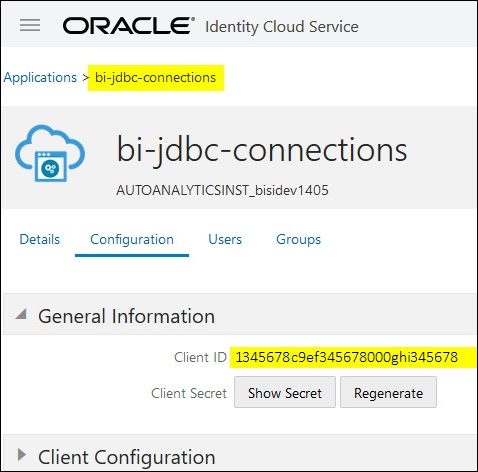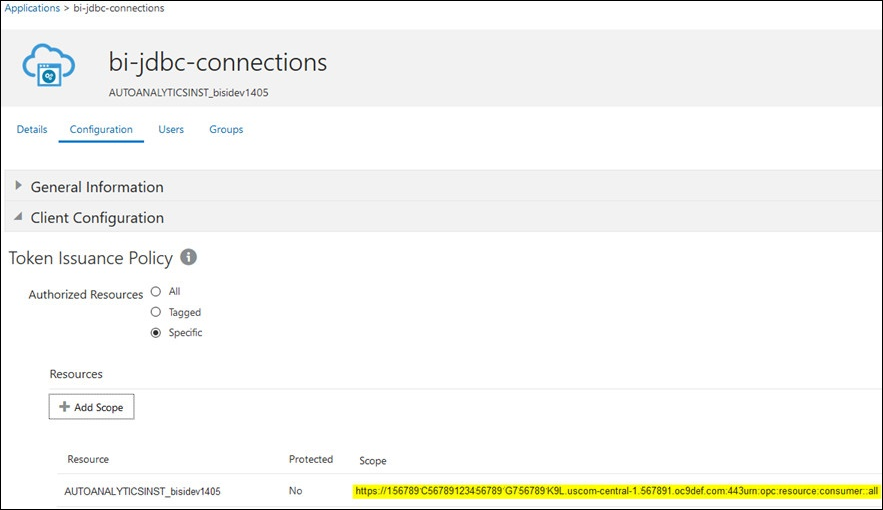- Connecting Oracle Analytics Cloud to Your Data
- Connecting to Oracle Analytics Cloud From Other Applications
- Query Semantic Models Remotely Using JDBC
- Connect to Oracle Analytics Cloud Using a JDBC URL
Connect to Oracle Analytics Cloud Using a JDBC URL
Determine the JDBC URL required to connect to your Oracle Analytics Cloud instance and test the connection.
- Sign in to your cloud account and make a note of your identity management host
name displayed on the sign in page.
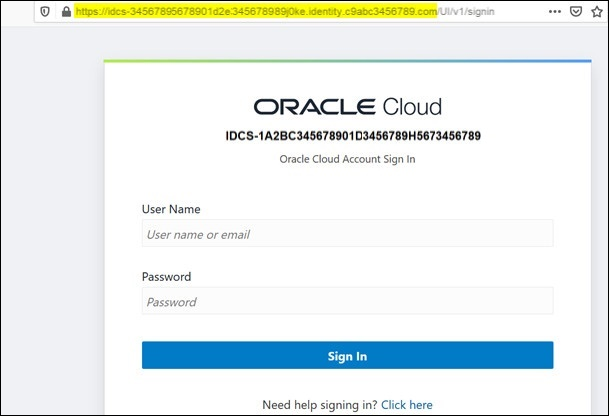
- In Oracle Cloud
Infrastructure Console, navigate to Identity & Security, and
click Domains.If your cloud account doesn't offer identity domains, you don't see the Domains link. This means your cloud account federates with Oracle Identity Cloud Service. Click Federation, select oracleidentitycloudservice, and then click the Oracle Identity Cloud Service Console URL.
- Navigate to the Applications tab and click the name of your BIJDBC application.
- Make a note of the Client ID and Client Scope:
- Create a
bijdbc.propertiesfile forOAuthauthentication and authorization and add credentials for your Oracle Analytics Cloud instance.To connect using Resource Owner assertion, use the following format for yourbijdbc.propertiesfile:idcsEndpointUrl=https://<IDCS_hostname> idcsClientId=<ID string> idcsClientScope=<ID string> idcsClientSecret=<secret> user=<firstname.lastname@example.com> password=<password>For example:
idcsEndpointUrl=https://idcs-1a2bc345678901d2e34fgh56789j0ke.identity.c9abc1.oc9def.com idcsClientId=12a000dc9ef345678000ghij2kl8a34 idcsClientScope=https://<host>.com:443urn:opc:resource:consumer::all idcsClientSecret=xyz user=myuser@office.com password=yourpasswordIf you're using JWT assertion, add the following:user=<firstname.lastname@example.com> idcsEndpointUrl=https://<IDCS_hostname> idcsClientId=<ID string> idcsClientScope=<ID string> certificateFile=<location>\jdbc\\bijdbcclient.cert privateKeyFile=<location>\jdbc\\bijdbcclient.pem - Determine the URL required to connect to your Oracle
Analytics Cloud instance. The format you use depends on when and how the instance was
deployed.
To connect to an instance deployed on Create date Oracle Cloud Infrastructure (Gen 2)
Any
Oracle Cloud Infrastructure
12th May 2020 or later
Use this URL format with
OAuth:jdbc:oraclebi:https://<host>:<port>/api/jdbc?BIJDBC_PROPERTIES_FILE=<fully qualified location and name of properties file>For example:
jdbc:oraclebi:https://<host>:443/api/jdbc?BIJDBC_PROPERTIES_FILE=D:\\Workspace\\bijdbc\\bijdbc.propertiesTo connect to an instance deployed on Create date Oracle Cloud Infrastructure
Before 12th May 2020
Use this URL format with
OAuth:jdbc:oraclebi:https://<host>:<port>/bimodeler/api/jdbc?BIJDBC_PROPERTIES_FILE=<fully qualified location and name of properties file>For example:
jdbc:oraclebi:https://abcdefghi123-jklmnopqrs4t-je.analytics.ocp.oraclecloud.com:443/bimodeler/api/jdbc?BIJDBC_PROPERTIES_FILE=D:\\Workspace\\bijdbc\\bijdbc.properties - Test the connection to the target Oracle
Analytics Cloud instance. Use your favorite SQL command tool to connect to Oracle Analytics Cloud with the appropriate JBDC URL. For example:
jdbc:oraclebi:https://abcdefghi123-jklmnopqrs4t-je.analytics.ocp.oraclecloud.com:443/api/jdbc?BIJDBC_PROPERTIES_FILE=D:\\Workspace\\bijdbc\\bijdbc.properties