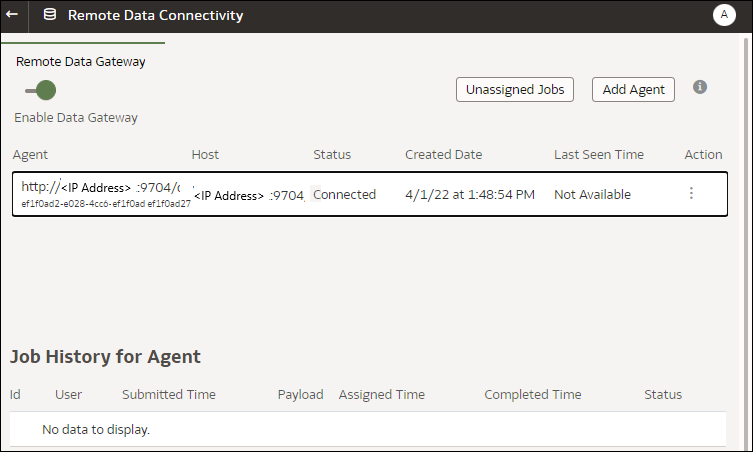Maintain Data Gateway
Administrators maintain Data Gateway agents using these tasks. If you have multiple Data Gateway agents deployed, then repeat the task for each agent.
Maintenance Tasks for Data Gateway
| Task | More Information |
|---|---|
| Manage one or more agents | See Manage Data Gateway Agents. |
| Find out the Data Gateway agent URL and port. | Use the DOMAIN_HOME/bin/status.sh script to display the installation status and connection details. For example:
|
|
Start and stop a Data Gateway agent. |
|
| Change how much logging information is recorded for a Data Gateway agent. | See Adjust the Data Gateway Logging Level. |
|
Upgrade or patch a Data Gateway agent |
To upgrade an existing Data Gateway agent, install the new version of Data Gateway into the existing installation folder on each machine where you've deployed Data Gateway. See Install or Upgrade Data Gateway. |
| Review the auditing and diagnostics information that a Data Gateway agent has logged. | On the machine where you installed the Data Gateway agent, review the files in /domain/jettybase/logs.
|
|
Remove a Data Gateway agent from a machine. |
Delete the Data Gateway installation folder. |
Start and Stop a Data Gateway Agent
Start a Data Gateway agent so that you can connect a remote on-premises data source to Oracle Analytics Cloud.
On the machine where the Data Gateway agent is installed:
- Start the Jetty server.
On Linux, run the script
domain/bin/startjetty.sh.On Windows, run the script
domain\bin\startjetty.cmd. - To stop a Data Gateway agent, run the script
domain/bin/stopJetty.shordomain/bin/stopJetty.cmd. - To restart a Data Gateway agent, run the script
stopJettyfollowed bystartjetty.
Adjust the Data Gateway Logging Level
Increase or decrease the amount of logging information recorded by Data Gateway.
In a Server Deployment
- Stop the Jetty server using
domain/bin/stopJetty.sh. - In the folder
jetty/modules/log4j2-impl/resources/, edit the filelog4j2.xml. - In the file
log4j2.xml, make these changes:- Line no. 2 - Change the
configuration status to
debug ---> <Configuration status="debug" name="Jetty" > - Line no. 7 - Change the root level
to
debug --> <Root level="debug"> - Line no. 34 -Change the root
level to
debug --> <Root level="debug">
- Line no. 2 - Change the
configuration status to
- In the
startJetty.shfile located in the domain/bin folder, add a property-Dlog4j.configurationFile="<Full Path of the log4j2.xml>"as shown.java -DSTOP.PORT=34954 -DSTOP.KEY=stop_jetty -DDOMAIN_HOME=$DOMAIN_HOME -DPUBLIC_KEY_FOLDER=/scratch/sunraj/Oracle/Middleware/Oracle_Home_RDG/domain/r dc_keys -DRDC_VERSION=V2 -Djetty.home=$JETTY_HOME Djetty.base=$JETTY_BASE -Djetty.http.port=8080 -Djetty.ssl.port=8443 -Dlog4j.configurationFile="<Full Path of the log4j2.xml>" -jar start.jarFor example, if the
log4j2.xmlpath is/scratch/user/Oracle/Middleware/Oracle_Home_RDG/jetty/modules/log4j2-impl/resources/log4j2.xml, the format isDlog4j.configurationFile="/scratch/user/Oracle/Middleware/Oracle_Home_RDG/jetty/modules/log4j2-impl/resources/log4j2.xml" - Start the Jetty server using
domain/bin/startJetty.sh.
Manage Data Gateway Agents
Use the Console to manage Data Gateway agents. For example, you might add agents to improve performance or provide a backup, check the status of agents, and check for remote connection issues.
- On the Home page, click Navigator
 , then Console, then Remote Data Connectivity.
, then Console, then Remote Data Connectivity. - Use the Remote Data Connectivity page to manage agents.
- To enable remote connection traffic between your Oracle Analytics Cloud instance and remote databases, enable the Enable Data Gateway option.
- To enable or disable a specific agent, click the Action option for the agent (
 ), and select either Enable Agent or Disable Agent. If you disable an agent, in-progress jobs for the disabled agent are halted, and future connection jobs for the instance are automatically reassigned to other agents, if available.
), and select either Enable Agent or Disable Agent. If you disable an agent, in-progress jobs for the disabled agent are halted, and future connection jobs for the instance are automatically reassigned to other agents, if available.
- To add an agent, click Add Agent. See Configure Data Gateway for Data Visualization.
- To view remote connection traffic handled by an agent, select the agent to display a Job History list.
- To check for remote queries that haven't been processed or assigned to an agent, click Unassigned Jobs.