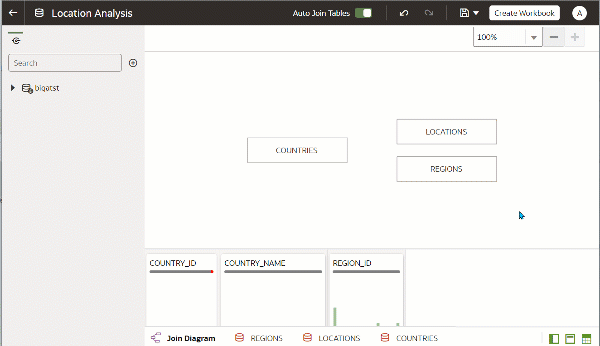Add Joins Between Dataset Tables
Add joins to indicate relationships between fact tables and dimension tables. For example, to identify a doctor for each patient you might join a table containing doctors' details to a table containing patient details using a common field DOCTOR_ID.
When add tables to a dataset, Oracle Analytics automatically creates joins for related dataset tables based on the column name matches it finds between the tables. However if Oracle Analytics can't detect data relationships or you've turned off the Auto Join Tables option, you can manually create joins.
If your dataset table contains deleted columns, then those columns aren't available to use in joins. If your dataset table contains hidden columns, then those columns are available to use in joins. See Hide or Delete a Column.
For information about using joins, see Understand Dataset Table Joins.