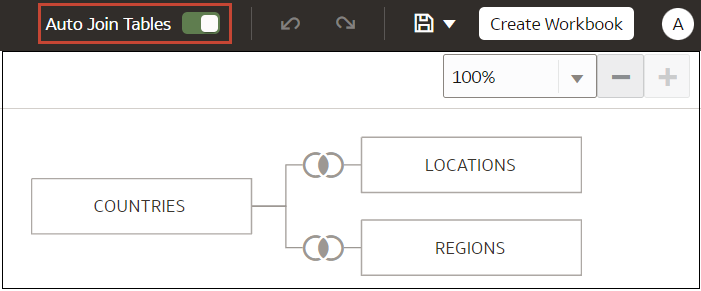Disable Auto Joins in Datasets
You can use the Auto Join Tables toggle button to prevent Oracle Analytics from creating joins when you add tables to your dataset.
By default, when you drag and drop tables to a dataset, any joins defined in the data source are automatically created between the dataset's tables. Oracle Analytics also automatically creates joins based on the column name matches it finds between the tables.
In some cases you might want to build the dataset's joins rather than have Oracle Analytics build joins for you. For example, if your datasets contains too many matching columns and it's time consuming for you to delete the unnecessary matches. In such cases you deselect the Auto Join Tables toggle button to turn off automatic joins.
Deselecting Auto Join Tables doesn't remove the dataset's existing joins, so you must remove those joins manually.
After you turn off automatic joins and add tables to the dataset, you must manually add joins before you can save the dataset. For information about creating dataset table joins, see Add Joins Between Dataset Tables.