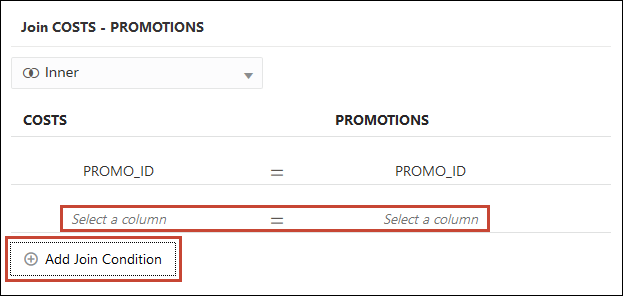Add Joins When Table Columns Don't Match
If your dataset's column data doesn't match between tables, then you can transform the column's data into the format required to create joins.
Examples of transformations include changing the data type, splitting or
concatenating data in the column, or enriching the column data. The list of available
transformation menu options for a column depends on the type of data in that column. See
Transform Reference.
- On your home page, click Navigator
 , and then click Data.
, and then click Data. - Click the Datasets tab.
- Locate the dataset that you want to open, click Actions, and then click Open.
- In the Join Diagram locate the table with the column that you want to transform.
- Right-click the table and select Open.
- In the transform editor, locate the column that you want to transform and click Options.
- From the menu, select a transformation and complete any required fields.
- Click Save Dataset and then click the Join Diagram tab.
- In the Join Diagram, click and hold the table to select it and then drag and drop the selected table onto the target table that you want to join it to.
- In the Join Diagram locate the join that you just added, hover over it, and click it to open the Join dialog.
- Optional: Click the join type and select a new type. The join type that you select determines the join icon in the Join Diagram.
- Optional: To add a join condition, click Add Join Condition and select a join
column for each table.
- Click Save.