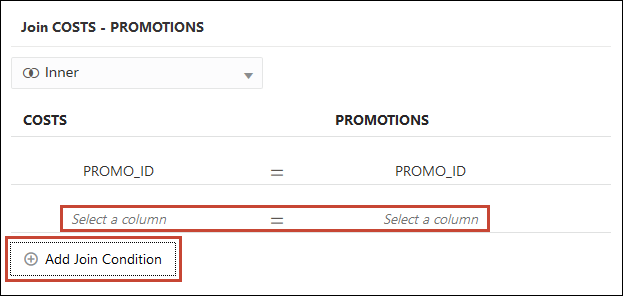Modify or Fix Joins in a Dataset
You can modify any joins that were automatically added to the dataset and fix any incomplete or broken joins.
Note:
Each table in the dataset must be joined to one or more tables.This icon indicates an incomplete join: ![]()
For information about using joins, see Understand Dataset Table Joins.
If the columns that you need to create joins aren't listed in the Join dialog, then you can update the columns to make them available for joins. See Add Joins When Table Columns Don't Match.
- On your home page, click Navigator
 , and then click Data.
, and then click Data. - Click the Datasets tab.
- Locate the dataset that you want to open, click Actions, and then click Open.
- In the Join Diagram locate the join, hover over it, and click it to open the Join dialog.
- Optional: Click the join type and select a new type. The join type that you select determines the join icon in the Join Diagram.
- Optional: To modify a join condition, click a table's join column name and pick a different column to join on.
- Optional: To add another join condition, click Add Join Condition and select a
join column for each table.
- Click Save.